Lock
This article provides information on the following topics:
Note: The Actions Quick Reference provides a complete list of actions that you can print for easy reference.
What is the Lock Action?
The Lock Action locks the workstation.
Creating a Lock Action
Select Computer
Actions  to expand the Action list. Select the Lock
to expand the Action list. Select the Lock  Action from
the Actions list to display the Action
Builder.
Action from
the Actions list to display the Action
Builder.
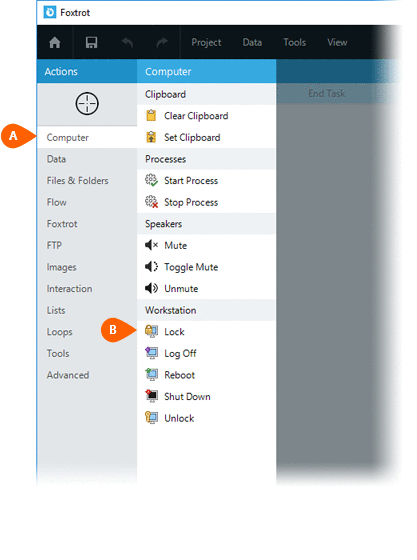
Select whether the Action should stop
or continue  running the Botflow following
the execution of the Action.
running the Botflow following
the execution of the Action.
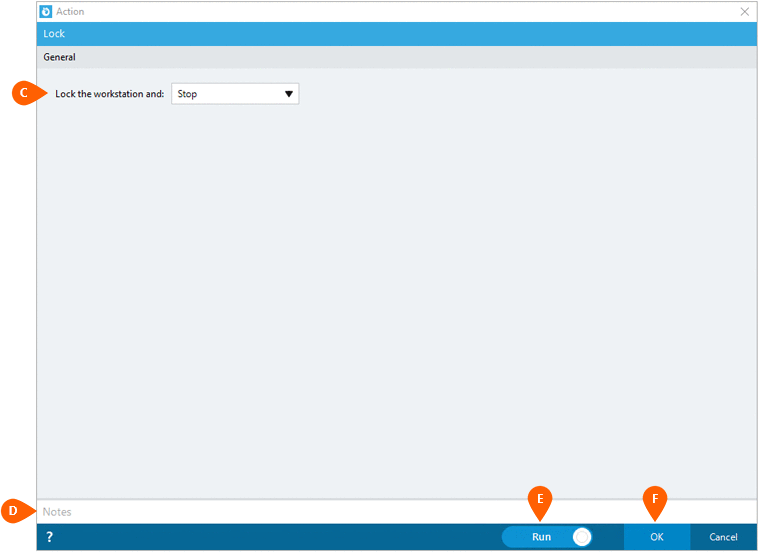
Optionally add Notes
 to the Action to document any special instructions
or functionality. When the Run Switch
to the Action to document any special instructions
or functionality. When the Run Switch is set to Run, the action
will be executed after clicking OK.
is set to Run, the action
will be executed after clicking OK.
Note: The run switch is set to Run by default. To create or modify this action without executing it, click the slider to change the option to Don't Run. For more information, see Action Builder.
Click the OK
button  to save the Action.
to save the Action.
Running a Script on a Locked Workstation
Certain rules must be followed when creating a script that will run on a locked workstation. In some cases, certain tasks cannot be completed if the workstation is locked. To ensure a script can run on a locked workstation, see to it that the following guidelines are met:
|
Action Name |
Allowed |
Details |
|
Yes, with restrictions |
When the workstation is locked, a Click Action will only work if interacting with:
|
|
|
DDE |
Yes, with restrictions |
Because a DDEAction can be highly customized, it cannot be guaranteed that this Action will work on a locked workstation. The author of the Action is responsible for testing and confirming functionality on a locked workstation. |
|
No |
When the workstation is locked, a Double Click Action will fail because it requires the use of the mouse. |
|
|
Yes, with restrictions |
When the workstation is locked, a File Prompt Action will execute; however, because it requires human interaction, the script will not continue until someone selects a file. |
|
|
Yes, with restrictions |
When the workstation is locked, a Folder Prompt Action will execute; however, because it requires human interaction, the script will not continue until someone selects a folder. |
|
|
No |
When the workstation is locked, a Hover Mouse Action will fail because it requires the target to be visually spotted on the screen. |
|
|
No |
When the workstation is locked, a Log Off Action will fail since a Windows User can not be logged off while the workstation is in a locked state. |
|
|
Yes, with restrictions |
When the workstation is locked, a Message Action will execute; however, because it requires human interaction, the script will not continue until someone dismisses the message. |
|
|
No |
When the workstation is locked, a Mouse Button Action will fail because it requires the use of the mouse. |
|
|
No |
When the workstation is locked, a Mouse Down Action will fail because it requires the use of the mouse. |
|
|
No |
When the workstation is locked, a Mouse Sequence Action will fail because it requires the use of the mouse. |
|
|
No |
When the workstation is locked, a Move Mouse Action will fail because it requires the target to be visually spotted on the screen. |
|
|
No |
When the workstation is locked, a Mouse Up Action will fail because it requires the use of the mouse. |
|
|
No |
When the workstation is locked, a Pixel Exists Action will fail because it requires the target to be visually spotted on the screen. |
|
|
Yes, with restrictions |
When the workstation is locked, a Prompt Action will execute; however, because it requires human interaction, the script will not continue until someone enters a value. |
|
|
Yes, with restrictions |
When the workstation is locked, a Question Action will execute; however, because it requires human interaction, the script will not continue until someone answers the question. |
|
|
No |
When the workstation is locked, a Reboot Action will fail since the computer cannot be rebooted while the workstation is in a locked state. |
|
|
No |
When the workstation is locked, a Right Click Action will fail because it requires the use of the mouse. |
|
|
No |
When the workstation is locked, a Screenshot Action will fail because it requires the target to be visually spotted on the screen. |
|
|
No |
When the workstation is locked, a Select Item Action will fail because it requires the use of the mouse. |
|
|
Yes, with restrictions |
When the workstation is locked, a Send Data Action will only work if interacting with:
|
|
|
No |
When the workstation is locked, a Show Window Action will fail because it requires the target to be visually spotted on the screen. |
|
|
No |
When the workstation is locked, a Shut Down Action will fail since the computer cannot be shut down while the workstation is in a locked state. |
|
|
No |
When the workstation is locked, a Super Click Action will fail because it requires the use of the mouse. |
|
|
Yes, with restrictions |
Because a Run VBScript Action can be highly customized, it cannot be guaranteed that this Action will work on a locked workstation. The author of the Action is responsible for testing and confirming functionality on a locked workstation. |