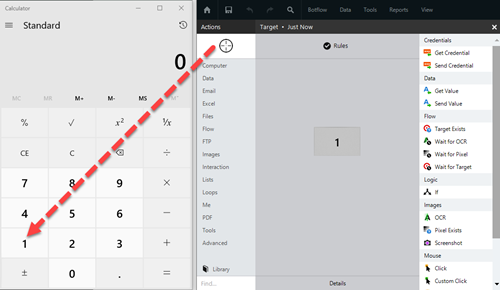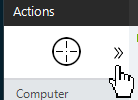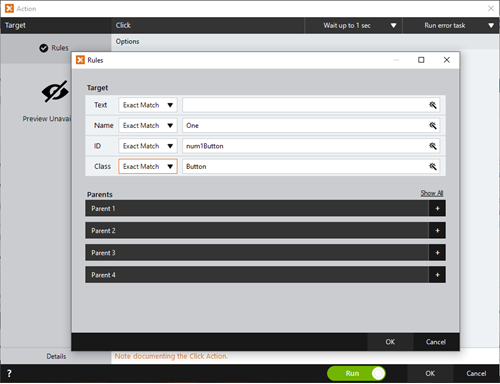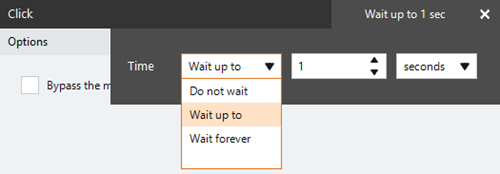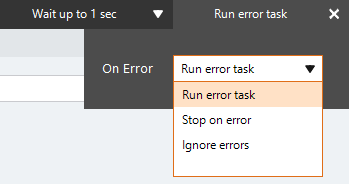Double Click
The Double Click action A feature that supplies the instructions in a botflow. sends a left mouse double-click to a target An element within an application Nintex RPA interacts with, such as a button, text field, or checkbox., such as a button.
Using the Double Click action, you can:
- Simulate a mouse double-click on a targeted application.
- Work with information in an online data form.
Some examples of target applications for the Double Click action using the Selector tool are:
- Calculator buttons.
- Navigating in Microsoft File Explorer.
- Launching an application from the Desktop.
Add a Double Click action to a botflow
This example provides the steps necessary to add a Double Click action to a botflow.
To add a Double Click action to a botflow A file that stores the actions and variables designed to automate tasks.:
- Drag the Selector tool from the Build Pane Area to add new actions and edit existing actions. and drop it onto an application to display the Target Preview.
- Select Double Click from the Mouse actions list.
- In needed, adjust the Rule settings to modify how Nintex RPA finds the application target.
- If needed, adjust the Run Error Task settings and Timing settings to fine tune how the action runs.
- View the action Details settings.
- If needed, adjust the Run Switch setting to create the action without running it.
- Optionally, add and action note.
- Click OK to add the Double Click action to the botflow.
The Double Click Action Builder window displays.
There are no settings for the Double Click action.
Double Click Action field and button descriptions
| Field or button | Description |
|---|---|
| Selector Tool |
The Selector Tool allows you to choose the target element the botflow interacts with, such as a button, text field or check box. Ensure your machine's Windows Settings (Start Menu > Settings) are set as follows when using the Selector Tool:
You can use the Selector tool to do things such as:
Drag the Selector tool from the Task Pane Area to create and manage actions within a specific task. onto the desired application target An element within an application Nintex RPA interacts with, such as a button, text field, or checkbox. and choose the appropriate action from the Build Pane Area to add new actions and edit existing actions.. 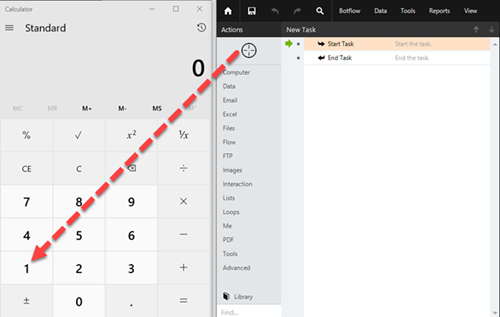
|
| Build Pane |
The Build Pane displays after you select a targeted element in a Windows application. The Build Pane lets you:
Selected target elements display in the Build Pane with a list of actions supported by the targeted item. The Build Pane also displays how long the item has been targeted.
|
| Recent Target |
The most recent target may be accessed by clicking the Recent Target button to the right of the Selector.
This is useful when creating Excel, Emulator, and Web Table Targets allowing you to create new actions with existing targets. |
| Field or button | Description |
|---|---|
| Rules |
Some actions have rules required to locate a target and vary based on the targeted application. Rules of a targeted application element are configured and saved with the action. The rules are then used to locate the proper targeted element, such as an Microsoft Excel workbook. To set the most common rules type:
The Rules window displays the Rules available for the selected targeted application.
|
| Preview | All actions created using the Selector Tool include a Preview of the targeted element. |
| Details |
When directed by Nintex Support, click Details from the Preview Panel of the Action Builder. If needed, Nintex Support will supply additional information. |
| Timing Settings |
Some actions have timing settings and vary based on the targeted application. The timing settings of a targeted application element are configured and saved with the action. The timing settings are then used to control when the action starts.
|
| Run error task |
|
| Note |
(Optional) Type a Note to document any special instructions or functionality.
|
| Run Switch |
The Run Switch toggle controls how Nintex RPA LE runs an action when adding or editing an action in a botflow.
|
| OK/Cancel | Click OK to save the action or click Cancel to discard the action or any changes. |