Nintex Automation release notes
Latest major or minor release
The latest release expands on the previous release with new features, enhancements, and bug fixes.
| App | Download |
|---|---|
| Nintex K2 Five for SharePoint App: 5.0001.1000.3 | See Nintex K2 for SharePoint App |
| Nintex Automation for SharePoint App: 5.0008.1000.0 | See Nintex Automation for SharePoint App (SPFx) |
- SharePoint
- New SharePoint methods added to allow for folder permission automation in workflows:
Folders- Remove all User Or Group Permissions from Folder
- Remove all User Or Group Permissions from List items
- Remove all User Or Group Permissions from Documents
- With Microsoft discontinuing support for Office 365 SharePoint 2013 Workflow Engine on April 2, 2026, you can prepare for this retirement by importing your existing SharePoint workflows into Nintex Automation K2. The K2 Workflow Importer tool now enables advanced Nintex Workflow users to bring their SharePoint-based workflows into Nintex Automation K2 while retaining most of the steps, configurations, and rules.
- Designer
- Category tree hyperlink
- You can now add hyperlinks to categories allowing you to store links to related external information for your K2 solution within the Designer.
- Management
- You can now create custom controls in Management, providing more flexibility and extensibility to the K2 product. Once created, these controls are available in the Designer for use in views and forms.
- Use the new Environment Usage Report to generate a ZIP file containing detailed information across your entire K2 environment, so you can have a holistic view of all users, SmartObjects, forms, workflows, and instances.
- Integration
- Use the SCIM 2.0 REST API to manage users and groups in custom ASP.NET pages, custom apps, and third party tools, such as OKTA and Keycloak.
- Installer
- For enhancements and new prerequisites when installing or upgrading, see the Nintex Automation Installation and Configuration Guide's What's New topic.
- SmartForms runtime accessibility - The following enhancements have been made to comply with Web Content Accessibility Guidelines 2.1 Level AA.
- Added additional accessibility text property to some controls such as Drop-Down List control, File Attachment control, Calendar control, Text Box control and more.
- List Box and Multi-Select controls now announce the selected/unselected state of items while interacting with the controls and a screen reader tool is active.
- Controls can now be navigated using the keyboard while a screen reader tool is active.
- Popup/Window frame header controls are now being announced correctly while a screen reader tool is active.
- All links in Management and Workspace now have visible text.
- Integration
- Oracle 19c, 21c and 23ai support, see known issue.
- REST Broker enhancement - When the Break on Error setting is set to True in the service instance configuration and there is an error message in the response body, the error message now shows in the SmartObject result along with the error code.
- Contained navigation properties are now supported for describe in OData v4.
- Enhanced JavaScript and CSS support
- This version of the product introduces full compatibility with the latest ECMAScript versions and modern CSS syntax for custom scripts and custom controls, resolving any prior limitations with bundling or older engines.
- JSSP file support
- Files and attachments are now supported when working with the JSSP Broker.
- SQL performance enhancements
- Optimized SQL functions to improve performance for Identity Container lookups.
-
Support for InfoPath was removed in Nintex K2 Five (5.0) and was tightly coupled with SharePoint 2010 which prevented upgrades if SharePoint 2010 components were installed, however some components of InfoPath remained installed. With Nintex K2 Five (5.5), these remaining components were removed. Any legacy workflows built in Nintex K2 Studio or Nintex K2 for Visual Studio using InfoPath wizards will receive an error. Rebuild all affected workflows in the latest Workflow Designer.
-
Internet Explorer 11 is unsupported and the Designer and runtime functionality is blocked.
- Microsoft has ended support for Silverlight on October 12, 2021. As a result the legacy Silverlight designer has been blocked from the product in Nintex K2 Five (5.5) and removed in Nintex K2 Five (5.6). If you upgraded from Nintex K2 blackpearl 4.7 to Nintex K2 Five and are still using workflows built in the Silverlight designer, you must rebuild these in the Workflow Designer (HTML) before upgrading to the latest version or remain on Nintex K2 Five (5.4). A script is available to help you identify how many and which workflows were designed in the legacy designer. The scripts are available in KB003656 - Important update regarding Internet Explorer 11 and Nintex K2 Five.
- Upgrading Nintex K2 blackpearl (4.7) or Nintex K2 Five versions (5.0), (5.1), (5.2), (5.3), (5.4), (5.5), and (5.6) to Nintex Automation K2 (5.9) is not supported. With Nintex Automation K2 (5.9), you must upgrade from a previous version to at least Nintex Automation (5.7) or Nintex Automation (5.8) before upgrading to the latest version of Nintex Automation.
- Before upgrading to a newer version of the product, ensure there are no dependency issues in your solutions. See Dependency Checking for information about dependencies and how to resolve dependency issues.
- Upgrading Nintex K2 blackpearl (4.7) or Nintex K2 Five versions (5.0), (5.1), (5.2), (5.3), (5.4), (5.5), and (5.6) to Nintex Automation K2 (5.9) is not supported. With Nintex Automation K2 (5.9), you must upgrade from a previous version to at least Nintex Automation (5.7) or Nintex Automation (5.8) before upgrading to the latest version of Nintex Automation.
- Microsoft Azure Active Directory is now Microsoft Entra ID
- Nintex Automation (5.8) and later supports Windows 11 Professional and Enterprise.
- SharePoint integration - See Nintex Automation for SharePoint app overview for considerations when using the legacy Nintex K2 for SharePoint app and the new Nintex Automation for SharePoint app.
- Google is rolling out changes to block third-party cookies in the Google Chrome browser. This affects Nintex K2 for SharePoint and Nintex Automation for SharePoint which loads Nintex K2 forms in an iframe. As a result, you may experience issues when navigating to a Nintex K2 for SharePoint or Nintex Automation for SharePoint form. See Troubleshooting for more information and resolution to the third-party cookie phaseout.
- Microsoft has ended support for Silverlight on October 12, 2021. As a result the legacy Silverlight designer has been removed from Nintex K2 Five (5.6). If you upgraded from Nintex K2 blackpearl 4.7 to Nintex K2 Five and are still using workflows built in the designer, you must rebuild these in the Workflow Designer (HTML) before upgrading to the latest version or remain on Nintex K2 Five (5.4). A script is available to help you identify how many and which workflows were designed in the legacy designer. The scripts are available in KB003656 - Important update regarding Internet Explorer 11 and Nintex K2 Five.
- When installing Nintex K2 connect (5.3) on Nintex Automation (5.9), ensure you use the Nintex K2 connect (5.3) (5.0006.1000.2) version of the installer.
- If you replace an existing Task step with a new Task step in a workflow, and the Form rules of the existing SmartForm Task remain but it shows the new Task’s name, follow the following article to successfully fix the issue: Known Issue : Old Workflow Task name in SmartForm overwritten by new Task
-
Note:
Issue:
When installing or upgrading to Nintex Automation (5.7) an error may occur and show in the installer log.
Error:
"Failed executing external process. Exception: SharePointOnlineManagementShell_22713-12000_en-us.msi did not complete execution, navigate to [Install location]\Nintex Automation (5.7) (5.0008.1000.0)\Installation\Redist\Redistributable\SharePoint Online Management Shell\SharePointOnlineManagementShell_22713-12000_en-us.msi and run the executable."
Resolution:- From Programs and Features, remove the existing SharePoint Online Management Shell.
- Navigate to the following location:
[InstallDirectory]\Nintex Automation (5.7) (5.0008.1000.0)\Installation\Redist\Redistributable\SharePoint Online Management Shell. - Run the SharePointOnlineManagementShell_22713-12000_en-us.msi to install the new SharePoint Online Management Shell Redistributable.
- In the Setup Manager, run the Configuration Analysis again.
- Issue:
When you configure a specific custom workflow step created for a single SQL Service Instance and Service Object in a workflow, the configuration panel allows you to select a service instance that is not linked to the specific custom workflow step. - Issue:
When using the new Nintex Automation for SharePoint app to create a workflow and you select "an item was deleted" to start the workflow, an error occurred in the Windows Event Viewer. To see the error, follow the steps below:- Search for Event Viewer from your Start menu to open the Windows Event Viewer.
- Expand Applications and Services Logs and select the K2 category to see the error.
"An error has occurred in a K2 for SharePoint component.
[Error details]:
24408 XX:XX\XXX-XXTEST111-XXSvc does not have rights to Start Process siteA Documents\Documents Workflow"
Resolution:
Restart the K2 Service
OR
In Management>Workflows Server Rights, remove the K2 Service Account and then re-add it. - Issue:
If your browser and K2 server is in different regions and the K2 for SharePoint Registration Wizard or other SmartObject executions fail with below error, there may be an issue or delay with synchronizing K2 Trust database entries for your tenant across regions. Please log a support ticket mentioning your tenant Id (Look up from Management Site > Authentication > OAuth Resources > MSOA > entity id parameter value) for assistance.
Error:
“Error issuing app only token”
Resolution:
Use a workstation browser that matches the region of the Hostserver
OR
Directly run the wizard from the Hostserver
To determine which K2 Trust service your server is accessing, execute the following command from the Hostserver:
nslookup trust.k2.comNintex Automation K2 (5.9) includes:
- Nintex Automation (5.8) Fix Packs 1 to 23.
- Nintex Automation K2 (5.8.1) Fix Packs 1 to 10.
-
When using the SmartObject Odata v4 API and executing the Create method, an “error reading HTTP body” error occurred. Follow the steps below to successfully apply the fix:
- Edit the web.config file located in C:\Program Files\K2\WebServices\API\SmartObjectService.OData.v4 /Web.Config
- In the App Settings section add add key="MaxReceivedMessageSize" value="5"
- Perform an IIS reset
- When changing the preferred language settings of the Designer from Workspace, the Designer was translated but not the workflow designer.
- When trying to uninstall the product, an "Unable to execute install, pre-execution could not be completed successfully. StackTrace: at SourceCode.SetupManager.UI.Panels.ComponentPanel.ExecuteComponents()at SourceCode.SetupManager.UI.Panels.ComponentPanel.FinishPanel() at SourceCode.SetupManager.Main.navigateNext()>" error occurred.
- When trying to setup SharePoint Online integration and trying to run the Registration Wizard, a "SP Open Authorization" error occurred.
- When using legacy identity (ResolvingEnabled=True) and then trying to use the Synchronize Groups option for the K2 for SharePoint App on the site collection, it redirected to the SharePoint Feature Activation page instead.
- When creating a duplicate identity provider instance, a "Execute 'RunSyncJob' Error : Sequence contains more than one element" error occurred in the K2 log and users could no longer log into K2.
- When using an SQL Server service to return large amounts of data in a List view, slow performance was experienced. To successfully apply the fix, set the Use SQL Paging setting for the SQL Server service instance to true in Management > Integration > Service Instance.
- When trying to upgrade the product, an "System.Exception: Could not instantiate product model. " error occurred.
- When the Break on Error setting is set to True in the REST service instance configuration and there is an error message in the response body, it now appears in the SmartObject result along with the error code. The service instance must be refreshed and SmartObjects must be regenerated. To do this, follow the steps below:
- In Management, navigate to Integration and select Service Instances.
- Select the appropriate service instance. Click on Refresh Service Instance.
- Click Generate SmartObjects to regenerate the existing SmartObjects.
There are no fix packs at this stage.
Latest short term support release
This short term support release expands on the Nintex Automation (5.8) release with new features, enhancements, and bug fixes.
| App | Download |
|---|---|
| Nintex K2 Five for SharePoint App: 5.0001.1000.3 | See Nintex K2 for SharePoint App |
| Nintex Automation for SharePoint App: 5.0008.1000.0 | See Nintex Automation for SharePoint App (SPFx) |
- SmartForms
- Dynamic Chart control added that allows you to use a SmartObject as its data source to display customized data across various chart types, including area, bar, column, line, and pie charts.
- Progress control added that allows you to display custom progress steps based on a pre-configured data source.
- Integration
- Nintex RPA Broker service added to the list of service types. Use this service to integrate the product with Nintex RPA.
- JavaScript Service Provider (JSSP) added which allows you to generate new service types for the product that appear alongside native service types already available in your environment.
- The OData endpoint broker now supports OData version 4.
- The REST endpoint broker now supports OpenAPI Specification (OAS) v3.
-
Microsoft is deprecating the EWS methods the product uses to integrate with Exchange Online in October 2026. To continue integrating with Exchange Online, the product has been upgraded to use MSGraph APIs instead.
- Installer
- For enhancements and new prerequisites when installing or upgrading, see the Nintex Automation K2 Installation and Configuration Guide's What's New topic.
- Exchange online feature activation
-
Windows Server 2025 is now supported.
- SmartForms
- Toolbar Button control - New toolbar icons added to the list of options for the Toolbar Button control such as Attachment, Comment, Export and more. You can also use the Set a control's properties rule action to set these icons at runtime. New icon sets have also been implemented for the SharePoint 2013 theme and Platinum theme.
- Dynamic theme - The Dynamic theme has been updated to introduce several key enhancements:
- Material focused styling: The theme now embraces a material design approach, improving the overall aesthetic and user experience across all devices, including mobile.
- Font update: Fonts have been updated to the modern Poppins Google font, with revised sizing for better readability.
- Chart series colors: The color palette for chart series has been updated with more vibrant, saturated colors, eliminating the previous desaturation to brown tones.
- Toolbar icons: All toolbar icons have been converted to SVG format for sharper resolution and better scalability.
- Control styles - Base icon colors have been added to the style profile designer to customize icon appearance. You can also use control-specific colors to further customize the appearance of the control.
- Icon style aware - The icons of some controls such as picker, worklist, multi-select, calendar, rich text, drop-down, lookup, view expansion, dialog, tree, tree widget, paging, and toolbar have been updated to SVG format, ensuring sharper resolution and better scalability. The Dynamic theme has been applied to these icons and you can customize certain elements of the icons further by using the style profile or custom themes.
- Localization
The following enhancements were made to localization:
- Enable or disable translations for views and forms in the Designer by selecting or deselecting the Translations property of the view or form.
- Enable or disable translations per product for Workspace and Management, Runtime Forms, and the Designer in Management>Translation Settings.
- The Find uses button in Forms Translation>Translations allows you to view a list of instances for which a translation has been used within a view or form.
- The Filter For Language option in SmartObject text and memo type properties allows you to translate data within a SmartObject at runtime.
-
Use the _ui-culture query string parameter to test a specific language translation on a view or form at runtime.
-
Create translation keys for properties that are mapped from the Context Browser in the Designer.
- Integration
- Oracle 21c and 23ai support, see known issue.
- SmartForms
- Legacy theme - When creating a new form, the "Use Legacy Theme" check box is now unchecked by default. New forms are automatically assigned the modern Dynamic theme, although you can still choose to apply any of the legacy themes if preferred. The default style profile for the Dynamic theme includes standardized color settings such as main accent, page background, and content background to ensure a consistent appearance across new forms. Existing forms are not affected by this change. If you want to see the legacy style profile behavior with enhanced modern themes, check out the Nintex Gallery for examples.
- Style profile - When the "Use Legacy Theme" check box is selected on a form and a style profile is added, the check box is now automatically unchecked. This eliminates the need for manual intervention. The same behavior applies when switching style profiles: if a style profile is linked to a form and the "Use Legacy Theme" option is checked, selecting a different style profile will automatically uncheck the "Use Legacy Theme" check box.
-
Internet Explorer 11 is unsupported and the Designer and runtime functionality is blocked.
- Microsoft has ended support for Silverlight on October 12, 2021. As a result the legacy Silverlight designer has been blocked from the product in Nintex K2 Five (5.5) and removed in Nintex K2 Five (5.6). If you upgraded from Nintex K2 blackpearl 4.7 to Nintex K2 Five and are still using workflows built in the Silverlight designer, you must rebuild these in the Workflow Designer (HTML) before upgrading to the latest version or remain on Nintex K2 Five (5.4). A script is available to help you identify how many and which workflows were designed in the legacy designer. The scripts are available in KB003656 - Important update regarding Internet Explorer 11 and Nintex K2 Five.
- Upgrading Nintex K2 blackpearl (4.7) or Nintex K2 Five versions (5.0), (5.1), (5.2), (5.3), (5.4), (5.5), and (5.6) and Nintex Automation (5.7) to Nintex Automation K2 (5.8.1) is not supported. With Nintex Automation K2 (5.8.1), you can only upgrade from Nintex Automation (5.8).
- Before upgrading to a newer version of the product, ensure there are no dependency issues in your solutions. See Dependency Checking for information about dependencies and how to resolve dependency issues.
- Upgrading Nintex K2 blackpearl (4.7) or Nintex K2 Five versions (5.0), (5.1), (5.2), (5.3), (5.4), (5.5), and (5.6) and Nintex Automation (5.7) to Nintex Automation (5.8.1) is not supported. With Nintex Automation (5.8.1), you can only upgrade from Nintex Automation (5.8).
- Microsoft Azure Active Directory is now Microsoft Entra ID
- SharePoint integration - See Nintex Automation for SharePoint app overview for considerations when using the legacy Nintex K2 for SharePoint app and the new Nintex Automation for SharePoint app.
- When installing Nintex K2 connect (5.3) on Nintex Automation K2 (5.8.1), ensure you use the Nintex K2 connect (5.3) (5.0006.1000.2) version of the installer.
- If you replace an existing Task step with a new Task step in a workflow, and the Form rules of the existing SmartForm Task remain but it shows the new Task’s name, follow the following article to successfully fix the issue: Known Issue : Old Workflow Task name in SmartForm overwritten by new Task
-
Note:
Issue:
When installing or upgrading to Nintex Automation (5.7) or later an error may occur and show in the installer log.
Error:
"Failed executing external process. Exception: SharePointOnlineManagementShell_22713-12000_en-us.msi did not complete execution, navigate to [Install location]\Nintex Automation (5.7) (5.0008.1000.0)\Installation\Redist\Redistributable\SharePoint Online Management Shell\SharePointOnlineManagementShell_22713-12000_en-us.msi and run the executable."
Resolution:- From Programs and Features, remove the existing SharePoint Online Management Shell.
- Navigate to the following location:
[InstallDirectory]\Nintex Automation (5.7) (5.0008.1000.0)\Installation\Redist\Redistributable\SharePoint Online Management Shell. - Run the SharePointOnlineManagementShell_22713-12000_en-us.msi to install the new SharePoint Online Management Shell Redistributable.
- In the Setup Manager, run the Configuration Analysis again.
- Issue:
When you configure a specific custom workflow step created for a single SQL Service Instance and Service Object in a workflow, the configuration panel allows you to select a service instance that is not linked to the specific custom workflow step. - Issue:
When using the new Nintex Automation for SharePoint app to create a workflow and you select "an item was deleted" to start the workflow, an error occurred in the Windows Event Viewer. To see the error, follow the steps below:- Search for Event Viewer from your Start menu to open the Windows Event Viewer.
- Expand Applications and Services Logs and select the K2 category to see the error.
"An error has occurred in a K2 for SharePoint component.
[Error details]:
24408 XX:XX\XXX-XXTEST111-XXSvc does not have rights to Start Process siteA Documents\Documents Workflow"
Resolution:
Restart the K2 Service
OR
In Management>Workflows Server Rights, remove the K2 Service Account and then re-add it. - Issue:
If your browser and K2 server is in different regions and the K2 for SharePoint Registration Wizard or other SmartObject executions fail with below error, there may be an issue or delay with synchronizing K2 Trust database entries for your tenant across regions. Please log a support ticket mentioning your tenant Id (Look up from Management Site > Authentication > OAuth Resources > MSOA > entity id parameter value) for assistance.
Error:
“Error issuing app only token”
Resolution:
Use a workstation browser that matches the region of the Hostserver
OR
Directly run the wizard from the Hostserver
To determine which K2 Trust service your server is accessing, execute the following command from the Hostserver:
nslookup trust.k2.comNintex Automation K2 (5.8.1) includes:
- Nintex K2 Five (5.8) Fix Packs 1 to 13.
- When creating a custom workflow step and selecting a Service Type from the Create tab of the custom step management form, the Service Object drop-down list did not show all the related Service Objects. See Known Issues section
- When executing a rule in a List view to delete rows when they’re selected, a “The following fields are required: -ID” error occurred.
- When trying to create a REST service instance in Management, a “HTTP 500” error occurred.
- When trying to submit a form that executes the AAD>Get Users method, an "Unable to read data from transport connection: The connection was closed." error occurred.
- When using the Workflow REST API to retrieve a Task List, an “unauthorized 401” error occurred.
For a list of the available fix packs refer to the Nintex Automation (5.8.1) Fix Packs knowledge base article.
Previous releases
| App | Download |
|---|---|
| Nintex K2 Five for SharePoint App: 5.0001.1000.3 | See Nintex K2 for SharePoint App |
| Nintex Automation for SharePoint App: 5.0008.1000.0 | See Nintex Automation for SharePoint App (SPFx) |
- Localization
- Nintex Automation is now also available in Arabic, French, German, and Spanish languages delivering a fully localized automation experience. You can set the design time and runtime translation language allowing you to use the product in your preferred supported language. See Localization for information about localization in your environment and fall-back behavior.
- SharePoint
- SharePoint:
Microsoft has announced the deprecation of the SharePoint App Add-In Model, which is used to integrate the product with SharePoint Online.
Note: The App Add-In model support only affects SharePoint OnlineTo continue using the product with SharePoint Online, you can now migrate your Nintex K2 for SharePoint solutions to Nintex Automation for SharePoint which supports SharePoint Framework (SPFx).
- New SharePoint methods added to allow for folder permission automation in workflows:
Folders- Add User Or Group Permissions To Folder
- Remove User Or Group Permissions From Folder
- Stop Inheriting Permissions on Folder
- Delete Unique Permission From Folder
- Get Permissions On Folder
- Get Permissions On List Item By ID
- Get Permissions On Document By ID
- Workflow designer
- Workflow design time versioning is introduced with this version of the product. You now have the option to save a draft (minor) version of the workflow. You can manage minor and major versions from the Designer and Workflow Designer, allowing you to have a clean design time experience, while all major versions are managed in Management.
- Installer
- For enhancements and new prerequisites when installing or upgrading, see the Nintex Automation Installation and Configuration Guide's What's New topic.
Nintex has no information indicating the following vulnerabilities have been exploited. Nonetheless, Nintex strongly recommends that customers upgrade to fixed software to resolve the below vulnerabilities:
-
Exposed web.config files: Changes in permissions to no longer expose web.config files to unauthorized users during installation. This addresses a vulnerability where there are configuration files containing passwords that are readable by privileged users for the K2 SmartForms Designer.
CVE-2025-27926: Ianis Bernard (NCIA) -
Stored XSS: Enhanced security on the "Navigate to a URL" action to resolve a vulnerability abusing insufficient input sanitization.
CVE-2025-27924: Ianis Bernard (NCIA) -
Insecure deserialization: Enhanced security to resolve possible unchecked manipulation, where user input was discovered to be deserialized without proper validation or sanitization.
CVE-2025-27925: Ianis Bernard (NCIA)
- Workflow Designer
- The time interval boxes in steps such as the Task, Timer, and Call Sub Workflow have been enhanced to allow you to expand and collapse the boxes for ease of use.
- The Workflow Designer's dependency on a customized AngularJS v1.6.4 has been removed. Workflow Designer now uses Angular v16.
- Designer
- Changes in Slider control:
The Minimum and Maximum value properties of the control have been updated to -5000000 and 5000000 respectively.
- Changes in Slider control:
-
Support for InfoPath was removed in Nintex K2 Five (5.0) and was tightly coupled with SharePoint 2010 which prevented upgrades if SharePoint 2010 components were installed, however some components of InfoPath remained installed. With Nintex K2 Five (5.5), these remaining components were removed. Any legacy workflows built in Nintex K2 Studio or Nintex K2 for Visual Studio using InfoPath wizards will receive an error. Rebuild all affected workflows in the latest Workflow Designer.
-
Internet Explorer 11 is unsupported and the Designer and runtime functionality is blocked.
- Microsoft has ended support for Silverlight on October 12, 2021. As a result the legacy Silverlight designer has been blocked from the product in Nintex K2 Five (5.5) and removed in Nintex K2 Five (5.6). If you upgraded from Nintex K2 blackpearl 4.7 to Nintex K2 Five and are still using workflows built in the Silverlight designer, you must rebuild these in the Workflow Designer (HTML) before upgrading to the latest version or remain on Nintex K2 Five (5.4). A script is available to help you identify how many and which workflows were designed in the legacy designer. The scripts are available in KB003656 - Important update regarding Internet Explorer 11 and Nintex K2 Five.
- Upgrading Nintex K2 blackpearl (4.7) or Nintex K2 Five versions (5.0), (5.1), (5.2), (5.3), (5.4), and (5.5) to Nintex Automation (5.8) is not supported. With Nintex Automation (5.8), you must upgrade from a previous version to at least Nintex K2 Five (5.6) or Nintex Automation (5.7) before upgrading to the latest version of Nintex Automation.
- Before upgrading to a newer version of the product, ensure there are no dependency issues in your solutions. See Dependency Checking for information about dependencies and how to resolve dependency issues.
- Upgrading Nintex K2 blackpearl (4.7) or Nintex K2 Five versions (5.0), (5.1), (5.2), (5.3), (5.4), and (5.5) to Nintex Automation (5.8) is not supported. With Nintex Automation (5.8), you must upgrade from a previous version to at least Nintex K2 Five (5.6) or Nintex Automation (5.7) before upgrading to the latest version of Nintex Automation.
- Microsoft Azure Active Directory is now Microsoft Entra ID
- Applications using Azure Active Directory Authentication Library (ADAL) for authentication and authorization capabilities have been migrated to the Microsoft Authentication Library (MSAL). See Migrate applications to the Microsoft Authentication Library (MSAL) for more information.
- Nintex Automation (5.8) supports Windows 11 Professional and Enterprise.
- SharePoint integration - See Nintex Automation for SharePoint app overview for considerations when using the legacy Nintex K2 for SharePoint app and the new Nintex Automation for SharePoint app.
- Google is rolling out changes to block third-party cookies in the Google Chrome browser. This affects Nintex K2 for SharePoint and Nintex Automation for SharePoint which loads Nintex K2 forms in an iframe. As a result, you may experience issues when navigating to a Nintex K2 for SharePoint or Nintex Automation for SharePoint form. See Troubleshooting for more information and resolution to the third-party cookie phaseout.
- Microsoft has ended support for Silverlight on October 12, 2021. As a result the legacy Silverlight designer has been removed from Nintex K2 Five (5.6). If you upgraded from Nintex K2 blackpearl 4.7 to Nintex K2 Five and are still using workflows built in the designer, you must rebuild these in the Workflow Designer (HTML) before upgrading to the latest version or remain on Nintex K2 Five (5.4). A script is available to help you identify how many and which workflows were designed in the legacy designer. The scripts are available in KB003656 - Important update regarding Internet Explorer 11 and Nintex K2 Five.
- When installing Nintex K2 connect (5.3) on Nintex Automation (5.8), ensure you use the Nintex K2 connect (5.3) (5.0006.1000.2) version of the installer.
- If you replace an existing Task step with a new Task step in a workflow, and the Form rules of the existing SmartForm Task remain but it shows the new Task’s name, follow the following article to successfully fix the issue: Known Issue : Old Workflow Task name in SmartForm overwritten by new Task
-
Note:
Issue:
When installing or upgrading to Nintex Automation (5.7) an error may occur and show in the installer log.
Error:
"Failed executing external process. Exception: SharePointOnlineManagementShell_22713-12000_en-us.msi did not complete execution, navigate to [Install location]\Nintex Automation (5.7) (5.0008.1000.0)\Installation\Redist\Redistributable\SharePoint Online Management Shell\SharePointOnlineManagementShell_22713-12000_en-us.msi and run the executable."
Resolution:- From Programs and Features, remove the existing SharePoint Online Management Shell.
- Navigate to the following location:
[InstallDirectory]\Nintex Automation (5.7) (5.0008.1000.0)\Installation\Redist\Redistributable\SharePoint Online Management Shell. - Run the SharePointOnlineManagementShell_22713-12000_en-us.msi to install the new SharePoint Online Management Shell Redistributable.
- In the Setup Manager, run the Configuration Analysis again.
- Issue:
When you configure a specific custom workflow step created for a single SQL Service Instance and Service Object in a workflow, the configuration panel allows you to select a service instance that is not linked to the specific custom workflow step. - Issue:
When using the new Nintex Automation for SharePoint app to create a workflow and you select "an item was deleted" to start the workflow, an error occurred in the Windows Event Viewer. To see the error, follow the steps below:- Search for Event Viewer from your Start menu to open the Windows Event Viewer.
- Expand Applications and Services Logs and select the K2 category to see the error.
"An error has occurred in a K2 for SharePoint component.
[Error details]:
24408 XX:XX\XXX-XXTEST111-XXSvc does not have rights to Start Process siteA Documents\Documents Workflow"
Resolution:
Restart the K2 Service
OR
In Management>Workflows Server Rights, remove the K2 Service Account and then re-add it. - Issue:
If your browser and K2 server is in different regions and the K2 for SharePoint Registration Wizard or other SmartObject executions fail with below error, there may be an issue or delay with synchronizing K2 Trust database entries for your tenant across regions. Please log a support ticket mentioning your tenant Id (Look up from Management Site > Authentication > OAuth Resources > MSOA > entity id parameter value) for assistance.
Error:
“Error issuing app only token”
Resolution:
Use a workstation browser that matches the region of the Hostserver
OR
Directly run the wizard from the Hostserver
To determine which K2 Trust service your server is accessing, execute the following command from the Hostserver:
nslookup trust.k2.comNintex Automation (5.8) includes:
- Nintex K2 Five (5.7) Fix Packs 1 to 15.
- When creating a custom workflow step and selecting a Service Type from the Create tab of the custom step management form, the Service Object drop-down list did not show all the related Service Objects. See Known Issues section.
- When changing the priority of a workflow Task step to High, deploying the workflow and then editing the Task step again, errors occurred in the workflow console.
- When a view contains a Worklist control that has a due date column, the worklist items could not be sorted by due date at runtime.
- K2 service unable to start after changing the Timezone and Date format of the K2 server.
- When upgrading from an earlier version of K2 Five to K2 5.6 the upgrade failed during the service configuration due to a .NET 6.0 change.
- When using a Radio Button List control on a form and creating a PDF from the Save as PDF control, the Radio Button List control had a scrollbar in the generated PDF.
- When having multiple lines of text in a workflow's Task>Instructions, the text wrap function did not apply.
- When searching for tasks in K2 Management > Users > Task List by providing the workflow name, no tasks were returned.
- When you select a control on a view that contains rules, the rules for the control loads in the layout page of the K2 Designer. When editing a control rule from this page and you finish, cancel, or close the Rule Designer, all the view rules were displayed instead of showing only the control's rules.
- When setting the Minimum and Maximum values of the Slider control and using it at runtime, the control did not behave as expected.
- When using Package and Deployment to create a package, no SmartObjects were included in the package.
- When using a Create Reference step in a workflow and the LoadWithoutID method of the SharePoint Integration Setting SmartObject to get the SharePoint Integration Setting properties of a SharePoint list, using SiteURL and ListId as input mappings, then returning the output mappings in a Send Email step, the incorrect values were returned at runtime.
- When configuring a workflow Task step which conditionally assigns tasks to an individual or a group using the Recipients Rule, and the group contained a user, the user could not open the task.
- A "500 Internal Server Error" occurred when calling OData V4 SmartObjects that have SQL stored procedures as the underlying data source.
- An “OAuth token requires authorization” error occurred in the workflow designer after refreshing the token for the SharePoint service instance.
- When editing a workflow containing DocuSign steps with configured optional properties, the property values were not set or missing.
- When using K2 for SharePoint, and you use the SharePoint List SmartObject and execute the Get List Item by ID method, the column and values did not align.
- When using a Send Email step in a workflow and changing the TO field from anything else back to Originator, the FQN of the originator was used instead of the originator's email.
- Vulnerability issue fixed for RestSharp.
- When using Package and Deployment to deploy workflows to another environment, the current design time version was shown in the Designer instead of the latest deployed version.
- When using the Setup Manager to reconfigure an installation, a "System.Exception: Error while checking if application is ready to execute. ---> System.NullReferenceException: Object reference not set to an instance of an object." error occurred.
- Intermittent 500 error occurred when trying to open a workflow from the Designer.
For a list of the available fix packs refer to the Nintex Automation (5.8) Fix Packs knowledge base article.
| App | Download |
|---|---|
| Nintex K2 Five for SharePoint App: 5.0001.1000.3 | See Nintex K2 for SharePoint App |
| Nintex Automation for SharePoint App: 5.0008.1000.0 | See Nintex Automation for SharePoint App |
- Designer
- Style Profile Designer preview form: You can now select which form you want to view your customizations on in the preview pane of the Developer tab. This helps with troubleshooting while working on a specific form.
- The Check Box, Rating, and Radio Button controls are now style profile aware. You can set the background color, the outline, and the main color for each control type using the advanced colors. If you are using custom code (CSS) that targets these controls, your custom code may no longer work.
- The ToolBar Button control's icon is also now style profile aware. You can set the icon's highlight, destructive, base, and base secondary color using the advanced colors. If you are using custom code (CSS) that targets the icon of this control, your custom code may no longer work.
- SharePoint
- Nintex Automation for SharePoint app:
- From Nintex Automation (5.7) onwards there are two different apps for SharePoint. The legacy Nintex K2 for SharePoint: used for SharePoint on-premises and upgraded environments for SharePoint Online, and Nintex Automation for SharePoint: used on new installations for SharePoint Online.
- Existing customers upgrading to Nintex Automation (5.7) use the legacy app from the SharePoint App Catalog for all SharePoint environments. New installations of Nintex Automation use the legacy app from the SharePoint App Catalog for SharePoint on-premises, and the new Nintex Automation for SharePoint app (SPFx) for SharePoint Online. See Nintex Automation for SharePoint app overview for more information about the new app.
- Management
- New property added to Exchange Online Email SmartObject List method, called "From Address".
- Installer
- For enhancements and new prerequisites when installing or upgrading, see the Nintex Automation Installation and Configuration Guide's What's New topic.
- Nintex branding
- Nintex branding has been applied to Nintex K2 Five for alignment with the Nintex product suite. Nintex K2 Five is now called Nintex Automation.
- Workflow Designer
- Changes in autosave:
The Workflow Designer previously used SignalR to autosave changes at every click. SignalR has been removed in this version to enhance performance in the Workflow Designer. The autosave that triggers every two minutes still remains.
If a workflow closes unexpectedly, it now remains locked and reverts to the last saved version. When you edit the workflow, a pop-up allows you to unlock it and retrieve the last saved version. The owner of the workflow can also unlock it from the workflow menu in the category tree of the Designer.
- Changes in autosave:
-
Support for InfoPath was removed in Nintex K2 Five (5.0) and was tightly coupled with SharePoint 2010 which prevented upgrades if SharePoint 2010 components were installed, however some components of InfoPath remained installed. With Nintex K2 Five (5.5), these remaining components were removed. Any legacy workflows built in Nintex K2 Studio or Nintex K2 for Visual Studio using InfoPath wizards will receive an error. Rebuild all affected workflows in the latest Workflow Designer.
-
Internet Explorer 11 is unsupported and the Designer and runtime functionality is blocked.
- Microsoft has ended support for Silverlight on October 12, 2021. As a result the legacy Silverlight designer has been blocked from the product in Nintex K2 Five (5.5) and removed in Nintex K2 Five (5.6). If you upgraded from Nintex K2 blackpearl 4.7 to Nintex K2 Five and are still using workflows built in the Silverlight designer, you must rebuild these in the Workflow Designer (HTML) before upgrading to the latest version or remain on Nintex K2 Five (5.4). A script is available to help you identify how many and which workflows were designed in the legacy designer. The scripts are available in KB003656 - Important update regarding Internet Explorer 11 and Nintex K2 Five.
- Before upgrading to a newer version of the product, ensure there are no dependency issues in your solutions. See Dependency Checking for information about dependencies and how to resolve dependency issues.
- The jQuery version used in SmartForms has been upgraded to jQuery 3.6.3 and all jQuery libraries updated to reduce vulnerabilities and ensure your solutions are secure. See jQuery upgrade for SmartForms for more information and how it affects existing solutions.
- SharePoint integration - See Nintex Automation for SharePoint app overview for considerations when using the legacy Nintex K2 for SharePoint app and the new Nintex Automation for SharePoint app.
- Microsoft has ended support for Silverlight on October 12, 2021. As a result the legacy Silverlight designer has been removed from Nintex K2 Five (5.6). If you upgraded from Nintex K2 blackpearl 4.7 to Nintex K2 Five and are still using workflows built in the designer, you must rebuild these in the Workflow Designer (HTML) before upgrading to the latest version or remain on Nintex K2 Five (5.4). A script is available to help you identify how many and which workflows were designed in the legacy designer. The scripts are available in KB003656 - Important update regarding Internet Explorer 11 and Nintex K2 Five.
- When installing Nintex K2 connect (5.3) on Nintex Automation (5.7), ensure you use the Nintex K2 connect (5.3) (5.0006.1000.2) version of the installer.
- If you replace an existing Task step with a new Task step in a workflow, and the Form rules of the existing SmartForm Task remain but it shows the new Task’s name, follow the following article to successfully fix the issue: Known Issue : Old Workflow Task name in SmartForm overwritten by new Task
-
Note:
Issue:
When installing or upgrading to Nintex Automation (5.7) an error may occur and show in the installer log.
Error:
"Failed executing external process. Exception: SharePointOnlineManagementShell_22713-12000_en-us.msi did not complete execution, navigate to [Install location]\Nintex Automation (5.7) (5.0008.1000.0)\Installation\Redist\Redistributable\SharePoint Online Management Shell\SharePointOnlineManagementShell_22713-12000_en-us.msi and run the executable."
Resolution:- From Programs and Features, remove the existing SharePoint Online Management Shell.
- Navigate to the following location:
[InstallDirectory]\Nintex Automation (5.7) (5.0008.1000.0)\Installation\Redist\Redistributable\SharePoint Online Management Shell. - Run the SharePointOnlineManagementShell_22713-12000_en-us.msi to install the new SharePoint Online Management Shell Redistributable.
- In the Setup Manager, run the Configuration Analysis again.
- Issue:
When you configure a specific custom workflow step created for a single SQL Service Instance and Service Object in a workflow, the configuration panel allows you to select a service instance that is not linked to the specific custom workflow step. - Issue:
When using the new Nintex Automation for SharePoint app to create a workflow and you select "an item was deleted" to start the workflow, an error occurred in the Windows Event Viewer. To see the error, follow the steps below:- Search for Event Viewer from your Start menu to open the Windows Event Viewer.
- Expand Applications and Services Logs and select the K2 category to see the error.
"An error has occurred in a K2 for SharePoint component.
[Error details]:
24408 XX:XX\XXX-XXTEST111-XXSvc does not have rights to Start Process siteA Documents\Documents Workflow"
Resolution:
Restart the K2 Service
OR
In Management>Workflows Server Rights, remove the K2 Service Account and then re-add it.
Nintex Automation (5.7) includes:
- Nintex K2 Five (5.6) Fix Packs 1 to 23.
- When using a Set Variables step in a workflow and you drag variables or environment fields that are longer than what is visible in the field, you could not navigate to the beginning of the variable text.
- When a variable is populated with HTML using the Set Variables step in a workflow, then using the variable in an email, the HTML did not render correctly at runtime.
- When the Smartfield Composer for a function or SmartObject in a workflow is closed after the initial configuration, you could not edit it again.
- When transferring data into a Picker control on a form containing a style profile, characters containing a part below the baseline (tail) such as g and y did not resolve correctly as shown in the image below.

- When creating a custom workflow step and selecting a Service Type from the Create tab of the custom step management form, the Service Object drop-down list did not show all the related Service Objects. See Known Issues section.
- When configuring the Watermark property of the Rich Text control and using the control on a form, then applying a style profile to the form, the watermark did not show at runtime.
- When configuring the Variables of a SmartObject step in a workflow, the drop-down list did not expand.
- When a user is configured as “out of office” and the “forwarded user” tries to open a subview from the worklist task, a “worklist item could not be opened…user is not allowed to open the worklist item… “ error occurred.
- After upgrading and trying to open a View Flow, the View Flow did not load.
- When configuring working hours in Management, selecting a Start Time or End Time between 12:00 AM and 12:59 AM, then adding the configuration and clicking Finish, the AM changed to PM.
- When an Out of Office task is forwarded to a user, the user could not access the task and an “Unable to cast object of type 'SourceCode.Forms.Runtime.Execution.WorkflowBrokerMetaData' to type 'SourceCode.Forms.Runtime.Execution.SmartObjectBrokerMetaData'." error occurred.
- When replacing an existing Task step with a new Task step in a workflow, the Form rules of the existing SmartForm Task remained but it was showing the new Task’s name. Follow the steps below to successfully apply the fix:
- Edit the following file: [K2 install folder]/K2Designer/Web/K2DesignerHost/configs/environments/environment.config.json.
- Search for the following in the file: Copy
"activityNamingStategy": {
"random": false
}, - Change the value false to true.
- Clear browser cache.
- When creating a Custom Voting Rule on a Task step in a workflow and using any of the operators in the rule to set the number of responses, an ‘AtLeast’ function was applied to all operators selected.
- When configuring a SmartForm for a workflow task, the remove references icon did not appear for configuring References on the Open Task on a Form page.
- When a workflow contains a Task step using a Text > Split function in the Task Notification, a “500 Server Error” error occurred when trying to edit the workflow.
- When you select Start with a SharePoint List under the start event in the Workflow Designer and then select a SharePoint subsite, a 500 server error occurred. It is recommended to clear your browser cache to successfully apply the fix.
- When configuring an email reminder on a Task step, using the Infinite setting in the Repetitions field, and using a variable containing an empty value, caused reminders to be sent every second infinitely. Follow the steps below to successfully apply the fix:
- Delete the reminder by clicking the Trash bin.
- Click the Email Reminder link to recreate the reminder.
- When dragging a REST service Service Object into the Methods section of an Advanced SmartObject, manually mapping a parameter to a property, and clicking the Finish button to save the mappings, the Finish button did not respond.
For a list of the available Fix Packs refer to the Nintex Automation (5.7) fix packs knowledge base article.
- Use the Nintex K2 Five (5.6) (5.0007.2000.0) installer if:
- You did NOT install any fix packs after installing Nintex K2 Five (5.6) (5.0007.1000.1)
- You haven't installed Nintex K2 Five (5.6) (5.0007.1000.1) yet
- After installing Nintex K2 Five (5.6) install the latest fix packs
| App | Download |
|---|---|
| Nintex K2 Five for SharePoint App: 5.0001.1000.3 | See Nintex K2 for SharePoint App |
- K2 Designer
- Style Profile Designer Developer tab: A Developer tab is now available that allows you to use custom external resources such as Cascading Style Sheets (CSS) and JavaScript (JS) in your style profiles. This allows you to include modern capabilities, extend the look and feel of your style profile, and optimize web page behavior.
- K2 Management
- OAuth Store Encrypted Value: For added security, you can use the Store Encrypted Value option in resource type parameter configuration to encrypt sensitive information for parameters such as a client_secret.
- AssureSign Broker: Nintex K2 Five (5.6) integrates with Nintex AssureSign through SmartObjects. Create an AssureSign service instance and SmartObjects to send documents for esigning.
- SmartObject OData API v4: V4 of the SmartObject OData API exposes additional SmartObjects methods such as Create, Read, Update, Delete and Execute, in addition to the list methods supported in V3 of the OData API.
- Authorization Framework: The Authorization Framework has been enhanced to include authorization for SmartObject Service Types and Service Instances. This provides extra security to SmartObjects and increased control around the management of Service Types and Service Instances. A new Service Instances Security node has been added to the Integration node of K2 Management. See Authorization Framework Overview, Service Instances Security, Service Types, and Service Instances for more information.
- K2 Identity web application: This version of Nintex K2 Five implements authentication on the K2 Identity web application. For authentication to work seamlessly, the Identity web application must have the same claims configuration as your Runtime SmartForms realm. For details see the Multi-authentication providers.
- If you manually configured K2 integration with AAD, you need to configure the Identity URI in Azure as a redirect URI. See the topic Manually Configure K2 for Azure Active Directory (AAD) for information on how to do this.
- SQLUM
- Lockout Policy feature: SQLUM has been enhanced to allow administrators to configure a lockout policy. In order to protect SQLUM users from brute force password guessing attacks, the lockout policy will lock a SQLUM user after the configured amount of invalid password attempts, for a configured amount of time. For more information see the SQLUM administration topic.
- Azure Government Cloud Computing support
- Nintex K2 Five (5.6) supports integration with Azure Government Cloud Computing (High Security) for the United States region. See the topic Integrating K2 Five and Azure Government Cloud Computing (High Security) for more information.
- Installer
- For enhancements and new prerequisites when installing or upgrading, see the Nintex K2 Five Installation and Configuration Guide's What's New topic.
- Nintex branding
- Nintex branding and unification have been applied to Nintex K2 Five for alignment with the Nintex product suite.
- Workflow
- When you configure a Call Sub Workflow step in a workflow and manually type the name for a sub workflow that has not been created yet, the Folio and variables of the sub workflow are now automatically created for use in the main workflow. This allows you to complete the configuration of the Call Sub Workflow step before creating the sub workflow. Tab or click outside the Which workflow? field to show the Folio and variables.
- K2 DocuSign Integration
-
DocuSign has announced a change for authentication techniques by deprecating legacy authentication and OAuth 1.0 protocols. Since August 2021, any new API applications integrating with DocuSign must use the OAuth 2.0 authentication flow. By October 4, 2022, all existing DocuSign customers and partners integrating with DocuSign must be updated to use OAuth 2.0, including applications already in production. For more information on the changes, see DocuSign’s blog at https://www.docusign.com/blog/developers/october-2022-oauth2-required. In Nintex K2 Five (5.6) we updated our integration to the OAuth 2.0 standard. If you use the K2 Integrator Key, you will need to configure your own personal Integrator Key for enhanced security. The steps are documented in the DocuSign topic, and the DocuSign Go-Live steps are at https://developers.docusign.com/docs/esign-rest-api/go-live/. There are two known issues related to the DocuSign integration. See the Known Issues section below for details.
-
- Anonymous Error Handling
-
For added security, a new feature is introduced to handle all errors for anonymous views and forms. See Change in behavior for error handling of anonymous views and forms for more information.
-
- SQLUM Lockout Policy
-
Administrators can create SQLUM users in a domain\username format (referred to here as the full username) even though SQLUM has no concept of a domain. Prior to Nintex K2 Five (5.6), users created with the domain\username format could log in using just the username portion if the K2 server is running in the same domain as the domain part of the full username. This behavior has changed and now in clean installations of Nintex K2 Five (5.6) and on the first upgrade to Nintex K2 Five (5.6) from a previous version, SQLUM users that were created with the domain\username format need to log in with the full username.
-
- Authorization Framework: Service Type and Service Instance Security
- You no longer need K2 Workflow Server Admin permissions to access K2 Management to manage Service Types and Services Instances. Before upgrading to Nintex K2 Five (5.6), you needed K2 Workflow Server Admin permissions to access Management before you could create or manage a Service Instance of a Service Type. With Nintex K2 Five (5.6) you only need Create and View rights to the specific Service Type in Management allowing you to create and manage the Service Instance.
- All rights now apply to all underlying SDK libraries and user interfaces providing enhanced security that is consistent across the entire platform.
- When installing or upgrading to Nintex K2 Five (5.6), all K2 Workflow Server Admin users are granted the Allow permission to all rights on the root Service Instances Security level, and the Everyone role is granted the View right at the Service Instances Security level. This is to allow Admin users to manage all Service Instances and Service Types until a more granular setup is implemented, and to allow all users with access to the K2 Designer the ability to still view and use all Service Instances in their SmartObjects.
- If you add a user as a K2 Workflow Server Admin after installing or upgrading to Nintex K2 Five (5.6), the user does not have rights to manage Service Types and Service Instances. These rights must be granted in the Service Instances Security, Service Types, or Service Instances nodes.
- You need at least Create, Modify, Delete, or Security rights on at least one Service Instance or Service Type to access Management and manage Service Types and Service Instances, and View rights to see the object in K2 Management and K2 Designer.
- The changes to rights and permissions also apply when using the SmartObject Tester tool.
-
Support for InfoPath was removed in Nintex K2 Five (5.0) and was tightly coupled with SharePoint 2010 which prevented upgrades if SharePoint 2010 components were installed, however some components of InfoPath remained installed. With Nintex K2 Five, these remaining components are being removed. Any legacy workflows built in Nintex K2 Studio or Nintex K2 for Visual Studio using InfoPath wizards will receive an error. Rebuild all affected workflows in the latest workflow designer.
-
Internet Explorer 11 is unsupported and the K2 designer and K2 runtime functionality is blocked.
- Microsoft has ended support for Silverlight on October 12, 2021. As a result the legacy Silverlight designer has been removed from Nintex K2 Five (5.6). If you upgraded from Nintex K2 blackpearl 4.7 to Nintex K2 Five and are still using workflows built in the designer, you must rebuild these in the workflow designer (HTML) before upgrading to Nintex K2 Five (5.6) or remain on Nintex K2 Five (5.4). A script is available to help you identify how many and which workflows were designed in the legacy designer. The scripts are available in KB003656 - Important update regarding Internet Explorer 11 and Nintex K2 Five.
- Before upgrading to a newer version of Nintex K2, ensure there are no dependency issues in your solutions. See Dependency Checking for information about dependencies and how to resolve dependency issues.
-
If you are using Nintex K2 for SharePoint, you must update the app and run through the Nintex K2 for SharePoint registration wizard after upgrade. See the following steps:
- After running the Nintex K2 Setup Manager, browse and get the new Nintex K2 for SharePoint app from the SharePoint Online folder: "%ProgramFiles%\K2\Setup\SharePoint Online" or from the SharePoint On-prem folder: "%ProgramFiles%\K2\Setup\SharePoint Onprem".
- Manually add the new version of the Nintex K2 for SharePoint App on your App Catalog Site using the Apps for SharePoint list. If there is an existing Nintex K2 for SharePoint App in the app catalog, you must replace the existing version with the new version, do not delete the existing version of the app. You grant Nintex K2 for SharePoint permissions during this step, and it requires Global Admin (Tenant) permissions, so you must be a Global Admin.
- Add the Nintex K2 for SharePoint app to your app catalog. You grant Nintex K2 for SharePoint permissions during this step, and it requires Global Admin (Tenant) permissions, so you must be a Global Admin.
- On the Site Contents page of the app catalog, click the upgrade link for Nintex K2 for SharePoint App. (If you do not see the link, go into the Details page for the app to upgrade it.)
- Click the Nintex K2 for SharePoint app from the Site Contents page or Quick Launch menu of the app catalog site and run through the Registration Wizard by clicking the Registration Wizard link in the Administration section to register the app with your environment's URL. (If you do not see the Registration wizard, make sure you are on the app catalog).
- (This step is only required if there were changes to the Nintex K2 for SharePoint app. See the Nintex K2 for SharePoint release notes for information about previous releases and the latest version.)
Deploy the app to one or more site collections using the Manage App Deployments page in SharePoint. A link to this page is provided on the Nintex K2 for SharePoint settings page. It is recommended you do this by paths rather than individual URLs, but individual URLs give you more control regarding which site collections have Nintex K2 integration. You should deploy as a SharePoint Administrator if you are deploying to multiple site collections.
- Microsoft has ended support for Silverlight on October 12, 2021. As a result the legacy Silverlight designer has been removed from Nintex K2 Five (5.6). If you upgraded from Nintex K2 blackpearl 4.7 to Nintex K2 Five and are still using workflows built in the designer, you must rebuild these in the workflow designer (HTML) before upgrading to Nintex K2 Five (5.6) or remain on Nintex K2 Five (5.4). A script is available to help you identify how many and which workflows were designed in the legacy designer. The scripts are available in KB003656 - Important update regarding Internet Explorer 11 and Nintex K2 Five.
-
If you have used custom themes on your forms follow the instructions in the KB003654 Understanding the impact of the new Style Profile article to import the core_legacy.less file. This will ensure that your existing forms render correctly after upgrading to Nintex K2 Five (5.6) with the new Style Profile builder. Failing to import this file, may result in custom themes rending differently.
- When installing Nintex K2 connect (5.3) on Nintex K2 Five (5.6), ensure you use the Nintex K2 connect (5.3) (5.0006.1000.2) version of the installer.
- If you replace an existing Task step with a new Task step in a workflow, and the Form rules of the existing SmartForm Task remain but it shows the new Task’s name, follow the following article to successfully fix the issue: Known Issue : Old Workflow Task name in SmartForm overwritten by new Task
- Issue:
When editing an existing OAuth/Static DocuSign Feature Instance via K2 Management and entering an incorrect UserID, the instance will be updated but will present an error when an execution is attempted to DocuSign which requires the UserID.
Error message states:Error: SmartObject Server Exception: {"error":"invalid_request"}.
When attempting to create a new OAuth DocuSign Feature Instance using an incorrect UserID the same error will be presented on the DocuSign Service Broker configuration Step. - Issue: When you create a new OAuth DocuSign Feature Instance and the OAuth section details (ClientID, UserID, Authentication Service Url, Scope, RSA Private key) are all correct but REST API URL or the AccountID is incorrect, clicking OK will take you to the Feature Instance configuration screen and fail with a validation message stating that the REST API URL or the AccountID are incorrect.
- Issue: When you correct the REST API URL or the AccountID value but you add the incorrect values for OAuth section and click OK, the Feature Instance configuration will succeed as the token for your OAuth DocuSign Feature Instance has already been created. Only when the token expires or is deleted will the validation for OAuth section activate again. When you edit an existing OAuth DocuSign Feature Instance where the token has not expired yet, you will also be able to add the incorrect values into the OAuth section and validation will not appear.
- Issue:
When you have SharePoint Online Management Shell installed and you try to upgrade to a later version of Nintex K2 Five, an error like the error below occurs.
Error:
“15:08:33:>> RunProcess.Execute: Failed executing external process. Exception: SharePointOnlineManagementShell_22713-12000_en-us.msi did not complete execution, navigate to C:\_installation\Updates\xx\xx\Installation\Redist\Redistributable\SharePoint Online Management Shell\SharePointOnlineManagementShell_22713-12000_en-us.msi and run the executable.”
Workaround:- Uninstall SharePoint Online Management Shell
- Perform the Nintex K2 Five upgrade
- Reinstall SharePoint Online Management Shell
Nintex K2 Five (5.6) includes:
- Nintex K2 Five (5.5) Fix Packs 1 to Nintex K2 Five (5.5) March 2022 Cumulative Update Fix Pack 10
- When using variables in a workflow and trying to configure the initial value of the variable, the maximum length of the field seemed to have changed.
- When using a Set Variables step in a workflow and you drag variables or environment fields that are longer than what is visible in the field, you could not navigate to the beginning of the variable text.
- When using a SQL SmartObject in a Create Reference step in a workflow, and filtering the value using an "Empty String" function to compare against a blank value in the SmartObject, the function did not execute correctly.
- When executing a List method on an Oracle SmartObject, certain characters such as "à" and "é" were not returned.
- When using a legacy theme on a form and adding multiple rows of data to an Editable List view on the form at runtime, the data displayed as a single line entry.
- When using the rule designer in a workflow and adding an IF statement, fields could not be added to the Then/Else statement.
- When editing a workflow containing a Create Reference step, a duplicate reference was created when clicking the Create Reference step.
- When adding a new domain to AD Service 2 and trying to execute the ADService > GetGroupsByUser method, no data was returned for the domain.
- After applying Nintex K2 Five (5.4) Fix Pack 49, K2 Workspace did not load.
- Unable to configure a SharePoint site in any of the SharePoint Reference events in the workflow designer because the OK button was disabled.
- Slow performance experienced when dragging and dropping workflow steps onto the Workflow Designer canvas.
- When you run a form from a solution containing large numbers of SmartObjects and views, slow performance was experienced.
- When copying and pasting Split and Decision steps in the workflow designer and trying to deploy the workflow, a "System.Exception: Missing reference at Line 'Processed' . Error: While trying to resolve the following reference...." error occurred.
- When trying to create a SmartStarter app using the Document Approval template, a "Sequence contains no matching element" error occurred in the Resolve Generation step.
- When using the Worklist control and removing the default "Status not equals Sleep" filter at runtime, tasks of other users were visible.
- When creating a Workflow REST Service Instance using the Workflow REST API and trying to generate SmartObjects from the instance in Management, a timeout error occurred.
For a list of the available Fix Packs refer to the Nintex K2 Five (5.6) fix packs knowledge base article.
- Use the Nintex K2 Five (5.6) (5.0007.2000.0) installer if:
- You did NOT install any fix packs after installing Nintex K2 Five (5.6) (5.0007.1000.1)
- You haven't installed Nintex K2 Five (5.6) (5.0007.1000.1) yet
- After installing Nintex K2 Five (5.6) install the latest fix packs
The following item was addressed in the (5.0007.2000.0) version of the installer:
Provision has been made for adding additional connection string parameters such as Encrypt=True;TrustServerCertificate=True in the installer. Follow the steps below to add a new parameter.
- Extract the installer exe for K2 5.6 (5.0007.2000.0).
- In the [ExtractedLocation]\K2 Five (5.6) (5.0007.2000.0)\Installation folder, edit the Product.Config file.
-
In the Product.Config file, change the value of the AdditionalConnectionStringParameters key as necessary. For example:
value="empty"
to
value="Encrypt=True;TrustServerCertificate=True" - Run the Setup.exe and continue with the installation.
- K2 Designer
- Style Profile Designer : Use a style profile to easily add colors to your form design. You can use the basic functionality to customize the color palette of items such as hyperlinks, buttons, and the background color of views and forms. If you are an advanced designer, you can add and configure advanced colors to create corporate branding for your forms. For existing customers see KB003654 Understanding the impact of the new Style Profile. For how to examples see How To: Create a Basic Style Profile and How To: Create an Advanced Style Profile.
- Installer
- For enhancements and new prerequisites when installing or upgrading, see the Nintex K2 Five Installation and Configuration Guide's What's New topic.
- Workflow
- Start when any Workflow Errors start event: Use this start event to start a workflow when any workflow in your environment goes into an error state. You can use a simple global "catch all" error handling workflow that sends an email when any workflow goes into an error state. Or, for more specific error handling, use a Conditional Start Rule to only start when a particular workflow (meeting the condition criteria) goes into an error state. For an example on configuring a Conditional Start Rule on the Start when any Workflow Errors event, see the Example of an error handling workflow configured with a Conditional Start Rule section in this topic. For a how to example see How to: Use the Workflow Error Event.
- Package and deployment
- Create Packages using PowerShell: The PowerShell snap-in can be used to automate the creation and deployment of single or multiple artifact packages from source environments to target environments. This is especially useful where it is necessary to make regular or frequent package creation or deployments, or where script-based installations and updates may be preferred.
- Smartforms
- Table control:Background tab added, with configurations for color, background image, shadow, and rounded corners.
- Table control: Responsive property added, allowing table rows to automatically stack vertically on smaller screens.
- Control Name extensibility: You can now use the control Name property to identify a specific control at runtime when using custom CSS and JavaScript. This feature is currently available on specific controls, such as the Calendar control.
- The following SmartForm control titles no longer allow injected HTML styling:
- Form Tab control
- Report Header control
- All Reporting Grid controls
- All Reporting Chart controls
-
Support for InfoPath was removed in Nintex K2 Five (5.0) and was tightly coupled with SharePoint 2010 which prevented upgrades if SharePoint 2010 components were installed, however some components of InfoPath remained installed. With Nintex K2 Five (5.5) these remaining components are being removed. Any legacy workflows built in Nintex K2 Studio or Nintex K2 for Visual Studio using InfoPath wizards will receive an error; and workflows created in the legacy Silverlight designer containing InfoPath steps will not load. Rebuild all affected workflows in the latest workflow designer.
-
Internet Explorer 11 is unsupported and the K2 designer and K2 runtime functionality is blocked.
- Microsoft is ending support for Silverlight on October 12, 2021. As a result the legacy Silverlight designer has been blocked from Nintex K2 Five (5.5). If you upgraded from Nintex K2 blackpearl 4.7 to Nintex K2 Five and are still using workflows built in the designer, you must rebuild these in the workflow designer (HTML) before upgrading to Nintex K2 Five (5.5) or remain on Nintex K2 Five (5.4) . A script is available to help you identify how many and which workflows were designed in the legacy designer. The scripts are available in KB003656 - Important update regarding Internet Explorer 11 and Nintex K2 Five.
-
If you are using Nintex K2 for SharePoint, you must update the app and run through the Nintex K2 for SharePoint registration wizard after upgrade. See the following steps:
- After running the Nintex K2 Setup Manager, browse and get the new Nintex K2 for SharePoint app from the SharePoint Online folder: "%ProgramFiles%\K2\Setup\SharePoint Online" or from the SharePoint On-prem folder: "%ProgramFiles%\K2\Setup\SharePoint Onprem".
- Manually add the new version of the Nintex K2 for SharePoint App on your App Catalog Site using the Apps for SharePoint list. If there is an existing Nintex K2 for SharePoint App in the app catalog, you must replace the existing version with the new version, do not delete the existing version of the app. You grant Nintex K2 for SharePoint permissions during this step, and it requires Global Admin (Tenant) permissions, so you must be a Global Admin.
- Add the Nintex K2 for SharePoint app to your app catalog. You grant Nintex K2 for SharePoint permissions during this step, and it requires Global Admin (Tenant) permissions, so you must be a Global Admin.
- On the Site Contents page of the app catalog, click the upgrade link for Nintex K2 for SharePoint App. (If you do not see the link, go into the Details page for the app to upgrade it.)
- Click the Nintex K2 for SharePoint app from the Site Contents page or Quick Launch menu of the app catalog site and run through the Registration Wizard by clicking the Registration Wizard link in the Administration section to register the app with your environment's URL. (If you do not see the Registration wizard, make sure you are on the app catalog).
- Deploy the app to one or more site collections using the Manage App Deployments page in SharePoint. A link to this page is provided on the Nintex K2 for SharePoint settings page. It is recommended you do this by paths rather than individual URLs, but individual URLs give you more control regarding which site collections have K2 integration. You should deploy as a SharePoint Administrator if you are deploying to multiple site collections.
- Activate the app to every site collection using the Manage App Activations page. A link to this page is provided on the Nintex K2 for SharePoint settings page. This page activates to every subsite in the site collection, so point it to the root site of the site collection. You need Site Collection Administrator permissions on each site collection you're activating, and you can activate from the app catalog or from each site collection individually if you have the permissions.
- Microsoft is ending support for Silverlight on October 12, 2021. As a result the legacy Silverlight designer has been blocked from Nintex K2 Five (5.5). If you upgraded from Nintex K2 blackpearl 4.7 to Nintex K2 Five and are still using workflows built in the designer, you must rebuild these in the workflow designer (HTML) before upgrading to Nintex K2 Five (5.5) or remain on Nintex K2 Five (5.4) . A script is available to help you identify how many and which workflows were designed in the legacy designer. The scripts are available in KB003656 - Important update regarding Internet Explorer 11 and Nintex K2 Five.
If you have used custom themes on your forms follow the instructions in the KB003654 Understanding the impact of the new Style Profile article to import the core_legacy.less file. This will ensure that your existing forms render correctly after upgrading to Nintex K2 Five (5.5) with the new Style Profile builder. Failing to import this file, may result in custom themes rending differently.
- Issue:
When adding a Table control to the toolbar area of a view and setting the Responsive property of the Table control to true, the alignment of the toolbar area is set to Default (left align). When configuring alignment on the Table control, the alignment does not apply on a responsive device.
Workaround:- Add a parent Table control containing 1 row and 1 column to the toolbar area of the view.
- Add a child Table control inside the parent Table control.
- Apply alignment configuration settings to the parent Table control.
- Issue:
When you have SharePoint Online Management Shell installed and you try to upgrade to a later version of Nintex K2 Five, an error like the error below occurs.
Error:
“15:08:33:>> RunProcess.Execute: Failed executing external process. Exception: SharePointOnlineManagementShell_22713-12000_en-us.msi did not complete execution, navigate to C:\_installation\Updates\xx\xx\Installation\Redist\Redistributable\SharePoint Online Management Shell\SharePointOnlineManagementShell_22713-12000_en-us.msi and run the executable.”
Workaround:- Uninstall SharePoint Online Management Shell
- Perform the Nintex K2 Five upgrade
- Reinstall SharePoint Online Management Shell
Nintex K2 Five (5.5) includes:
For a list of the available Fix Packs refer to the Nintex K2 Five (5.5) cumulative update and fix packs knowledge base article.
The following items were addressed in the .1 version of the installer:
-
Updates relating to Azure Active Directory code changes for the new graph.microsoft.com values. This included updates to SmartObjects Services AAD Graph, PDF Converter, sync version 4.4.0, and Smartforms.
-
Fixed the bug relating to upgrading from Nintex K2 Five (5.3) with January 2022 Cumulative Update to Nintex K2 Five (5.5). For more information see An error occurs when upgrading from Nintex K2 blackpearl 4.7, Nintex K2 (5.3) and Nintex K2 Five (5.4) to Nintex K2 Five (5.5) community article.
-
Fixed the bug relating to upgrading from Nintex K2 Five (5.4) with November 2021 Cumulative Update to Nintex K2 Five (5.5). For more information see An error occurs when upgrading from Nintex K2 blackpearl 4.7, Nintex K2 (5.3) and Nintex K2 Five (5.4) to Nintex K2 Five (5.5) community article.
- Nintex K2 Five (5.4) Installer (5.0005.2000.0)
- Nintex K2 Five (5.4) Client Tools Installer (5.0005.1000.4)
-
Nintex K2 Five (5.4) Installer (5.0005.1000.1) for Journey to Cloud Customers
- New Identity Service Opt-in Installer for 5.4
- Nintex K2 Five (5.4) March 2022 Cumulative Update
- Nintex K2 Five (5.4) November 2021 Cumulative Update Fix Packs
- Integration
- Custom Steps: Extend your environment by adding custom steps in the workflow designer. These custom steps can help speed development time in workflows, since you can now expose Service Object methods as steps in the workflow designer toolbox, allowing easier drag-and-drop configuration of workflow steps that use SmartObjects to interact with other systems and technologies.
- K2 Designer
- K2 About Dialog: Use the About Dialog page to determine the current version of the product in your environment. You can also view and copy a list of previously installed versions and fix packs, and download the list as a CSV file.
- API
- Register a custom Event Bus receiver to take an action when a workflow goes into an error state at runtime. For example, you may want to send an email notification to your IT helpdesk when a workflow encounters an error so that a system administrator can investigate and repair the error. For more information see KB003546 - Handling the On Any Workflow Error Event with the Event Bus.
- Installer
- For enhancements and new prerequisites when installing or upgrading, see the Nintex K2 Five Installation and Configuration Guide's What's New topic.
- Integration
- Cloud Storage Broker: Added methods to the File and Folder SmartObjects for retrieving items or properties - Get Info by ID, Get Share URL by ID, and Get Share URL. Note that the Cloud Storage features (Box, Dropbox, OneDrive, Google Drive) and the Dynamics 365 for Sales feature are no longer available from the Features page in K2 Management. If you previously enabled these features you can continue to manage the existing service instances via K2 Management> Integration> Service types page.
- Exchange Broker: Added a From field to the Email SmartObject to enable Microsoft Outlook Send On Behalf of or Send As functionality.
-
SAP HANA: Integrate K2 and SAP HANA by using an OData endpoint and the OData Service Type to create SmartObjects that represent SAP data/entities. Once the SmartObjects are created, you can integrate with SAP HANA from workflows, SmartForms, and other components that can interact with SmartObjects. See KB003461 - How To: Integrate K2 and SAP HANA using an OData service instance.
- SmartObject system mappings: You can now use current date and time, and current user details as system values in advanced SmartObjects.
- REST service type Set query string spaces encoding using theUse legacy query string parameter encoding service key, either current encoding (+) or legacy encoding (%20).
- SmartObjects
- UMUser : Added two methods, Get Roles for User and Get Roles for Groups, to the UMUser system SmartObject. Executing the new methods with the input properties returns a list of roles or groups the user belongs to.
- Workflow
- Validation: When you select the Before Deadline option on the Task step but you have not defined a deadline on the Deadline tab, a validation indicator shows on both the Email reminder and the Redirect reminder. For more information see Error Console and Indicators.
- Task reminders: Added SmartObject Reminder to the Reminders tab on the Task step. This reminder can be used in many ways such as updating a SharePoint list or send a text message to the person who is working on the task, reminding them that they have an outstanding task.
- Reminder emails: Use the Rich Text Editor to customize the look of reminder emails with rich text and HTML content.
- Start Workflow SmartAssist: Added a How will your workflow start? tip message to the Start step when building a workflow. This tip acts as a visual reminder that your workflow does not have any automatic start events and might need configuration. This tip replaces the previous yellow spanner icon.
- Deploy message: Added a Workflow Start Events warning message when deploying a workflow. This message acts as a visual reminder that your workflow does not have any automatic start events and might need configuration. The Show Me button takes you to the Start step where you can configure the start event on the step.
- Split step: Added a port limitation to the Split step when designing a workflow. Each step has a limit of 12 ports for connecting incoming and outgoing lines to a Split step. This means you need to cater for both incoming lines and split paths, and ensure that the total does not exceed 12 ports. Example: If you connect one incoming line from another step, 11 of the 12 ports are still available. If you connect two incoming lines, 10 ports are still available.
- Save Function Result: Added the Set Variable function to the Data section in the Context Browser. Use this function to update a value of an existing variable. You can drag this function into any SmartField and use the Smartfield Composer to configure the function. You can easily use the variable containing the function multiple times anywhere in the workflow.
- Configuration Panel: When you add a Logic (Decision, End, Merge, Split, Timer or Loop) step onto a Placeholder step and no label is specified, the Show Label check box will be unchecked. Check the check box to show a label. All other steps dragged onto the Placeholder step keep the step name and the Show Label check box is checked by default.
- DocuSign: The Body field on the Create Envelope step is no longer a required field.
- Step tab validation: Design-time validation messages now appear on step tabs, to indicate missing or deleted references and variables, and highlight missing or incorrect configuration on the step.
- Edit previously deployed workflow: You can now load a previous version of a deployed workflow, edit it, and re-deploy it.
- Set email importance: You can now set the importance on an email by selecting a priority level. You can do this for the email on the Send Email step, and the Email Reminder on the Task step.
Reporting: Wait for System: Improved reporting capabilities on a workflow allows you to quickly see what took the longest on the Workflow Instance and where adjustments are required. The Activity Duration report now includes the duration of a sub-workflow and SmartObject Method (wait for external system) steps.
- Error console Copy Button: use the Copy button in the workflow Error Console window to copy all the error messages' text to the clipboard, and then paste somewhere else such as Microsoft Notepad, an email or Word.
- SmartObject and SmartObject property validation: Design-time validation messages now appear to indicate missing or deleted SmartObject and SmartObject properties. Also highlight missing or incorrect configuration on the step.
- Task instruction: You can add up to 4000 characters in the Instruction field when you configure the Task tab on the Task step.
- Forms: Added a new property, Background Image, that you can use, for example, to brand a form with a custom background image.
- Forms: Renamed the Form properties section headers and moved properties into the appropriate sections.
- Button Control: Added a new property, Style, to the button control that you can use to apply action styling to buttons, for example Quiet Action or Destructive Action.
- Table control: Several changes have been made to the table control, improving ease of use and styling. After upgrading you may notice that existing forms look different at runtime, especially forms that have been customized by using custom themes or custom styles. Refer to KB003514 - Updates required for custom CSS for steps on fixing your forms. Below are the enhancements made to the table control.
Table control: You can now move the Table control using the move widget. This allows you to easily move the control on the canvas.
- Table column resize: You can now use the column resize widget to change the column width of a table. Set column size by percentage, pixels or drag columns to resize.
- Table copy format to new row: This enhancement allows the first row of a table to be configured then use the insert-row button to get the rest of the table styled in the same format.
- K2 Management Site
- Task List : You can now release a task assigned to a role, and view the role members. For an example of releasing a task assigned to a role, see the Scenario: 1 Recipient, 1 Role (do not resolve group to individuals), 2 Responses, where 1 task is released by Administrator topic.
-
Sorting and filtering: You can now more easily sort and filter long lists on the Workflow error log and the roles pages in K2 Management. This makes it easier to find what you are looking for when searching on these pages.
- The Cloud Storage features (Box, Dropbox, OneDrive, Google Drive) and the Dynamics 365 for Sales feature are no longer available from the Features page in K2 Management. If you previously enabled these features you can continue to manage the existing service instances via K2 Management> Integration> Service types page.
- REST and OData service types: The Certificate Store Location and Certificate Store Name service keys have been deprecated.
- The Cloud Storage features (Box, Dropbox, OneDrive, Google Drive) and the Dynamics 365 for Sales feature are no longer available from the Features page in K2 Management. If you previously enabled these features you can continue to manage the existing service instances via K2 Management> Integration> Service types page.
- Documentation: Online documentation for deprecated components (such as the Silverlight-based Workflow design tool) is no longer available in this and future versions of Nintex K2 Five product documentation. You can still access content for the deprecated components from the Nintex K2 Five (5.3) user guide. Since legacy components are only provided for backward compatibility and are no longer maintained, there should not be operational or functional differences with legacy components in this or future versions of Nintex K2 Five. Be aware that deprecated/legacy components may be removed from future versions of Nintex K2 Five.
- Package and Deployment: All the Package and Deployment SmartObjects and Service Objects were deprecated in Nintex K2 Five . These artifacts are removed and no longer supported. If you upgraded from a previous version, you can still find them in K2 Management > System > Package and Deployment or K2 Management > Integration > Service Instances. Keep in mind, if you currently use any of these SmartObjects or Service Objects in your solutions, they are no longer supported or maintained. For a list of the deprecated artifacts, see the table below:
SmartObjects Name System Name CheckList CheckList_PackagingDeploymentService Complex Type ComplexType_PackagingDeploymentService Deployment Result DeploymentResult_PackagingDeploymentService File Handler File_Handler Progress Progress Property Property_PackagingDeploymentService Session Session_PackagingDeploymentService Validation Result Validation_Result Variable Variable_PackagingDeploymentService Service Object Name System Name Checklist Checklist Complex Type ComplexType Deployment Result DeploymentResult File Handler FileHandler Progress Progress Property Property Session Session Validation Result ValidationResult Variable Variable -
Package and Deployment: In Nintex K2 Five the Package button no longer shows on the Nintex K2 for SharePoint artifacts page. To create a package of your solution, open Package and Deployment. For more information see, Package And Deployment.
- If you are using Nintex K2 for SharePoint, you must re-run the Nintex K2 for SharePoint registration wizard after upgrade.
- A number of changes have been made to the Table Control, improving ease of use and styling. After upgrading, you may notice that existing forms look different at runtime, especially forms that have been customized by using custom themes or custom styles. Refer to KB003514 - Updates required for custom CSS for steps on fixing your forms.
- Issue:
After upgrading to Nintex K2 Five (5.4), the following error could occur when executing the Folder SmartObject ListContents method in the deprecated Cloud Storage brokers: Error Message: "Service returned a property in the resultset that is not on the ServiceObject: Service: 'CE- Box' ServiceObject: 'Folder' Property: 'com_k2_cloud_storage_ProviderLink'".
Workaround: To resolve the error, refresh the service instance and re-generate the SmartObjects . - Issue:When inserting a new row/column, the previous row/column’s format applies to the new row/column. However, when adding a control to the cell, the padding differs to the column and no padding displays in rows.
Workaround: Finish the view or form, then edit the view/form for the correct padding to show. - Issue: When a workflow contains multi-steps with more than two Wait for external system options configured, duplicate bars display in the Activity Duration chart.
Workaround: There is no known workaround at this time. - Issue:
When you have SharePoint Online Management Shell installed and you try to upgrade to a later version of Nintex K2 Five, an error like the error below occurs.
Error:
“15:08:33:>> RunProcess.Execute: Failed executing external process. Exception: SharePointOnlineManagementShell_22713-12000_en-us.msi did not complete execution, navigate to C:\_installation\Updates\xx\xx\Installation\Redist\Redistributable\SharePoint Online Management Shell\SharePointOnlineManagementShell_22713-12000_en-us.msi and run the executable.”
Workaround:- Uninstall SharePoint Online Management Shell
- Perform the Nintex K2 Five upgrade
- Reinstall SharePoint Online Management Shell
Nintex K2 Five (5.4) includes:
- Nintex K2 Five (5.3) Fix Packs 1 to Nintex K2 Five (5.3) April 2020 Cumulative Update Fix Pack 6
- When renaming a SharePoint list that has existing application artifacts, then regenerating the artifacts, the SmartObject artifacts disappear.
- When a file is attached to a SmartForm (generated from a SharePoint list), and the filename contains a special character such as "+", the file can be uploaded but a file-not-found error is thrown when attempting to open the file in another view.
- When configuring a workflow schedule in K2 Management based on a month or year pattern, the workflow does not start according to the schedule.
- In the K2 Workspace > My Forms pane, forms are not sorted alphabetically.
- When nested subforms contain duplicated views, and when the nested forms open other subforms, the "outer" form (the non-subform) displays errors in the Rules tab when it is edited.
- DocuSign steps are missing from the workflow designer when the DocuSign instance is created in a Nintex K2 version that was later upgraded to Nintex K2 Five 5.3.
- Where you have a form containing a view and the view title is set at runtime, changing the view title during runtime, for example clicking a button sets the view's properties, the new title renders in a different font color.
- The Image control does not always render correctly on anonymous forms.
- Where a SharePoint group contains an Active Directory group as part of its membership, and the Active Directory group is deleted from Active Directory, group members continue to receive workflow task assignments and notifications.
- Some STS errors contain stack track details which may disclose application information.
- When the password for a SQLUM user contains a semicolon (;), the user is unable to log into Nintex K2 via FormsSTS.
- A missing reference error is shown if SharePoint items are packaged by reference and include SharePoint SmartObjects.
- Made performance improvements for validating SharePoint lists when creating a package.
For a list of the available Fix Packs refer to the Nintex K2 Five (5.4) Fix Packs knowledge base article.
The following items were addressed in this version of the installer:
-
Updates relating to Azure Active Directory code changes for the new graph.microsoft.com values. This included updates to SmartObjects Services AAD Graph, PDF Converter, sync version 4.4.0, and Smartforms.
-
Fixed the bug relating to upgrading from Nintex K2 Five (5.3) with January 2022 Cumulative Update to Nintex K2 Five (5.4). For more information see An error occurs upgrading from Nintex K2 blackpearl 4.7 and Nintex K2 Five (5.3) to Nintex K2 Five (5.4) community article.
-
Fixed the bug relating to upgrading from Nintex K2 Five (5.4) with November 2021 Cumulative Update to Nintex K2 Five (5.5). For more information An error occurs upgrading from Nintex K2 blackpearl 4.7 and Nintex K2 Five (5.3) to Nintex K2 Five (5.4) community article.
The following items were addressed in the .4 version of the installer:
- Upgrading to Nintex K2 5.4 takes long specifically when the installer is deploying packages.
- When installing Nintex K2 5.4 (5.0005.1000.2) using an Azure SQL database caused an error stating "Unable to validate encryption. Reconfigure Nintex K2 from the Start Menu, if the problem persists see https://k2.com/help/installer/encryptDB for more information."
The following items were addressed in the .3 version of the installer:
-
Enhancements to the installer were made to allow extra characters for license keys with expiration dates beyond 12/31/2022.
The Microsoft Exchange April Update caused a breaking change in the installer when running the Analysis Tool.
Note:
After installing Nintex K2 Five (5.4) install the latest cumulative update and fix packs.
- Workflow Designer
- Save As: Save time by using the new Save As feature in the workflow designer to save a copy of an existing workflow as a new workflow. If you need to create a new workflow with similar requirements to an existing workflow, you can use Save As to copy the existing workflow as a starting point for your new workflow. The workflow references, variables, and steps are copied over, however, you must configure the Start step of the copied workflow and potentially other steps as well. For more information see Create a copy of a Workflow.
- IF Inline Function: Use the new IF inline function in your expressions to evaluate a condition and do one thing if the condition is true, and a different thing if the condition is false. Commonly referred to as If-Then-Else, your logic inside an expression can be simple to complex. For example, set content in an email body depending on the outcome of a condition. For more information see Configure a simple or complex If-Then-Else expression using the IF Function.
- Task Action Result: You can use the Action Result field, which contains the workflow action taken by the task recipient, in multi-steps for events that follow a User Task. Find this new field in the Task User section of the Context Browser and use it, for example, to audit user task decisions or to send confirmation emails. For more information, see How To: Use the Action Result Property to Update a SharePoint List
- Security and Governance
- Improve security in your environment by controlling who can Create SmartObjects, views, and forms in the K2 Designer. This new right is part of the Authorization Framework. (With the addition of the Create right, the Publish option for SmartObject Security in K2 Management > Integration > SmartObject Security is deprecated). For more information on the expected upgrade behavior and required configuration, please see KB002667: SmartObject Security Delete and Publish option Deprecated.
- View Execute rights: This new right gives you the ability to control who is allowed to open and run views. Set the Execute:Deny right or the Execute:Allow right to control who can run views. If Execute:None is set, the user will not be able to run the view or form. If you are upgrading from an existing environment, execute rights on categories already exist and views inherit execute permissions from the parent category. You can, as a security administrator, configure permissions on specific views after upgrading.
- Security Audit SmartObject: Monitor and report on your K2 system's security changes. The Security Audit SmartObject generates an audit log allowing Security Administrators to see who made security changes, when these changes occurred, and the items on which the changes were made.
- Integration
- Cloud Storage Broker: Use online file services such as Google Drive, Dropbox, Box, and OneDrive to upload and download files through SmartObjects. To enable the cloud storage features, you must log a support ticket as described in the Cloud Storage Broker Service Type topic. For more information see the following topics:
- Dynamics 365 for Sales feature activation Easily enable integration with Microsoft Dynamics 365 for Sales using Features in K2 Management. To enable the Microsoft Dynamics 365 for Sales feature, you must log a support ticket as described in the Microsoft Dynamics 365 for Sales Service type topic. For more information see the Dynamics 365 for Sales Feature activation topic.
- Installer
- For enhancements and new prerequisites when installing or upgrading, see the Nintex K2 Five Installation and Configuration Guide's What's New topic.
- Workflow Designer
- Removal of Infinite Loop Indicator from Loop Step: The Workflow Designer warns you of possible infinite loops in your workflow design, preventing these issues from occurring at runtime. In the Loop step as well as on deployment of the workflow containing a Loop step, a warning message previously appeared. This warning message no longer shows since the expected behavior is that the step runs multiple times and the logic in the step configuration prevents you from creating an infinite loop.
- Dynamic Time Zone: Specify a dynamic value for the time zone when using working hours in the Task deadline, reminder, redirection, or subworkflow deadline configuration in a workflow. If you have users across multiple different zones, you can now use Functions or SmartObject methods to configure a dynamic value matching the user's location rather than using a static zone for all users.
- Reminder Working Hours: When configuring your task email reminder and redirect task reminders you can now take working hours into consideration. When setting the reminder the specified working hours calculates when the reminder should occur. Select one of your working hour zones for reminders in the Task step.
- Reference Filtering: When using a SmartObject List method to populate a reference, you can now define a filter on a return property to limit which items in the list are processed by the loop. For more information, see Scenario 5: Creating and Using a SQL stored procedure reference with a filter.
- Task Due Date: Set a date in your workflow that allows task participants to see when a task should be completed, allowing them to prioritize their work. The due date shows in the worklist in K2 Workspace for Android and iOS as well as the worklist control.
- Context Browser: You can now specify values for optional SmartObject properties and parameters on Load methods by opening the configuration panel in the Smartfield composer.
- K2 Designer
- Column width: You can now configure the width of a column by specifying a percentage instead of resizing the column using your mouse. This includes columns on the design canvas and in the Table control, which ensures consistency and accuracy of form and view layout.
- 500 Errors: A new theme and style applied to all HTTP 500 errors relating to the viewing of forms at runtime and design time make it easier to read the error.
- A number of properties are updated and several are added in the K2 Designer, enhancing your ability to style views and forms to meet your requirements. These include:
- A Style property in the Data Label and Label controls
- Set view padding
- Set a cell's background color
- Set a cell's padding
- An Allow Standalone property in the view's properties
- The Conditional Styles and Styles properties are renamed to Conditional Format and Format, and you'll find a new property called Style on the Data Label and Label controls.
- Each Nintex K2 theme now has standard styles for elements such as H1, H2, and Paragraph in the theme’s CSS. For more information see KB003071: Understanding the impact of the new SmartForms Text Styles.
- Exception stack traces for SmartForms are now disabled by default to prevent information disclosure, but the server stack traces are enabled to aid with debugging. The result of this change is that the Error Details field part in the SmartForms context browser returns an empty value. Update your solutions using this variable to use the Error Message and Error Type field parts for any logic when working with exceptions.
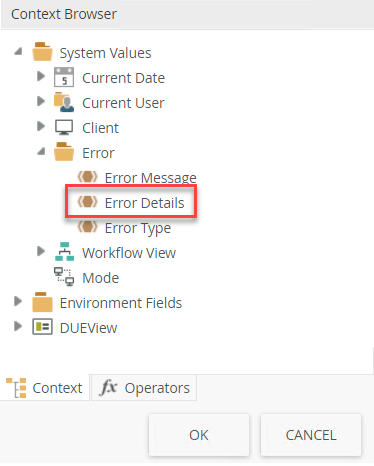
This change means that by default the Details button that was previously shown on all error messages, showing the stack trace, does not display.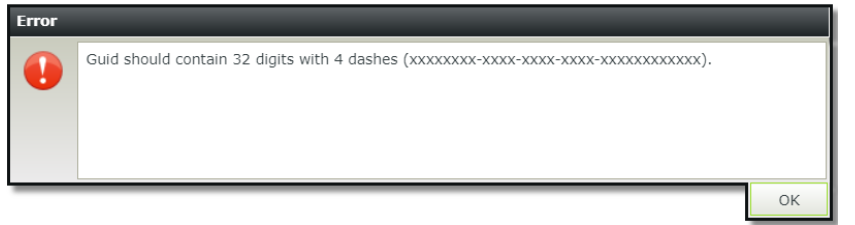
- The SmartBox SmartObjects for custom workspaces are removed and replaced in Nintex K2 Five (5.3) with new SmartObjects that use the K2 Management broker. If you have used any of these SmartObjects in your solutions to interact with custom workspaces, update your solutions to use the new SmartObjects. All data contained in the old SmartObjects are available in the new SmartObjects after upgrade. Note that only K2 server administrators are able to create and update data using these new SmartObjects.
- Removed Workspace SmartObjects:
- Navigation Default Workspace
- Workspace Navigation Scheme
- Navigation Scheme Data
- Navigation Scheme
- Workspace Navigation Link
- Navigation Link Data
- Navigation Link Style Data
- Navigation Link Style
- Navigation Link
- Workspace Navigation Link Style
- Navigation Target Type Data
- Navigation Target Type
- Navigation Configuration Data
- Navigation Configuration
- Workspace Navigation Configuration
- New Workspace SmartObjects:
- Workspace Navigation Scheme Data
- Workspace Navigation Link Data
- Workspace Navigation Link Style Data
- Workspace Navigation Target Type Data
- Workspace Navigation Configuration Data
- Navigation Configuration Data (same name but new object)
- Navigation Default Workspace Data
- Navigation Link Data (same name but new object)
- Navigation Scheme Data (same name but new object)
- Removed Workspace SmartObjects:
- The Conditional Styles and Styles properties have been renamed to Conditional Format and Format.
- Text Styling is applied to all out-of-box themes. When upgrading to Nintex K2 Five (5.3) you may notice some style differences in your existing forms. See KB003071: Understanding the Impact of the New SmartForms Text Styles for more information.
- SmartObjects are now stored in normalized tables. Code targeting older versions of a SmartObject will break unless you convert the SmartObject. See KB003121 - Nintex K2 Five (5.3) behavioral change – SmartObjects stored in normalized tables for more information.
- When configuring Claim Type Mappings in Nintex K2 Five, the value for NamedIdentityIssuer (Nii) is case-sensitive. Make sure you update your configuration as previous Nintex K2 versions worked irrespective of the casing.
- The Publish option in SmartObject Security (K2 Management>Integration>SmartObject Security) is deprecated. For more information about the expected upgrade behavior change and required manual configuration see KB002667: SmartObject Security Delete and Publish option Deprecated
-
If you are using Nintex K2 for SharePoint, re-run the Nintex K2 for SharePoint registration wizard after upgrade.
- Issue:
When you have SharePoint Online Management Shell installed and you try to upgrade to a later version of Nintex K2 Five, an error like the error below occurs.
Error:
“15:08:33:>> RunProcess.Execute: Failed executing external process. Exception: SharePointOnlineManagementShell_22713-12000_en-us.msi did not complete execution, navigate to C:\_installation\Updates\xx\xx\Installation\Redist\Redistributable\SharePoint Online Management Shell\SharePointOnlineManagementShell_22713-12000_en-us.msi and run the executable.”
Workaround:- Uninstall SharePoint Online Management Shell
- Perform the Nintex K2 Five upgrade
- Reinstall SharePoint Online Management Shell
Nintex K2 Five (5.3) includes:
- Nintex K2 Five (5.2) Fix Packs 1 to 29
- When you have a K2 Worklist with numerous outstanding tasks, the K2 Worklist performance is greatly reduced.
- When you click on the Details tab in the All or Published section of a SmartStarter in K2 Workspace, a "Detail Please review the following article for debugging suggestions: https://k2.com/help/apps/catalog/installerror" error occurs
- If you have a rule configured to execute with an If an error occurred condition and it contains multiple actions that are configured to execute one after the other, only the first action in the rule executes at runtime
- When you run the Nintex K2 for SharePoint installer, the installer crashes
- After upgrading and you click a Learn more link in the Workflow Designer, an HTTP 404 File not Found error is displayed
- When you run a reconfiguration using the setup manager, the environmental field SmartForms Runtime (Legacy) is changed to SmartForms Runtime
- After upgrade, when you open Nintex K2 Studio on a client machine, an "Open Failed : Open may only be called on a primary login" error occurs
- When you deploy a package that contains a validation pattern called "Integer" a missing reference error occurs
- The word "Address" misspelled in logs when viewed using K2 Management
- After upgrading to Nintex K2 Five and running the Repair option in the installer, the repair fails on the K2 Core section
- When you respond to SmartForms from workflow user events, an error occurs
- When upgrading to Nintex K2 Five 5.2 and you cancel the installer an "Invalid Archive Type" error occurs
- Executing the create method on an editable list view, all data is replaced with data from the last entry and saved on the view
- When searching for environment fields in the Workflow Designer, all environment field data types are changed to the Date/Time data type
For a list of the available Fix Packs refer to the Nintex K2 Five (5.3) Fix Packs knowledge base article.
The following items were addressed in the .3 version of the installer:
-
Enhancements to the installer were made to allow extra characters for license keys with expiration dates beyond 12/31/2022.
The Microsoft Exchange April Update caused a breaking change in the installer when running the Analysis Tool.
Note:
After installing Nintex K2 Five (5.3) install the latest cumulative update and fix packs.
- Nintex K2 Five (5.2) Installer (5.0003.1000.2)
- New Identity Service Opt-in Installer for 5.2
- Nintex K2 Five (5.2) October 2020 Cumulative Update
- Nintex K2 Five (5.2) October 2020 Cumulative Update Fix Packs
- Nintex K2 Five (5.2) March 2022 Cumulative Update Fix Packs
- Nintex K2 Five (5.2) June 2022 Cumulative Update
- K2 Management
- Runaway Workflows: You can create a workflow policy in K2 Management to prevent workflows from starting a loop or recursively starting themselves in an uncontrolled manner, preventing performance degradation or system outages.
- Workflow Designer
- Warning Badge on Start Step: Nintex K2 is smart enough to assist you while you’re designing your workflows. The latest SmartAssist functionality prevents you from accidentally deploying a workflow when there is no form or event configured to start it.
- Conditional Start Rule: This rule allows you to specify conditions under which K2 workflows are started. You're able to create simple or complex rules to determine whether or not the workflow should start. When using a conditional start, if the conditions aren't met, the workflow instance is not created and the workflow doesn't run. This allows you to approach workflow design in a new way. Instead of having a workflow with complicated logic that determines which path to take, or which sub-workflow to call, you can simply add a condition at the beginning of the workflow that only runs when the start conditions are met. For example, you want a workflow to start on the initial check-in of a SharePoint document and not on subsequent check-ins, and configuring a conditional start rule is the perfect solution. See how to configure the Conditional start rule in the following How-To topics:
- SmartObject and SmartBox
- SmartBox Property Indexing: Improve your SmartObject's runtime performance by using the new SmartBox property index functionality. When creating the SmartObject, select which properties must be indexed. When you do this, a SQL index is created in the SmartBox database which helps when filtering or sorting on your data at runtime. Upgrade consideration, if you upgraded to Nintex K2 Five from Nintex K2 4.7 and had the Sort By SmartBox setting enabled in the Legacy Design tools, after upgrading to Nintex K2 Five (5.2) the selection will be disabled in the database and you need to manually enable the new index setting on the SmartObject.
- K2 Designer
- Saving a form as a draft: When using forms on your mobile device, you may need to save your work as a draft to resume later or work on the form while you're are offline. A new SmartForm event, called Submit, allows you to submit instead of saving a form. When submitted, the form goes to the Outbox. See how to configure forms to enable the draft functionality in the How to configure Forms with Draft Forms functionality topic.
- Security and Governance
- Improve security in your environment by controlling who can delete SmartObjects, Views and Forms in the K2 Designer. Grant Delete rights to people or roles in the Category section in K2 Management. This new right is part of the Authorization Framework that governs the security of your artifacts. With the addition of this delete right the delete option for SmartObject Security (K2 Management>Integration>SmartObject Security) is deprecated, for more information on the expected upgrade behavior change and required manual configuration see KB0002667.
- Workflow Designer
- Call Sub Workflow: Often a single item of work results in multiple tasks, for example, when an order request requires each line item to go through a separate review process before the order can be approved. This is now possible by starting multiple workflows from a parent workflow, where you can configure the parent workflow to wait for the sub workflows to complete before continuing, or you can set the parent workflow to continue after starting the sub workflows. See the following How-To topics on configuring a solution using the Call Sub Workflow step:
- Task Step: Enhancements make it easier to configure and use the task notifications in the Task step in a workflow. You can search for users and groups to add to the BCC and CC line in both tabs.
- Task Serial Number for Reminder Emails: Often tasks that are time sensitive need to be escalated or people reminded that there’s tasks waiting to be worked on. Now you can easily customize the Task Reminder Email to include relevant information about the task as well as include the link to the worklist item making it easy to quickly process the task. Simply drag and drop the Task and/or Task User fields such as Worklist Item Serial Number, Configured Actions, Standard Actions, Task instruction, and Participant Name into the email.
-
Customize From Address for Email Reminders: Nintex K2 has added the ability to override the default From account in Task Email reminders, in the Email step and in the Task Notification emails. This allows you to dynamically change the From account based on workflow content so that the task assignment, reminders and any other status emails can use the modified From address.
- Move Line Labels: Organizing your process on the design canvas makes it easy to follow the flow of the process, but it can be difficult to determine what a process is doing due to a complex design where lines and line labels overlap. You now have the ability to drag line labels away from their automatic positions and have that relative position saved with the workflow. View Flow reports also show the label in the correct relative location. In addition to this feature, if you want any moved label to return to its automatic position on the canvas, you can select the Auto Position Label option.
- Data Fields now Variables: Within a workflow you can store static or dynamic values better known as data fields or variables to use within the context of the process. These variables are stored in the Context Browser in the Variable section on the Fields tab. In this release Nintex K2 has made sure that the naming of this functionality is consistent throughout. All components and fields called data fields have been updated and are now referred to as variables. After updating to this release, your Set Data Fields step labels might not update to the new name Set Variables. This is expected behavior and you can manually change the label. If you added Set Data Fields to your Favorites Bar before the upgrade, it will still show the old naming in the tooltip when you hover over it. To update the tooltip remove the Set Data Fields from the bar and add it again.
- Start Sub Workflow Property Mapper: You can now create a new variable on the fly without opening the Context Browser. From the Start Sub Workflow property mapper, select the Create New option from the added property drop down to add a new variable.
- SmartObject Get List Custom Filter: When using the SmartObject Get list method in the context browser to retrieve a list of items you can now use the SmartObject Get List custom filter to configure specific filters to return the exact data you require. Indicators assist you by flagging the fields if you delete a variable used in the custom filter. For more information on how to use the custom filter, How To: Use the SmartObject Get List Custom filter.
- K2 Designer
- Server -Side Rule Execution:
Use server-side rules in SmartForms to improve the performance and experience on load. Additional actions and conditions are available in the server-side rule execution, such as:
Actions
- SmartObject Interaction
- Workflow Interaction
- Control Interaction
- View/Form Interaction
- Rule Interaction
- Data Transfer
- Navigation
Conditions
- Custom Conditions
- Error Handling
- Workflow Conditions
Context Browser
- System Values
- Form and View overlay opacity: You can now set the opacity of views and forms, allowing you to lighten overlays, for example when representing steps in a sequence, and hiding the flashing effect when navigating between steps. This setting is applied when the overlay is shown.
- Browser support: Edge is supported for the K2 Designer, both runtime and design time.
- Server -Side Rule Execution:
- Security and Governance
- SmartObject Data Access: When securing your data using the Data Access Policy in K2 Management, you can view and manage permissions in the limited access section by user, role, and group. Or you can choose to secure it by individual record as in the past. You can also now extend the policy to associated SmartObjects, down to multiple levels. See the Understanding Included SmartBox Objects topic for more information.
- K2 Designer rights: In this release access to the K2 Designer site is solely controlled by configuring rights using the Designer node in K2 Management. For more information on the change in behavior see KB002722 - K2 Designer rights changes in behavior.
- Integration
-
SharePoint Service Instance: Nintex K2 is making it easier to use Nintex K2 with SharePoint by making several enhancements to the SharePoint service instance, allowing you to leverage the capabilities of the Nintex K2 and SharePoint integration without unnecessary rework and duplication of effort. In this enhancement the following parameters and methods are available:
- The Site URL and List ID properties are available on all SharePoint list and library SmartObject methods. This means that you can use a single set of SmartObjects across matching SharePoint list and libraries. For example, given List A and List B share identical columns, you can use List A's Get List Items method to get a list of items from List B by specifying values for the Site URL and List ID parameters. For further information see the Using SharePoint Data topic.
- Use the GetSharePointListFormsURL and SetSharePointListFormsURL methods of the system SharePoint.Integration.HelperMethods SmartObject to link Nintex K2 for SharePoint application SmartForms to matching SharePoint list and libraries. For further information see the Using SharePoint Forms and the Create a SmartForm to Link an Application's SmartForms to a Secondary List or Library topics.
- Use the SharePoint Integration SmartObject methods to reuse a single Nintex K2 for SharePoint application workflow across multiple list and libraries without having to rework or redesign the workflow. For further information see the Using SharePoint Workflow, Modify a Workflow to Link an Application's SmartForm Submitted Start Rule to a Secondary List or Library and the Link a SharePoint application's workflow to a secondary list or library topics.
- Salesforce Service Instance: Added functionality in the Salesforce Service instance supports integration with Salesforce Sandbox. This allows you to have a service instance for the Salesforce test (Sandbox) domain, the standard Salesforce domain (login.salesforce.com), and even custom domain environments. Use the new Login URL field on the Salesforce Feature Activation page in K2 Management to specify which domain you're connecting to.
-
- Exchange Online Service Instance: You can now use the On Behalf of parameter of the Appointment and Task SmartObjects of the Exchange Online service to create appointments and tasks for specific people from workflows. A workflow impersonates the user of the email address defined in the On Behalf of parameter to execute the Create method. For further information see the How to create a Exchange Task Form topic.
- REST Broker:
- An additional service key has been added that adds authorization header capabilities. This allows you to customize the header token for third party REST brokers, such as AdobeSign.
The REST service type has been enhanced to support numeric operationID values and can be used with the Swagger from Microsoft Cognitive Services APIs without errors.
-
Application Forms: Previously, you needed to mark a form as an Application Form and store the form in the Apps category for it to appear in the My Forms section in K2 Workspace. Now you only need to flag the form as an Application Form for it to appear in K2 Workspace.
- Deployment Validation: When deploying SharePoint packages to another SharePoint list, library, or site, in the past you had to ensure that your list and libraries were identical. If they differed slightly by having, for example, an additional column, you could not deploy. This caused issues when deploying to lists or libraries containing additional columns/properties (sometimes even hidden), compared to the source list or library. The validation check on deployment is now less strict, making it possible to deploy K2 packages between environments. You can now deploy solutions to a list or library with more properties than the source list, but keep in mind that any extra columns in the target SharePoint list or library are ignored when the columns used by the solution are found. For more information see KB002528.
- Deployment logging: Won't it be great to be able to troubleshoot or track K2 packages that have been deployed into an environment? Now you can with Deployment Logging. This feature provides summaries of deployed packages, and displays information such as the deployment date, status, duration and whether the package was analyzed or not. Deployment logging is made available through several stored procedures.
- View Flow - Click to reports :Get deeper visibility into your processes with the View Flow click to reports enhancement. In the View Flow you can click a step which opens detailed reporting of that step in a new browser tab.
-
Breaking Change: When auto-creating SmartObjects from a service instance where there are methods that have the same parameter name, the parameter name was appended with a number to ensure a unique name. This has been changed in Nintex K2 Cloud Update 5 which allows the same parameter names across methods. After upgrading and refreshing the service instance or regenerating the SmartObjects for any existing forms, workflows or custom applications dependent on the previous name of the method parameter break as the name is updated. You must manually update the artifacts to use the updated parameter name.
Service Object Methods SmartObject Parameter name before Upgrading SmartObject Parameter name after Upgrading Method: Get User
Parameter: User Id
User_Id User_Id Method: Update User
Parameter: User Id
User_Id_1 User_Id - The delete option in SmartObject Security (K2 Management>Integration>SmartObject Security) has been deprecated, for more information on the expected upgrade behavior change and required manual configuration see KB0002667.
- Authorization inheritance has been broken on the PDFConverter SmartObject to prevent unauthorized use. The SmartObject will not be visible in the category tree unless a security administrator grants view permissions directly.
- When configuring Claim Type Mappings in Nintex K2 Five, the value for NamedIdentityIssuer (Nii) is case-sensitive. Make sure you update your configuration as previous Nintex K2 versions worked irrespective of the casing.
- The delete option in SmartObject Security (K2 Management>Integration>SmartObject Security) has been deprecated, for more information on the expected upgrade behavior change and required manual configuration see KB0002667.
- If you are using Nintex K2 for SharePoint, re-run the Nintex K2 for SharePoint registration wizard after the update.
-
Before upgrading to Nintex K2 Five (5.2) ensure that all App artifacts found in the category All Items/Apps/K2/Framework/Core, including all child categories of the Core category, are checked in. You cannot successfully upgrade if you have core items checked out.
- If you upgraded to Nintex K2 Five from Nintex K2 4.7 and had the Sort By SmartBox setting enabled in the Legacy Design tools, after upgrading to Nintex K2 Five (5.2) the selection will be disabled in the database and you need to manually enable the new SmartObject property index setting on the SmartObject.
- In the SharePoint service instance certain Without Lookup methods were not functioning.
Workaround: Install the Microsoft SharePoint April 2018 Update. - When using Nintex K2 to copy items from one SharePoint library to another, for example in a workflow, the original content type is dropped and is set to Document.
Workaround: There is no known workaround at this time. - After updating to this release, your Set Data Fields step labels might not update to the new name Set Variables. This is expected behavior.
Workaround: Manually change the label. - If you added Set Data Fields to your Favorites Bar before the upgrade, it will still show the old naming in the tooltip when you hover over it.
Workaround: To update the tooltip naming remove the Set Data Fields from the bar and add it again. -
If a sub workflow has a conditional start rule that evaluates to false, when called from the parent workflow the child workflow will go into an error state. However, there will be no error details in the K2 Management error profile.
Workaround: Currently there is no workaround for this issue. - When a SharePoint user deletes a Choice or Task Outcome field in SharePoint from an already integrated list and re-generates SmartObjects and Forms an error occurs. The error states "One or more items was not found".
Workaround: Re-generate the K2 artifacts by clicking the New > Generate Forms button on the K2 application page. - Saving a form to draft on the Nintex K2 Mobile app results in an error if the form contains server side rules. The error message states “This form cannot be saved”.
Workaround: There is no workaround at this time, except to remove the server side rules if you want the ability to save a form as a draft on the Nintex K2 Mobile app. - See KB002771 - SmartObject Data Access Known Issues.
- See KB002776 - Known Issue: 'Failed! SmartObjectData {SmartObject Name} Authorization Failed' error when upgrading to the latest versions of Nintex K2 Five and Nintex K2 Cloud.
Nintex K2 Five (5.2) includes:
All bug fixes that were released in the Nintex K2 Five 5.1 Fix Packs 1 to 22
- When you work in the K2 Designer, the designer timed out and sometimes locked a screen in a specific state.
- When you use the Create Reference Event in the Workflow Designer and the referenced SmartObject contains a "&" in the name, an "Item reference not found" error occurred.
- When you add the URL in the Activation field on the Manage Application Activation page of the Application Catalog and you click Activate, you could not activate Nintex K2 on a new site collection.
- When you update a SmartObject using the SmartObject tester tool, the SmartObjects was removed from its original location and added to the location in the SmartObject tester tool.
- When you use the SmartObject REST service to execute a method against the endpoint, a "405 Method Not Allowed" error occurred.
- When you create an Editable List view, save the view and edit it again, you could not move the Toolbar controls.
- When you try to open the View Flow of a workflow instance, a "View flow cannot be displayed because the size of this process (Payload Size)" error occurred.
- When you disable K2 Windows STS in K2 Management > Claims > Issuers > K2 Windows STS and then upgrade to Nintex K2 Five 5.1, the setting did not persist.
- When you use Nintex K2 Setup Manager to update your license, the license did not update.
- When you use the Loop step in a workflow to receive individual records from a SmartObject based on a SQL Stored Procedure, the results were concatenated in emails sent by the workflow.
- When you use a workflow and try to select a SharePoint list to start the workflow, the SharePoint list did not show.
- When you use a Smart Wizard in a workflow to set a fields value to blank, the value did not update.
- When you use a function in a workflow to increment a data field and try to deploy the workflow, a "Missing Reference at InlineFunctionField. Object reference not set to an instance of an object" error occurred.
- When you use item references in a workflow and edit the workflow, dependency issue indicators was shown but the workflow still deployed and worked correctly.
- When you install Nintex K2 using the workgroup mode, then edit the license details in K2 Management and click Apply, a "K2 Server administration rights are required" error occurred.
- When you use the Send Email step in a workflow, you populate the "To", "BCC" or "CC" fields from a form, and you do not provide recipients for one or more of those fields, the emails were not sent.
- When you have associated SmartObjects and you upgrade from Nintex K2 4.7 to Nintex K2 Five 5.1, the SmartObjects did not execute and a "Incorrect syntax near ')'." error occurred.
- When you delete workflows from K2 Management, slow performance was experienced.
- When you create a workflow from Nintex K2 for SharePoint, select to start the workflow when a SharePoint list item is added, configure the workflow but do not deploy it, then add an item in the SharePoint list, a "workflow was not found for the item added" error occurred.
- When you use a SharePoint List Item step in a workflow to create or move a calendar item with a Recurrence pattern and then export the SharePoint calendar to Outlook, the items did not display in Outlook.
- When you edit a workflow and click the save button before the workflow has completed loading, you could not open the workflow again.
- When you save a view with two parameters that have the same name, an "An item with the same key has already been added" error occurred when you try to rename one parameter.
- When you have a workflow with an empty condition in a Decision Rule, an error occurred when you try to deploy the workflow.
- When you upgrade to Nintex K2 Five 5.1 and set a value on a Lookup control, the control displayed the name of the first record returned by the populating action.
- When you have a workflow with a notification email on a task step and a reminder on the task using the task participant name or task user display name in the content, an "ActivityInstanceDestination property not available on given context" error occurred when the reminder executes.
- After running the Registration Wizard in Nintex K2 for SharePoint, you could not access the K2 artifacts and received a "Your K2 Server is running a newer version. Update the app and then run Registration wizard" message.
- When you edit a recurring calendar event, an “Item does not exist. It may have been deleted by another user.” error occurred.
- When you use the "show a message" rule action with a Lithium theme on the form, you could not copy the content from the message box.
- When you execute the Get User Details method, a "SmartObject property FQN is a required property for selected method Get_User_Details, Value must be set." error occurred.
- The path to Nintex K2 related services has been encapsulated in quotes in the registry to prevent local service path privilege escalation
- When you access the task item URL in a workflow notification, an "Object reference error" occurred.
- When you upgrade from Nintex K2 4.7 to Nintex K2 Five, slow performance was experienced.
- When you access a tab on a form after the form has loaded and the tab contains a link to a view flow, the view flow did not load.
- When you upgrade from Nintex K2 4.7 to Nintex K2 Five, access rights were not configured, and K2 Packages did not deploy.
- When you use more than one Web Service SmartObject call to populate the input properties in a SmartObject step of a workflow prevented all SmartObject methods from executing.
- When you want to add the Worklist Item URL to Task Reminders, the variable was not available in the Task Reminder context browser.
For a list of the available Fix Packs refer to the Nintex K2 Five (5.2) Fix Packs Knowledge based article.
- K2 Apps
- K2 Apps are a new feature that allows end users to easily install or generate fully-functional Nintex K2 application, in minutes.
- Pre-built applications (also known as SmartStarters) get you started quickly, enabling you to install common applications from a catalog directly into your Nintex K2 environment. You can use the applications as-is, or even edit the forms, workflow, SmartObjects or reports to suit your unique needs.
- You can also use wizards (also known as App Wizards) to easily generate customized applications from a collection of application types and templates, for example a Marketing Approval process or Customer Satisfaction survey. By completing a simple 4-step wizard, Nintex K2 can generate a customized application for you. You can use the applications as-is, or even edit the forms, workflow, SmartObjects or reports to suit your unique needs.
- Please refer to the following KB articles for additional information about K2 Apps:
- Integration
- Use the new Exchange Service Type to integrate with Microsoft Exchange and perform actions like scheduling a meeting, or checking for free/busy status as part of a workflows or in forms. Automatically-generated Exchange SmartObjects make it easy to add this functionality in any application. You can enable this integration with the Exchange feature in K2 Management. For a comparison between the existing Exchange integration and the new Exchange see KB002353. (Note that any existing SmartObjects, workflows and forms that need to use the new Exchange functionality will need to be recreated and redeployed.)
- Salesforce Service Type: The new Salesforce service type integrates K2 with Salesforce via Salesforce’s REST APIs, allowing you to create SmartObjects that allow your applications to integrate with SalesForce. The broker is registered using the Salesforce Feature activation in K2 Management. Note that, because of differences in the underlying SalesForce services, you will have to rebuild your existing Salesforce-integrated SmartObjects based on the old Service Type, including dependent items (such as forms, workflows and other integration that uses or relies on those Salesforce-integrated SmartObjects).
- Workflow Designer
- Workflow Shortcuts:
- Copy, Paste, Cut and Undo/Redo: use Copy, Paste and Cut to quickly duplicate and remove items in the workflow designer. This makes it easier and faster to build and configure workflows. Accidentally deleted a workflow step or added a configuration you do not need? Now you can simply use the Undo/Redo functionality. Workflow Designer now supports Undo/Redo for your entire browser session.
- Warning Badges: An infinite loop and a recursion warning has been added to the deployment screen in the workflow designer helping you catch potential design or performance flaws before you deploy them to production.
K2 Designer
- Themes: Two new responsive themes (Blue Void and Grey Void) have been added to the K2 Designer, which gives you an additional styling option for your forms.
- Server Side Rule Execution: Improve your forms performance by using server-side rules to change the form before it's sent to the browser. This helps reduce the number of back-and-forth calls to the server, reduces view and form load times, avoids any flickering effects when controls are rendered by the browser, and improves the user’s experience of using the form.
- Export to excel: Export your data from a List View via the new Export to Excel toolbar button to an excel spreadsheet (xlsx). Specify the rows and pages you want exported by using input properties in the export to excel rule which allows you to limit the rows to download or to specify downloading of all pages. You can then slice and dice application data using Excel's data manipulation and analysis tools.
- Workflow Shortcuts:
- Data
- Property Encryption - you can use the new Encrypt option in in the SmartBox property settings to encrypt the data written to the K2 database, which helps to prevent unauthorized people from copying and reading your data.
- Additional SmartObject properties have been added to the Text, Time and Decimal types. They are: Constant Size (text), Maximum Size (text), Time Precision (time) and Decimal Places (decimal).
- Use the SmartObject method link to build composite SmartObjects that combine and join List Methods from different service objects.
- K2 Workspace
- The App Switcher in K2 Workspace allows you to easily navigate to K2 Sites and Apps in your environment, including launching the K2 Apps workspace, accessing Favorite Apps, launching K2 Designer and the K2 Management Site.
- K2 Management
- The App Switcher in K2 Management allows you to easily navigate to K2 Sites and Apps in your environment, including launching the K2 Apps workspace, accessing Favorite Apps, launching K2 Designer and K2 Workspace.
- You can multi-select workflow instances in the Instances tab of the Process Details page. This allows you to Stop, Delete and Restart multiple instances of a workflow at the same time.
- The ability to delete all artefacts in a category has been added to K2 Management. This allows you to quickly delete all the subcategories, views, forms, SmartObjects and workflows in the category. You can choose to delete the workflow historical log data if required.
- Security and Governance
- Authorization Framework: You can now secure your K2 applications and artefacts by using the Authorization Framework to control who may edit or use artefacts with K2 Design tools, and who may access Categories or artefacts at runtime.
- SmartBox Data Access: You can enhance data security even further by using Data Access Policies to control which users may access all data stored in a SmartObject, and who may access only specific records stored in a SmartBox SmartObject
- API
- OAuth authentication has been added to SmartObject OData service to allow you to authenticate using OAuth.
- Workflow API Versioning allows you to select the Workflow REST API version to use on your environment. This provides backward compatibility for any 3rd party solutions developed to use the API.
- K2 Designer
- Controls: The Rich text control's performance has been enhanced to improve the rendering of the control in Internet Explorer 11 as well as load time and network transfer size.
- Workflow Designer
- It is easier to add to the To, CC or BCC fields of an email step as you can search for groups in the Search window. (Note that this functionality only applies to the send email step.)
- API
- The Endpoint Swagger Definitions have been updated for the Workflow REST API to add 404 codes when related items cannot be found.
- K2 for Office 365 Permission
- The server administrator must obtain consent for AAD access to authorize their users and be redirected back to the authorization succeeded page on the K2 server.
- K2 Management
- The SmartObject node in K2 Management has changed, separating out SmartObject details, Security View and the OData API into separate tabs.
- SmartBox schema – Custom created SmartBox objects will now reside in their own dedicated database schema called SmartBoxData. System SmartBox objects will continue to reside in the dbo database schema. In addition, a new SQL role called SmartBoxData_readonly makes it simpler to secure your business data for read-only purposes. When upgrading existing K2 installations, custom SmartBox data will be moved to the new schema and database synonyms will be created to ensure existing stored procedures or functions dependent on those database names will continue to function. Note that the schema change has an impact on Package and Deployment: existing and new packages will be deployed to the [dbo] schema, but after upgrade any new or existing packages are deployed to the new [SmartBoxData] schema.
- When configuring Claim Type Mappings in Nintex K2 Five, the value for NamedIdentityIssuer (Nii) is case-sensitive. Make sure you update your configuration as previous Nintex K2 versions worked irrespective of the casing.
- If you are using Nintex K2 for SharePoint, there is an updated app available for those upgrading from Nintex K2 4.7. You must upgrade the Nintex K2 for SharePoint app and re-run the Nintex K2 for SharePoint registration wizard.
- If you are upgrading from Nintex K2 Five, you will need to re-run the Nintex K2 for SharePoint registration wizard.
- As of Nintex K2 5.1, SharePoint Application Accelerators are no longer available. Existing applications based on SharePoint Application Accelerators will continue to function, but the ability to deploy new applications based on these Accelerators has been removed and replaced with K2 Apps.
- Before upgrading to Nintex K2 Five (5.1) ensure all App artefacts found in the category All Items/Apps/K2/Framework/Core including all child categories of the Core category are checked in. Failure to do so will result in an unsuccessful upgrade.
- In Nintex K2 Five you had the ability to grant people API administrator rights allowing them to administer Workflow REST and OData APIs. The rights were configured in the API Administrators section in K2 Management> Integration> API Configuration. In Nintex K2 Five (5.1) the API Administrators rights are part of the Server Administrator and can no longer be separately configured. The API Administrators section in the K2 Management> Integration> API Configuration node has been removed.
- When upgrading a workflow that has recipients set from a Stored Procedure or SmartObject List method results in the returned USERS being concatenated.
Workaround: Re-deploy the workflow to correctly set the destination sets - SmartObjects based on the Exchange Service Type do not behave as expected when used in a workflow. When you use a SmartObject based on the new Exchange Service Type in a workflow, the items (e.g. Tasks) are not associated with the correct user account, or interaction with Exchange may fail, due to missing OAuth tokens
Workaround: You can use the RunAs feature to define alternate security credentials for workflow steps that use these Exchange SmartObjects. The SmartObjects will then use this alternate user’s credentials to interact with Exchange. Note that you will first need to execute an Exchange SmartObject as this alternate user, to ensure that Nintex K2 creates an OAuth token for that user, which will be used by the workflow to interact with Exchange once you set the RunAs property for those steps. - When activating the Exchange Feature, the generated SmartObjects will not appear in K2 Designer unless the Show: System Objects option is enabled in K2 Designer.
Workaround: Enable the Show: System Objects option in K2 Designer, or use the category system to move the folder that contains the generated SmartObjects to a location outside of the ancestor “Exchange” folder. - SmartObjects based on the new SalesForce Service Type may not work as expected when used in a workflow. When you use a SmartObject based on the new SalesForce Service Type in a workflow, the SmartObject may not interact with SalesForce due to missing OAuth credentials
Workaround: Log into the K2 Management Site as the K2 Service Account, and then activate the SalesForce feature. This will create an OAuth token for the K2 service account to interact with SalesForce. If you have already activated the feature, use the Edit option to edit the existing feature. On the “Edit Feature Instance” screen, click “Update”. You will see an error message askign for a token from SalesForce. Copy the URL in the error message to a new tab, login to salesforce, and you will get a token and get redirected to “Authorization successful” page. Then, return to the Edit screen and click Close. The K2 service account will now have an OAuth token, and the workflow should run successfully. -
Refer to KB002384 - Known issue: Value cannot be null Error Upgrading to Nintex K2 Five (5.1) before upgrading, if affected you will need to run a script to fix the error before continuing with the upgrade.
- See KB002419 - Known Issue: App Framework package fails during upgrade.
Nintex K2 Five (5.1) includes:
- All bug fixes that were released in the Nintex K2 Five Fix Packs 1 to 19
- When you deploy a workflow containing SmartObjects and tasks, the workflow was not saved.
- When you run the Registration wizard with Scenario Appit On Prem, the wizard failed on the "ManageAppitSPOnpremAADLabelGroupProvider" method.
- When you browse to the K2 Designer URL, a “The server is not licensed” error occurred.
- When you have more than one node within a Nintex K2 farm, Identity tables were not updated with the latest information. Any new users were unable to login and changes to existing users did not reflect.
- After installing Nintex K2 Five, the system Exchange SmartObjects did not show in their own category.
- When you specify a date on a report and try to export it to CSV, an exception error occurred.
- When a filter is configured on the Active Directory User SmartObject, no data returned.
- When you try to create SharePoint List or Library artifacts with a user added to the Solution Designers Group, an "Access Denied" error occurred.
- When you use the Get List Reference event in a workflow and try to deploy the workflow, an “Error retrieving Service Instance” error occurred.
- The Mid function in the K2 Workflow Designer did not behave as expected.
- When you execute a joined SmartObject and the K2 database collation differs from the SQL Server, a SQL error occurred.
- When you try to register a SalesForce Instance via the Broker Management, a “System.NullReferenceException” error occurred.
- When you use the K2 Workflow Designer and the Description field of the Start event contains 128 characters or more, an "A database error occurred: String or binary data would be truncated. The statement has been terminated" error occurred when you try to deploy the workflow.
- Underscores in SharePoint List or Library names result in issues when a subsite list or library is integrated with Nintex K2
- The alignment of hyperlink text in a List view was fixed.
- When you use Compare on Package and Deployment Remote, performance issues occurred.
- Using the Get Document Reference fails with "The attempted operation is prohibited because it exceeds the list view threshold enforced by the administrator" if the document library contains more than 5000 items.
- When you try to deploy a K2 package on a subsite and forms are checked out on the source site, the deployment failed.
- Typos fixed in Expression Builder of K2 Designer.
- Duplicate references were created when using both SharePoint and SmartForms Integration
- When you copy a SmartObject, rename the SmartObject and try to create a K2 package, the SmartObject was not included in the package.
- When upgrading to Nintex K2 Five, some K2 packages failed to deploy if SmartBox security was configured.
- When you use the Nintex K2 for SharePoint application to generate artifacts for a SharePoint Calendar containing attachments, you add a recurrence option for an item and then try to edit the item, an "Unable to get attachments for list item" error occurred.
- In K2 Designer, when setting recipients to use a stored procedure list method, users returned from the list method were concatenated in the destination if “Certain Recipients, based on rule” option was selected and rule was configured.
- When you install Nintex K2 Five, “transaction log full” errors occurred in the Configuration Analysis tool.
- When you try to update the person or group columns of a Document Set using the Update Document Set method of a SmartObject, it reset the field to null.
- K2 Server would take long to start when having a lot of licensed users.
- Editing a recurring calendar event sets the end date to a future date.
- When you use the K2 Workflow Designer and search for SharePoint groups and Active Directory groups in a Send Email task, the groups did not show.
- Certain workflow instances should have an Active status but could not be found in Worklist or K2 Management.
- When you activate a feature in Management Site and change the Authentication to OAuth, a SmartObject exception error occurred.
For a list of the available Fix Packs refer to the Fix Pack section in the Nintex K2 Five (5.1) release notes.
-
SmartObject OData API: SmartObjects can be exposed as OData services to allow third party tools (such as Microsoft Power BI and Microsoft Excel) or developers to consume the data returned by SmartObjects in a common format. This feature allows you to build custom reports or other interfaces that represent the data returned by SmartObjects, for example to create custom reports against workflow reporting data, or creating custom reports that expose data stored in some back-end system, if that data is exposed as a SmartObject.
- Workflow REST API - Use the Workflow REST API to manage workflows, workflow instances, and tasks in custom ASP.NET pages, custom apps, and third party tools (such as Microsoft Flow).
- Reports - Several standard reports for workflows have been added, both for active (running) workflows and workflows that have already completed. Certain reports can be accessed through vanity URLS, namely:
Other reports are accessible in the K2 Management Site> Workflow Server> Workflows> Workflow > Process Details > Reports tab: - K2 Workspace - Use K2 Workspace to review and respond to K2 tasks, access workflow and form data, review progress using reports, and manage your out of office redirect of tasks to other users.
- Authorization Framework - Control access to K2 artifacts, such as Categories, Forms, Views, and SmartObjects, by configuring permissions on a membership (user, group, role) and assigning rights (view, execute) to the membership. This allows you, as the administrator, to control who can see and work with K2 artifacts.
- Custom Workspace -A custom workspace is a set of links, pages, SmartForms, and external web sites that provides easy access to your most-used business functions. Configure your custom workspace sites in the Custom Workspaces node in the K2 Management Site. See the How To guide for an example.
- Workspace SmartObjects -You can use these Workspace SmartObjects and their CRUD methods in K2 smartforms, workflows and custom web pages.
- Mobile - The timeout setting available in the K2 Management site’s Mobile node allows administrators to control what happens when the Nintex K2 mobile app is closed.
- Workflow Designer - The K2 Workflow Designer has been improved in functionality and style and no longer uses Silverlight
- Spinners: The spinners behavior set for forms, views and controls has changed. Spinners function according to these simple rules:
- Forms, views and controls all have the ability to display spinners.
- Only views and forms that have the spinners box checked will display a spinner.
- If a parent is displaying a spinner then the child will not.
- Duration formatting: Duration formatting has been added to controls, enabling formatting of numerical input and output at runtime. You are able to set the duration in Duration option in the Format tab of the Style Builder.
- Rich Text control: Two new options are available in the Rich Text control toolbar, these are:
- Hyperlink -Provide URLs with friendly names as hyperlinks in the Rich Text control and you can preview the hyperlink and runtime.
- Image Upload - Provide a URL to an image you would like to upload in the Rich Text control or simply copy and paste an image in the control. Resize uploaded images using anchor points.
- Rich Text control - The Prevent XSS property has been added to enable sanitization of the value of the control's HTML and strips out all potentially malicious HTML and JavaScript that can cause cross-site scripting.
- Synchronize Specific Groups- You can now choose to synchronize specific K2 related groups on the Nintex K2 for SharePoint Settings page. Selecting this option will only synchronize Solution Designers and Solution Participants groups.
- Purge Process Instances: Lets you delete active process instances and their history from the Nintex K2 environment.
- Save as PDF control: Margin properties are available in the Save as PDF control and PDF Converter Service allowing margins to be set on the generated PDF.
- Tree Control: Populate Node, Populate Selected Nodes, Select Node and Select Nodes methods added to the Tree control.
- Rule filter: Filter behavior change and Extended Only filter addition.
- K2 for Office 365 Permission Change: The Exchange Online permissions have been removed from the K2 for Office 365 app. This means that you will no longer see the Access mailboxes as the signed-in user via Exchange Web Services and the Use Exchange Web Services with full access to all mailboxes permissions requested when running the Registration Wizard. These were unused permissions granted to previous versions and will not affect Nintex K2 out-of-the-box functionality. However, if you used the MSO OAuth resource for custom code or brokers, these may no longer work because the permission is not granted to the OAuth resource. For more information see http://help.k2.com/kb001814
- Workflow and Form Integration (Workflow Legacy): Behavior change when integrating a form with a workflow. The Start and User Task event wizards now have different pages and options. For more information see Changes to the wizard-based integration between Workflows and SmartForms
- View Flow: The View Flow component has been enhanced to use HTML5 and no longer requires Silverlight to function.
- Text Masking - Sensitive information fields in service instances are now masked after they have been added.
- Nintex K2 for SharePoint App consent enhancements - The permissions assigned to AAD have been split into READ (Default) and READ/Write. READ/Write permissions require manual configuration, see AAD Management topic for configuration steps.
- K2 Package and Deployment - The SharePoint package and deployment functionality has been moved to K2 Package and Deployment (MMC). Deployment has been improved by allowing you to map SharePoint sites, lists and libraries.
- Workflow REST API - Support has been added for OAuth and CORS
- K2 Designer Styling - The K2 Designer look and feel has been improved making it easier to use when creating K2 artifacts.
- Deprecated method: The "Save document to file location" method available in SharePoint 2013 document library SmartObjects has been deprecated. If your current K2 solutions use this method and you upgrade the following message will be displayed The 'Save document to file location' method is no longer available when the method is executed. When you need to save a document temporarily within a process, store the file in a SmartBox SmartObject.
- Set Control Properties Action: When using the Set a control's properties rule action and configuring the Expression property, the ellipsis has been removed. You can no longer create a new expression from this location. Expressions must be created in the Layout step of the View or Form Designer. Existing expressions can be selected from the Context Browser tree or typing the string representation of the GUID in the configuration of the Set a control's properties action.
Backwards Compatibility: The expression will be badged for any expression selected, via the ellipsis, that is not on the current view or form being edited. Reconfigure the Set a control's properties rule action to resolve the dependency issue. - Workflow Start rights: Changes have been made to how and who is automatically assigned Start rights in the workflow designers. Below is an explanation of how it worked in Nintex K2 4.7 and how rights are now assigned in Nintex K2 Five.
In 4.7- When you deployed a Nintex K2 for SharePoint workflow, the people who were members of the Solution Participants group would automatically be assigned Start rights to the workflow and the person deploying the workflow was granted Admin rights.
- When you deployed a K2 workflow from K2 Designer not from Nintex K2 for SharePoint, the K2 Service account was assigned Admin rights to the workflow so that it could be started as a Scheduled workflow.
- When you deploy any workflow from Nintex K2 for SharePoint or K2 Designer, only the person deploying the workflow is granted Admin rights. Any additional Start/Admin/View rights need to be manually configured in the K2 Management Site.
- The Solution Participants option on the configure permissions page in the Nintex K2 for SharePoint app only applies to workflows created in Workflow Designer (Legacy).
- The deployment toast message (deployment successful message) in the new Workflow Designer has a direct link to the K2 Management Site that indicates that you need to configure rights manually.
- After upgrading spinners might be visible on existing views that did not previously show spinners. Previously view spinners did not function correctly and the spinners check box defaulted to true but the spinner was never displayed at runtime. This issue has been fixed which means that the spinner is now displayed. If you want to remove the view spinner, open the view in K2 Designer, go to Properties, expand the Advanced section and uncheck the Spinners box.
- Workflow (Legacy) and Form Integration: The workflow and form is now decoupled and behave differently from previous versions. See Changes to the wizard-based integration between Workflows and SmartForms for more information.
- Show a message action - Using expressions, SmartObject fields or any other context fields in the message body or heading of the message that contains HTML, encodes the HTML and does not render it accordingly.
- Roles: Process Administrators can now create roles in the Roles node of the K2 Management Site, previously only Server Administrators could do so.
- For upgrades to Nintex K2 Five, you require a new Nintex K2 Five license key. The Nintex K2 Five license will be displayed in the K2 Management Site under the licenses node as well as the other old, deprecated license key types such as Nintex K2 blackpearl.
Workaround:
Post upgrade go and delete the old deprecated licenses in the Management Site as they are no longer used by Nintex K2 Five. - While upgrading the Nintex K2 for SharePoint App the Trust it popup screen shows the old Nintex K2 blackpearl for SharePoint name rather than Nintex K2 Five for SharePoint.
Workaround:
To get the correct name to appear completely remove the app and rerun the appdeployment.exe - In Nintex K2 Five the Lithium theme's background and tab text color has changed to a lighter color. After upgrading existing forms that use the Lithium theme and that have tabs, with a dark page background color set, will not be able to see the tab text due to the lighter color implementation.
Workaround:
Edit the forms and remove the Page Color property. A blank Page Color property allows the theme to decide the background color.
After upgrading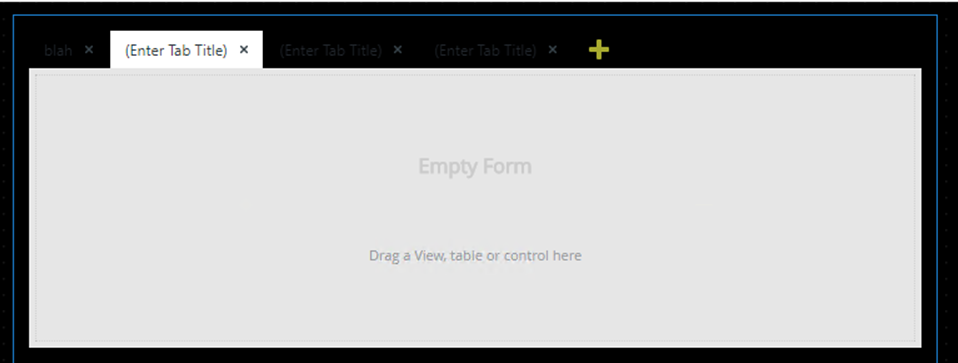 Page Color property set to blank
Page Color property set to blank
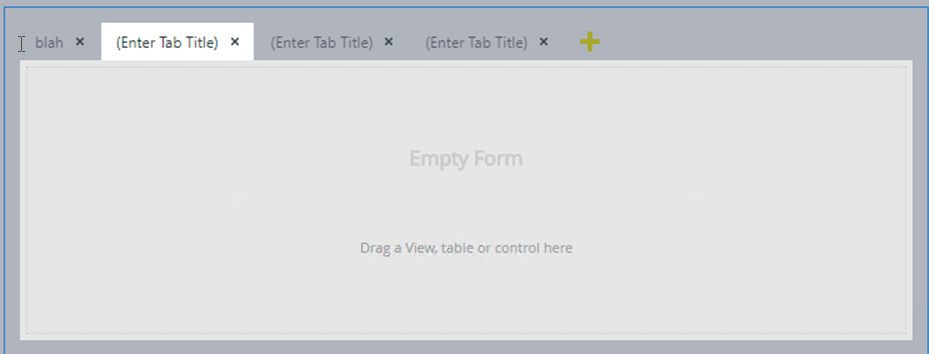
- Opening an external link in a custom Workspace causes a blank page to display instead of the linked page. These requests are being blocked by the browser due to a failure to establish a trusted CORS relationship between your web browser and the hosting system. CORS is a configuration option that must be set on the host, and that Nintex K2 has no influence over. The custom Workspace is opening these pages in an iFrame which requires CORS.
Workaround:- Do not link to pages on hosts which are not configured to trust the Nintex K2 environment as a CORS requestor.
- Open the URL for the page in another browser tab.
- Create a SmartForm containing a link to the page that you wish to display, and link the Custom Workspace to that SmartForm.
- After upgrading from Nintex K2 4.7 to Nintex K2 Five on an environment with the DocuSign feature enabled, the DocuSign wizards no longer appear in the Workflow Designer (Legacy) or in the new Workflow Designer.
Workaround:- Navigate to the Management site > Features.
- Select the DocuSign Instance under Feature Instances.
- Click Refresh.
- When accessing the Workflow REST API a system error occurs when the service is first loaded and the AppPool account used during installation has not been granted permissions to the AllowedOrigins SmartBox SmartObject.

Workaround:
Add the AppPool account to the API Administrators list in he Management Site > Integration > APIs - After deploying SharePoint Service Objects using K2 Package and Deployment, the deployed service objects are not visible in the SmartObject Tester Tool. The SharePoint Service instance cannot be refreshed as this will cause further issues on the environment.
Workaround
There is no known workaround at this time. - The following error stating "No Anti-Cross Site request Forgery cookie found in request" is known to occur when using Nintex K2 for SharePoint in Internet Explorer 11.0.9600.xxxxx. The error is caused when Internet Explorer deletes all cookies for the site you are on while the browser is open. When SmartForms makes another request Nintex K2 detects that the cookie is no longer present and blocks the request with the error.
Workaround
For more information on the error and the workaround see KB002062. - In cases of delegation, the Participant Name in task emails may be incorrect.
Workaround
There is no known workaround at this time. - Tooltips will be added in the K2 Designer to see information when the path structure or name is longer than can be viewed in the designer.
Workaround
There is no known workaround at this time. - Reports display the group name instead of the task name in a multi-step event in the Workflow Designer.
- When cells are merged, resizing tables in the View Designer does not behave as expected.
Workaround
There is no known workaround at this time. - The Workflow Designer context browser may not display all READ methods of a SmartObject.
Workaround
There is no known workaround at this time. - Using Internet Explorer or Edge, the canvas may become unresponsive when using the browser for an extended period of time while designing a workflow.
Workaround
Closing all browser windows and reopening the workflow will clear the performance issues. - Checking the ‘show on report’ data field will hide the field from reports.
Workaround
There is no known workaround at this time. - The incorrect icon may display in multi-step events. The first step’s icon should display unless there is a Task step present.
Workaround
There is no known workaround at this time. - If you are upgrading an environment with existing Nintex K2 components which are now blocked with Nintex K2 Five, you will need to remove them using the existing Nintex K2 blackpearl setup manager. The Nintex K2 Five installation manager cannot remove blocked components. For more information, see KB002045.
Workaround
For more information, see KB002045. - When creating a new Connector and Connection in Flow, it may take several minutes before that connection can be successfully used to create a Flow step. An error stating “Could not retrieve values. Network request failed” will display when attempting to perform a Flow step that requires a connection to Nintex K2, such as selecting a Workflow to start in the Start Workflow step. The error is caused by a delay between the creation of the connection and the functionality working on Microsoft Flow.
Workaround
Wait a few minutes and try the Flow step again. Waiting a few minutes after creating the connector and building your first flow allows the connector and its functions to appear and be selected in a new flow. - The Workflow REST and OData APIs do not not function against a SQLUM configuration, only AD and AAD user managers.
Workaround
There is no known workaround at this time. - When opening the Workflow REST API Swagger file from the Management Site in Internet Explorer the page loads blank.
Workaround
Use a different browser to open the Swagger file from the Management Site. - If you have Nintex K2 connect in your environment and you upgrade to Nintex K2 Five, Nintex K2 connect runtime will continue to function but you will not be able to publish new service objects. Nintex K2 connect will release a new version that will support Nintex K2 Five shortly after Nintex K2 Five RTM.
Workaround
Nintex K2 recommends you do not upgrade your environment now if you have Nintex K2 connect installed. - If you have Nintex K2 connect in your environment and you upgrade to Nintex K2 Five, Nintex K2 connect runtime will continue to function but you will not be able to publish new service objects. Nintex K2 connect will release a new version that will support Nintex K2 Five shortly after Nintex K2 Five RTM.
Workaround
Nintex K2 recommends you do not upgrade your environment now if you have Nintex K2 connect installed. - When creating a workflow in a specific browser, for example Internet Explorer, offline changes in the local browser storage can be created if you navigate away from the browser either by closing the tab, changing the URL or closing the browser without correctly closing the workflow. When the workflow is opened in a different browser, for example Chrome, then modify, save and correctly close the workflow. When the workflow is then reopened in the original browser, in this case Internet Explorer, the browser will try and apply the offline changes but these are no longer valid as the workflow has been modified and this could corrupt the workflow.
Workaround- Clear the browser cache where the offline changes exist, ensure the cookies and site data checkbox is checked.
- Best practice is to always use the same browser to create and modify workflows in or close the workflow correctly by selecting File > close in the ribbon.
- An unresolved error message displays in the error bar when a task that has no actions is linked to a Decision step with custom added outcomes, the error occurs when actions are added to the task and the custom actions are deleted.
Workaround- Delete the Decision step.
- Read a Decision step to generate the outcomes.
Nintex K2 Five includes all bug fixes that were released for Nintex K2 4.7 in the following Nintex K2 4.7 Cumulative Updates: