Assign a task
-
The Assign a task action is no longer available for new workflows. Existing workflows with this action will continue to run and you can still update the configuration and publish the existing workflows if required. You can use the Assign a task to multiple users action to assign tasks.
-
We recommend replacing the Assign a task action in your existing workflows with the Assign a task to multiple users action to take advantage of the new capabilities available.
Use the Assign a task action A tool for building the processes, logic, and direction within workflows. Actions are the steps the workflow performs to complete a process. to assign a task and direct subsequent workflow logic based on the response. The workflow sends the task to the recipient and then pauses until an outcome is applied.
Understand task types
When you configure an Assign a task action, you choose between express approval or form-based task types.
Express approval task type
You define the outcomes for the task. For example, "Done" when you just want confirmation of completion or "Approve" and "Reject" when you want a reviewer response to determine future workflow logic. The task recipient can apply an outcome through:
- Email reply.
- Tasks in the Nintex Mobile app.
- The Tasks page in Nintex Workflow.
You can customize:
- Who receives the email.
- What the email subject/message body is.
- What attachments the email includes.
You can also set a due date for the task. If the assignee does not respond in time, then the Assign a task action either:
- Escalates the task to other people that you specify.
- Completes the task automatically with a default outcome that you define.
After the decision-maker responds to the task, the workflow continues along a path that you have defined.
Form-based task type
If you select a form-based task option, then the email includes a link to a task form. You define the outcomes for the task. For example, "Done" when you just want confirmation of completion or "Approve" and "Reject" when you want a reviewer response to determine future workflow logic. The task recipient can apply an outcome through:
- Form submission.
- Tasks in the Nintex Mobile app.
- The Tasks page in Nintex Workflow.
You can customize:
- Who receives the email. You can configure the action to ensure the assignee must sign in to Nintex Workflow to access the form. For more information, see Enable Assignee authentication for form-based task type.
- What the email subject/message body is.
- What attachments the email includes.
You can also set a due date for the task. If the assignee does not respond in time, then the Assign a task action escalates the task to another person that you specify.
This is also a people picker field. You can select users from User directory lookup, User management list in Nintex Workflow, or an external email address (if not authenticated).
After the assignee responds to the task, the workflow continues along a path that you have defined.
Configure the Assign a task action
Emails from tenants with a trial license can be sent only to email addresses of domains registered in the tenant. To see the list of registered domains in your Nintex Workflow tenant, go to Settings and then select Domain management. For more information about domain management, see Domain management.
-
Add the action to the workflow and open the action configuration panel. For more information, see Add an action to the workflow.
- Click the task type you want.
- Express approval: Sends task to assignee by email. No form is associated with the task.
- Form-based: Sends task to assignee by email, with a link to the associated task form.
- Type a Task name.
- Type a Task description.
- Type the Outcomes you want.
- For an express approval task, select a Default outcome.
- For a form-based task:
- Click Design form to open the forms designer.
- Define controls, rules, and styles as required for this task form.
- Click Apply changes.
- Type an Assignee email address.
- Type a Subject.
-
Type the Message body of the email. To expand the message body window and to see more options in the toolbar, click
 (Expand editor).
(Expand editor).
For more information on the fields, see Assign a task fields, buttons, and settings.
With Assignee authentication, you can configure the requirement for the assignee to sign in to Nintex Workflow to access the task form.
- User directory lookup configuration is recommended for assignee authentication. The prerequisite to user directory lookup is to configure Identity federation. For more information, see User Management.
- Currently, you can only connect to Azure Active Directory to assign tasks to users in your directory.
If Assignee Authentication is enabled, the assignee will have to sign in to Nintex Workflow to access the form and complete the task. If disabled, the assignee does not need to sign into Nintex Workflow to access the form, and the form supports anonymous access.
-
Open the action configuration panel. For more information, see Add an action to the workflow.
-
In the Assignee section, enable Assignee authentication (enabled by default).
- Type in the Assignee field to filter and select a user. Only the following users can be selected for assignee:
- Users who are already listed in the User Management page.
- Users from your Azure Active Directory, provided, you have configured User directory lookup. Once an assignee is selected from the Azure Active Directory, the assignee's account will be auto-onboarded into the User Management page.
The selected user will need to sign into Nintex Workflow to access the task form.
For more information on the fields, see Assign a task fields, buttons, and settings.
You can configure the Assign a task action to retrieve one or more files from previous points in the workflow and then send the files as attachments with the task email to the assignee.
-
Open the action configuration panel. For more information, see Add an action to the workflow.
- In the Message section, click the File attachments field.
- Click + Insert.
- Click the variables representing the files you want to attach. You can use Collection and File type variables. If there are no existing variables, you may need to create a variable first before you can insert it.
- Click Insert.
For more information on the fields, see Assign a task fields, buttons, and settings.
Outcomes are responses from the assignee that direct the workflow along a particular path. You can add, remove or rename outcomes. Reject and Approve are the default outcomes.
-
Open the action configuration panel. For more information, see Add an action to the workflow.
- Edit the Reject or Approve Outcomes as required.
- To add a new outcome, click Add new outcome.
- Type the new outcome name.
Each outcome is displayed as a new branch of the action on the canvas.
For more information on the fields, see Assign a task fields, buttons, and settings.
You can configure the due date for the task. If the assignee doesn't respond to the task within the timeframe you set, then the action does one of the following:
- Escalates by sending the task to another assignee.
- Completes the task with a default outcome.
In the Designer page:
-
Open the action in the configuration panel. For more information, see Add an action to the workflow.
- In the Escalation section, enable Escalation, and then select to use a date variable or calculate an amount of time:
Use a date variable
- Click Use date variable.
- For Due date, select a date variable.
Calculate an amount of time
- Click Calculate date.
- For Number, type a value or select a variable (decimal or integer type).
- For Unit of time, select a time unit.
- Select an Activity on due date.
-
If you select Escalate, in the Escalation assignee field, type an email address. Optionally, click Customize email to send a customized message when the task is escalated.
- If you select Auto-complete (Express approval only), ensure you select a Default outcome.
For more information on the fields, see Assign a task fields, buttons, and settings.
|
Section |
Field | Description |
Variable types |
||||||||||||||||||||||||||||||||||||||||||||||||||||||||||||||||||||||||||||||||
|---|---|---|---|---|---|---|---|---|---|---|---|---|---|---|---|---|---|---|---|---|---|---|---|---|---|---|---|---|---|---|---|---|---|---|---|---|---|---|---|---|---|---|---|---|---|---|---|---|---|---|---|---|---|---|---|---|---|---|---|---|---|---|---|---|---|---|---|---|---|---|---|---|---|---|---|---|---|---|---|---|---|---|---|
|
Select task type
|
Express approval |
Displays configuration fields for sending the task as an email only. Note: Sensitivity labels in email messages are not supported and will result in an invalid response to the task. |
(n/a) |
||||||||||||||||||||||||||||||||||||||||||||||||||||||||||||||||||||||||||||||||
|
Form-based |
Displays configuration fields for sending the task as an email with a link to a task form. |
(n/a) |
|||||||||||||||||||||||||||||||||||||||||||||||||||||||||||||||||||||||||||||||||
|
Express approval / Form-based |
Change task type |
Displays the task type options. When you change the task type, only common configured field values and selections are retained. |
(n/a) |
||||||||||||||||||||||||||||||||||||||||||||||||||||||||||||||||||||||||||||||||
|
(unlabeled)
|
Task name |
The name of the task the action sends. See Tasks. |
Text, Decimal, Integer, Boolean, DateTime, Collection |
||||||||||||||||||||||||||||||||||||||||||||||||||||||||||||||||||||||||||||||||
|
Task description |
Description of the task the action sends to the assignee. |
Text, Decimal, Integer, Boolean, DateTime, Collection |
|||||||||||||||||||||||||||||||||||||||||||||||||||||||||||||||||||||||||||||||||
|
Multiple outcomes |
Displays for form-based task only.
Note: Disabling the Multiple outcomes toggle, deletes all branches and contained actions, and causes any form rule that references the outcomes to error. |
(n/a) |
|||||||||||||||||||||||||||||||||||||||||||||||||||||||||||||||||||||||||||||||||
|
Outcomes |
The possible responses for completing the task. The outcomes you define here determine the branches of the action. By default, the Assign a task action creates Reject and Approve outcomes . You can add, edit, and delete outcomes. To edit an outcome name, click Add new outcome, and then type in the outcome name field. To delete an outcome, click |
|
|||||||||||||||||||||||||||||||||||||||||||||||||||||||||||||||||||||||||||||||||
|
Add new outcome |
Click to add additional task outcomes. The maximum outcomes that you can add is 30. |
(n/a) |
|||||||||||||||||||||||||||||||||||||||||||||||||||||||||||||||||||||||||||||||||
|
Default outcome |
Displays for Express approval task only. The outcome to use for auto-completion (if auto-completion is configured). |
(n/a) |
|||||||||||||||||||||||||||||||||||||||||||||||||||||||||||||||||||||||||||||||||
|
Form |
Displays if you select the Form-based task type. Click Design form to open the forms designer for designing the task form. |
(n/a) |
|||||||||||||||||||||||||||||||||||||||||||||||||||||||||||||||||||||||||||||||||
| Assignee | Assignee authentication |
Displays for form-based task only.
|
(n/a) | ||||||||||||||||||||||||||||||||||||||||||||||||||||||||||||||||||||||||||||||||
| Assignee |
Recipient of the task. Type in the Assignee field to filter and select a user. Tip: If using a variable in the Assignee field, we recommend using the assignee's email address in Text format. Searching for a user's first name and last name may not return a unique value, causing the action to fail. If you want to assign the task to multiple users, see Assign a task to multiple users. |
Text | |||||||||||||||||||||||||||||||||||||||||||||||||||||||||||||||||||||||||||||||||
| Message
|
Sender display name |
The From name in the email that the action sends. The sender display name is followed by the default sender. For example, if your Sender display name is "Marketing Team" and the default sender is nintex@workflowcloud.com, the From field in the email displays as: Marketing Team <nintex@workflowcloud.com>. If you do not enter a sender display name then the email only shows the default sender in the From field. |
Text, Decimal, Integer, Boolean, DateTime, Collection |
||||||||||||||||||||||||||||||||||||||||||||||||||||||||||||||||||||||||||||||||
|
Subject |
Subject of the email message that the action sends. |
Text, Decimal, Integer, Boolean, DateTime, Collection |
|||||||||||||||||||||||||||||||||||||||||||||||||||||||||||||||||||||||||||||||||
|
File attachments |
Variables representing files to attach to the email that the action sends. |
Collection, File |
|||||||||||||||||||||||||||||||||||||||||||||||||||||||||||||||||||||||||||||||||
|
Message body |
Body of email message that the action sends. To expand the message body window and to see more options in the toolbar, click
|
Text, Decimal, Integer, Boolean, DateTime, Collection |
|||||||||||||||||||||||||||||||||||||||||||||||||||||||||||||||||||||||||||||||||
|
Footer text |
When you enable Footer text, the email the action sends includes the following default text:
When you do not enable Footer text, the email the action sends does not include text after the message body. |
(n/a) |
|||||||||||||||||||||||||||||||||||||||||||||||||||||||||||||||||||||||||||||||||
|
Accept task responses from |
Displays for Express approval based task only. Select who can respond to the task via email:
When set to Task assignee email address only, and the task response is not from the assignee's email address, the responder will receive an email stating the response must be from the assignee. |
(n/a) |
|||||||||||||||||||||||||||||||||||||||||||||||||||||||||||||||||||||||||||||||||
|
Reminders
|
Reminders |
When you enable Reminders, the action sends reminders to the assignee at intervals you specify. When you do not enable Reminders, reminders are not sent to the assignee. Example: If you enable Reminders, set Number to 1 and Unit of time to Hour(s), a reminder will be sent 1 hour from the start of the Assign a task action. |
(n/a) |
||||||||||||||||||||||||||||||||||||||||||||||||||||||||||||||||||||||||||||||||
|
Number |
Displays when you enable Reminders. The quantity of Unit of time before the action sends the first email reminder to the assignee. |
Decimal, Integer |
|||||||||||||||||||||||||||||||||||||||||||||||||||||||||||||||||||||||||||||||||
|
Unit of time |
Displays when you enable Reminders. Time unit used with the Number time period before the action sends the first email reminder to the assignee. |
(n/a) |
|||||||||||||||||||||||||||||||||||||||||||||||||||||||||||||||||||||||||||||||||
|
Customize email |
Displays when you enable Reminders. Presents the Custom email section and fields for reminder emails the action sends. See the Subject, Message body and Footer text information above. |
(n/a) |
|||||||||||||||||||||||||||||||||||||||||||||||||||||||||||||||||||||||||||||||||
|
Subsequent reminders |
When you enable Subsequent reminders, the configuration panel presents additional Number and Unit of time fields. The action sends subsequent reminder emails for the task to the assignee as frequently as you define in the Number and Unit of time fields until the task is completed. When you do not enable Subsequent reminders, the action does not send additional reminders for a task. Example: If you enable Subsequent reminders, set Number to 2 and Unit of time to Hour(s), subsequent reminders will be sent for every 2 hours after the first reminder. |
(n/a) |
|||||||||||||||||||||||||||||||||||||||||||||||||||||||||||||||||||||||||||||||||
|
Number |
Displays when you enable Subsequent reminders. The quantity of Unit of time before the action sends subsequent email reminders to the assignee. |
Decimal |
|||||||||||||||||||||||||||||||||||||||||||||||||||||||||||||||||||||||||||||||||
|
Unit of time |
Displays when you enable Subsequent reminders. Time unit used with the Number time period before the action sends subsequent email reminders to the assignee. |
(n/a) |
|||||||||||||||||||||||||||||||||||||||||||||||||||||||||||||||||||||||||||||||||
|
Escalation
|
Escalation |
When you enable Escalation, the configuration panel presents additional fields. The action escalates and sends the task to recipients you specify. By default, Use date variable is selected, which presents Due date and Escalation assignee fields. When you do not enable Escalation, the action does not escalate and send the task to another recipient. |
|||||||||||||||||||||||||||||||||||||||||||||||||||||||||||||||||||||||||||||||||
|
Use date variable / Calculate date |
Select to either use a date variable from your workflow or a set amount of time after the task is first created to escalate the task.
|
(n/a) |
|||||||||||||||||||||||||||||||||||||||||||||||||||||||||||||||||||||||||||||||||
|
Due date |
Displays when you select Use date variable. The date the action escalates or auto-completes the task. |
DateTime |
|||||||||||||||||||||||||||||||||||||||||||||||||||||||||||||||||||||||||||||||||
|
Number |
Displays when you select Calculate date. The quantity of Unit of time before the action escalates or auto-completes the task. Example: If you enable Escalation with Calculate date, set Number to 2 and Unit of time to Hours(s), an escalation email will be sent 2 hours after the start of the Assign a task action. |
Decimal |
|||||||||||||||||||||||||||||||||||||||||||||||||||||||||||||||||||||||||||||||||
|
Unit of time |
Displays when you select Calculate date. Time unit used with the Number time period before the action sends the escalation email to the assignee. |
(n/a) |
|||||||||||||||||||||||||||||||||||||||||||||||||||||||||||||||||||||||||||||||||
|
Activity on due date |
Only displays for the Express approval task type. You cannot auto-complete a Form-based task type.
|
(n/a) |
|||||||||||||||||||||||||||||||||||||||||||||||||||||||||||||||||||||||||||||||||
|
Escalation assignee |
Recipient of the task escalation. |
Text |
|||||||||||||||||||||||||||||||||||||||||||||||||||||||||||||||||||||||||||||||||
|
Customize email |
Displays when you enable Escalation and either select Use date variable or Calculate date. Presents the Custom email section and fields for escalation. See the Subject, Message body and Footer text information in the Message section above. |
(n/a) |
|||||||||||||||||||||||||||||||||||||||||||||||||||||||||||||||||||||||||||||||||
|
Output |
Store output |
List of response outputs that can be stored in variables for further use in the workflow.
All values for all form controls are automatically stored as their respective variable types. The default file location must be configured to store file attachments; see Default file storage. The size requirement for files and images is 50 KB; smaller files/images are ignored. Depending on the email client, images embedded in the message may be treated as attached files. To store an output for the Assign a task action with an Express approval task type, select it from the list and then select or insert a variable of the required variable type. To delete an output from the action configuration, click Form variable outputs for Assign a task actions with a Form-based task type Form variables are automatically stored. |
(n/a) |
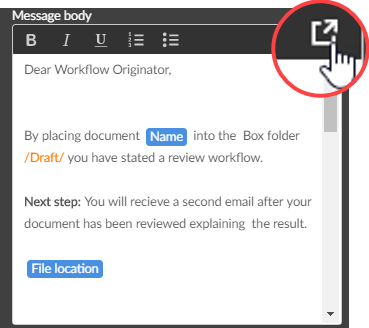
 .
.






















