Using K2 Mobile for Android
This topic describes how to use the K2 Mobile for Android app.
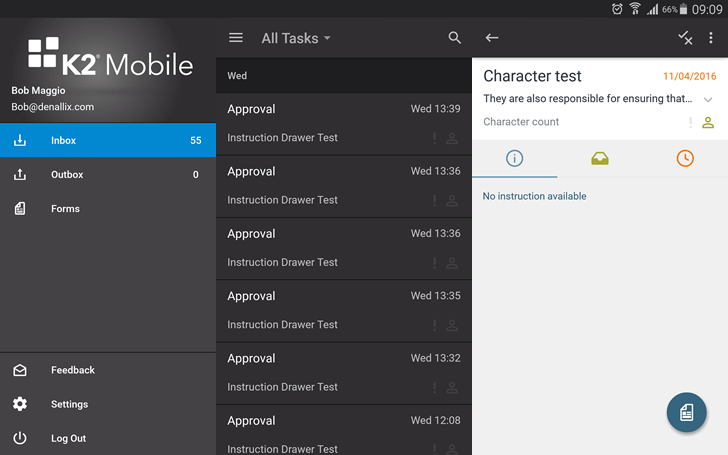
The Android app contains the following items:
The menu section of the Android app provides access to the following parts of the app:
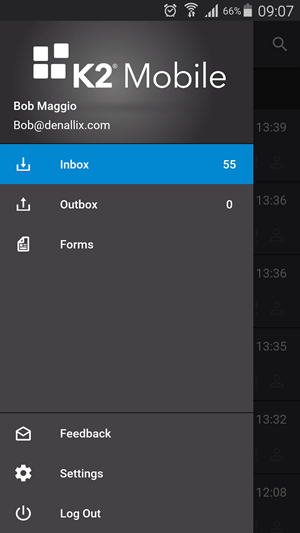
| Menu Item | Description |
|---|---|
| Inbox | The Inbox, aka your Task List, displays a list of your tasks. The Task Filter, and Search box are available above the Inbox in the Task List Menu Bar. If a task is opened by you, the person icon is displayed in green, and if it is a high priority task, an orange exclamation point to the left of the person icon is displayed. When these icons are not displayed in color, they are neither opened by you nor a high priority task. Task information such as the task title, folio, time and date it was created, and the description are also displayed for each task. For more detailed information, see the Inbox (Task List) topic. |
| Outbox |
The Outbox displays all tasks that have been actioned while offline. The app synchronizes automatically as soon as connection to the K2 Server is restored. For detailed information, see the Outbox section. |
| Forms |
The Forms section displays forms stored in the Application Forms category in K2 Designer. For more information, see the Forms section. |
| Feedback |
The Feedback option allows you to send feedback about the app to K2. |
| Settings |
The Settings menu allows you to set the offline caching options for forms and attachments; view, email and delete system logs; configure advanced system logs, and allow or deny the sending of anonymous usage data. For more information , see the Settings topic. |
| Log Out | Use Log Out to log out of the app. |
For detailed information, see the Menu topic.
The Inbox, aka your Task List, displays a list of your tasks. The Task Filter, and Search box are available above the Inbox in the Task List Menu Bar. If a task is open by you, the person icon is displayed in green, and if it is a high priority task, an orange exclamation point to the left of the person icon is displayed. When these icons are not displayed in color, they are neither opened by you or a high priority task. Task information such as the task title, folio, time and date it was created, and the description are also displayed for each task.
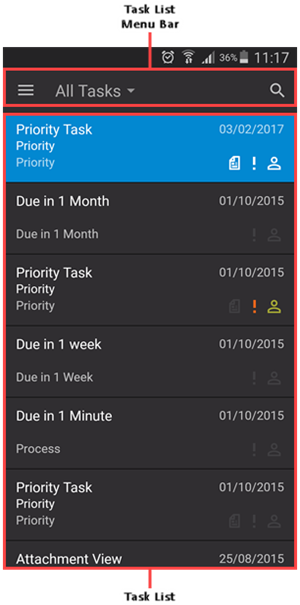
For more information, see the Inbox (Task List) section.
The Task List Menu Bar allows you filter and search for tasks in the Inbox.
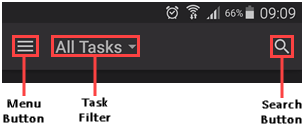
For more information, see the Task List Menu Bar section.
The Task Card Detail displays information about a specific task. Access the task card detail by selecting a task in your Inbox. Task information such as name, description, start date and time, and who the task is assigned to is displayed on the task card. The orange exclamation point and person icons indicate priority and task allocation. Various actions are available using the Actions Panel, such as redirecting, sharing, sleeping, actioning the task and workflow actions. View a form associated with the task by clicking the Form button.
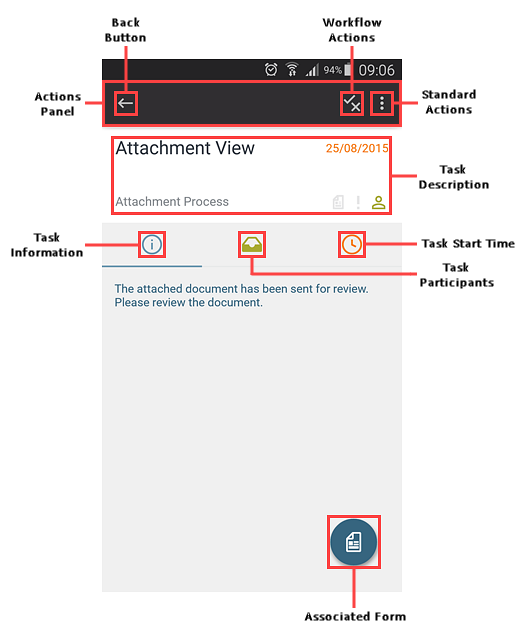
For more detailed information, see the Task Card Detail section.
The Actions Panel displays actions you can take on a task, such as viewing the task's associated form, the available task actions, and other system actions you can take on the task such as sharing, redirecting, and sleeping the task.
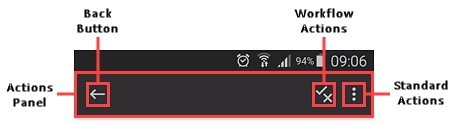
For more detailed information, see the Actions Panel section.