Inbox (Task List)
The Inbox or Task List shows a list of tasks assigned to you. The Task Filter (set to All Tasks in the figure below), and Search option are available above the Inbox. If a task is open, the person icon is displayed in green, and if it is a high priority task, an orange exclamation point to the left of the person icon is displayed. When these icons are not displayed in color, they are neither opened by you nor a high priority task. It displays the task title, folio, time or date it was created, and the description.
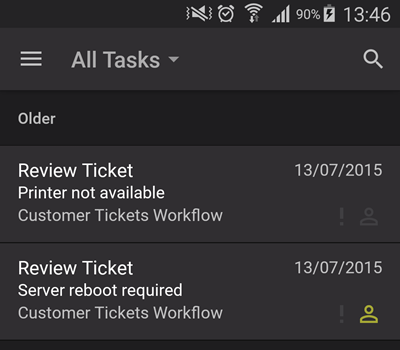
Task List Menu Bar
The Task List Menu Bar allows you to apply task filters and search your Inbox.
Tapping the Task Filter allows you to choose to list the following:
- All Tasks: All available tasks in your Inbox.
- High Priority: Displays only tasks marked with the orange exclamation point next to the task description as high priority.
- Open Tasks: Displays all tasks assigned to you and marked with the person icon.
- Sleeping: Displays all sleeping tasks.
Pulling down on the Task List, refreshes the task list.
Use the Search function to find any text in any task: Start typing what you are looking for and the Task List updates to show tasks containing the text.
Tap a task to see its detail in the Task Card Detail.
To apply a filter to the Inbox, follow these steps:
- On the Task list Menu Bar, tap the Filter option.
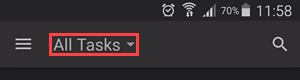
- Select a filter from the available options.
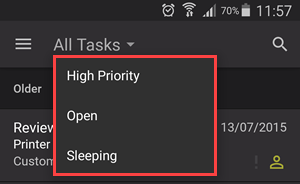
- The Inbox refreshes with the filter applied.
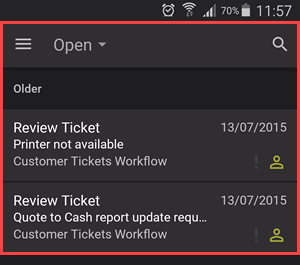
To search the Inbox , follow these steps:
- Tap the Search icon.
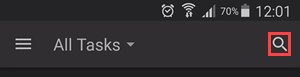
- Type what you want to search for.
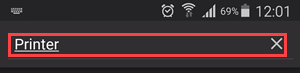
- The Inbox refreshes
with search results based on what you specified.
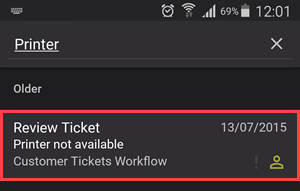
Task List Item Detail
Task list items show the following information:
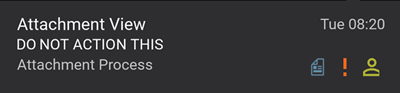
| Task Item Property | Description | Example |
|---|---|---|
| Title | Displays the name of the task. The corresponding worklist field would be the event name. | "Attachment View" |
| Description | Displays the description of the task item. | "DO NOT ACTION THIS" |
| Type | Displays the process type. The corresponding worklist field would be the process full name. | "Attachment Process" |
| Date / Time | Displays the event start date. | Tue 08:20 |
| Offline Form Icon |
If a form is available offline, this icon is displayed. The icon has four states:
By default, offline forms are downloaded from the first task in your list to the last task. |

|
| Task Priority Icon | If the task is high priority, the icon is displayed here. |

|
| Task Allocated Icon | This is displayed only when the task is opened by you and means that the item is invisible to other participants until you action it. |

|
Outbox
If the device is offline and you action a task, the task moves to the Outbox and you are notified that the app cannot connect to the K2 server. You can leave the item in the Outbox and the app refreshes at the next download interval as set in the Settings page.
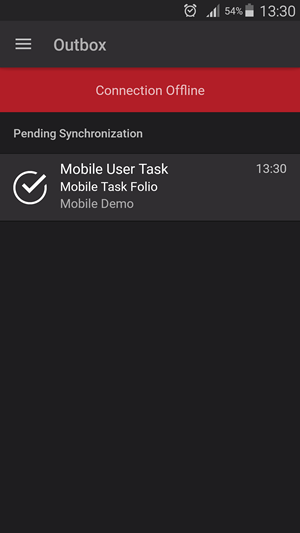
Alternatively, you can discard or retry the item and refresh your task list. The app synchronizes automatically as soon as connection to the K2 server is made.
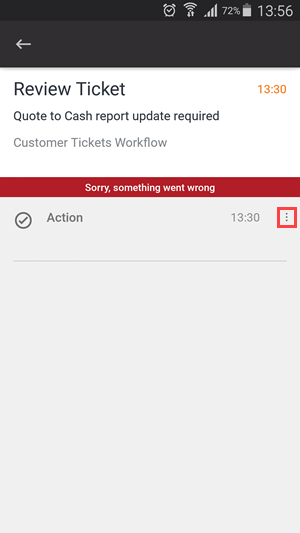
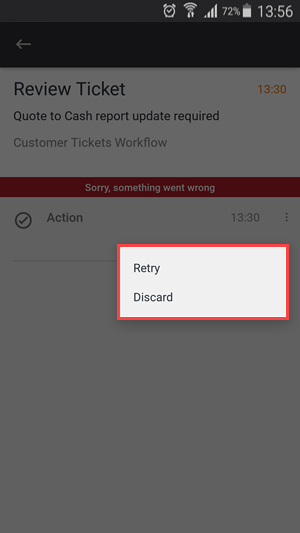
If the Outbox is synchronized but another participant has already actioned an item in your Outbox, you are notified that the item has already been actioned and you can discard your action and refresh your Inbox.