Step 7: Team B rejects and sends document to Team A
- Step 1: Open designer to create workflow
- Step 2: Add the review stages
- Step 3: Assign task to Team A to review the document
- Step 4: Team A approves and sends the document to the next state
- Step 5: Team A rejects document and sends email to initiator
- Step 6: Assign a task to Team B to review document
- Step 7: Team B rejects and sends document to Team A
- Step 8: Team B gives final approval and sends email to initiator
- Step 9: Configure start options
- Step 10: Publish and test the workflow
In this step, the final reviewer in Team B decides the document still needs more work, and they send it back to Team A to action. Because the Assign a task action is already set up for the reviewer in Team B, we just need the workflow to change state to the Team A reviewer again.
|
1 |
Set next state |
- Click the Logic and Flow category in the action toolbox, select the Set next state action and drag it to the Rejected branch of the Assign a task action in Team B.
-
Do one of the following to open the Action configuration window.
- Double-click the action.
- Click
 on the action and then click Configure.
on the action and then click Configure.
|
2 |
Set the next state to Team A |
- In the Action configuration window, open the Set next state drop-down and select Team A from the list.
- Click Save.
The workflow moves back to the Team A when the Team B reviewer rejects the task.
|
Follow along This is what your workflow looks like at this point in the solution: |
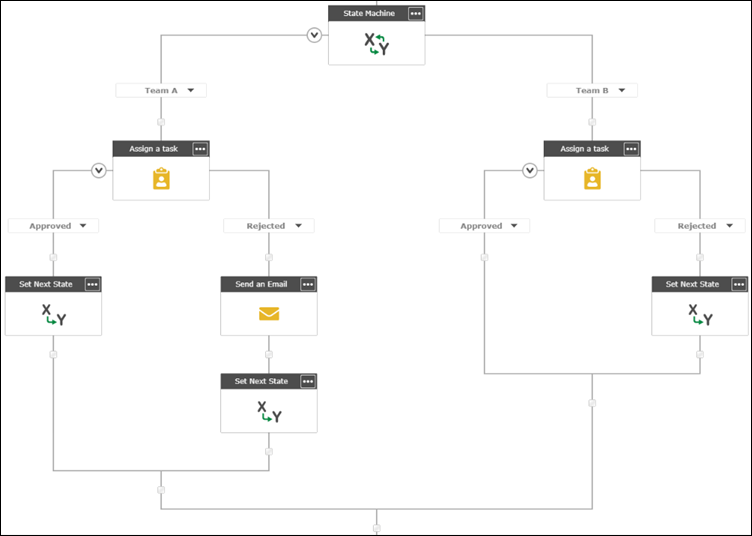
|
Next step:
Step 8: Team B gives final approval and sends email to initiator