Dynamic Commands
No more dependencies or limitations when working with advanced commands. The new commands are dynamic, and they know how to move. A customer experiencing an issue with a specific command? No problem, replace it in a second.
Are you missing a specific command? Tell us all about it and soon you’ll be using it.
The Nintex Updater service MUST be running for DAC to work properly. This can be validated by opening the Services.msc and checking the Nintex Updater service.

Some benefits of dynamic advanced commands (DAC):
-
Excel Commands offer faster execution, easy troubleshooting, and you don’t need to have Excel installed.
Macro command is the only command that requires Excel to be installed.
-
FlaUI2 and FlaUI3 (UI automation) are both supported inside a single command and offer a wider range of discovered objects and tables. This is relevant for both recording and playing automation.
.xls and .xlsm files are supported in DACs.
.xlsx file is supported only in ACs.
-
There is no dependency between Studio and commands - dynamic commands are installed separate from the server installation.
-
Bugs in commands are now easily resolved as all you need to do is to run the Rerun command.
-
Citrix is supported for DACs.
In the Nintex Studio, DACs are clearly marked with a blue dot along with a tooltip text displaying the DAC version.
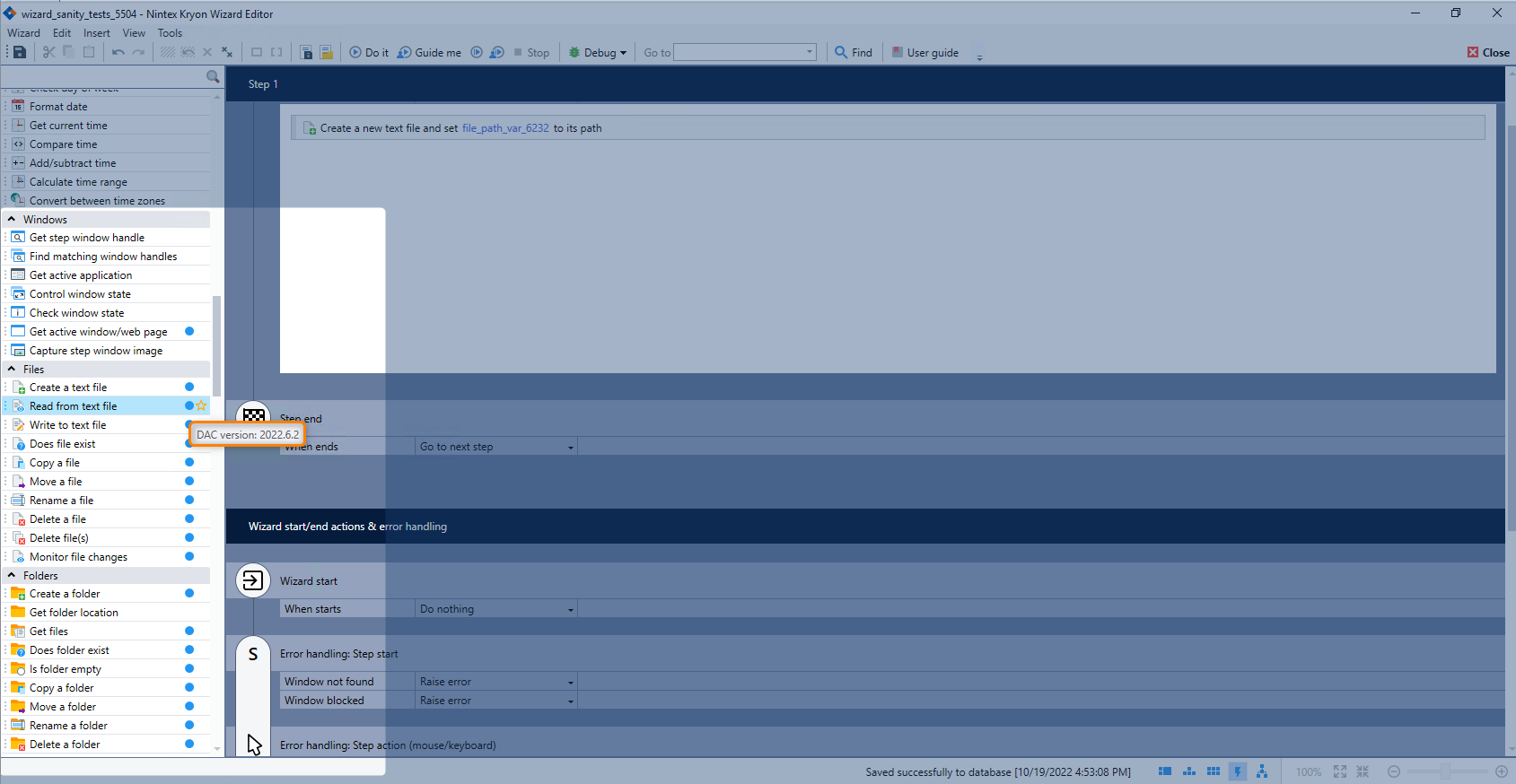
Available dynamic commands (DAC)
| Command Categories | Description |
|---|---|
| Email Commands | Include various email functionalities like sending, retrieving, moving, forwarding, replying, deleting, and saving attachments. |
| Excel Commands |
Interact with Excel, including copying, pasting, deleting, and performing actions on worksheets, rows, and columns. To use the Query from Excel DAC, the Microsoft.ACE.OLEDB.12.0 component needs to be installed. |
| External Data Commands | Interact with external data sources, including clipboard operations, field value manipulation, registry interaction, and querying XML and JSON. |
| External Program Commands | Interface with external programs and services, including running programs, calling web service methods, and executing scripts. |
| File Commands | Manage files, including creating, reading, writing, checking existence, copying, moving, renaming, deleting, and monitoring changes. |
| Folder Commands | Manage folders, including creating, retrieving, checking existence, copying, moving, renaming, deleting, and monitoring changes. |
| HTML Commands | Facilitate web page interaction, including identification of HTML objects, retrieval of data from tables, and extraction of text and values. |
| Java Automation Commands | Streamline Java application automation with text extraction, value retrieval, object existence checks, and clicks. |
| SAP Commands | Perform tasks in SAP, such as getting text, locating objects, and logging in and out. |
| UI Automation Commands | Streamline interaction with the user interface by extracting text and values, setting values, and triggering clicks. |
| Variable Commands | Manage variables effectively, including setting values, finding and replacing text, performing mathematics, and more. |
Once installation is complete and the server is restarted, you can open Nintex Studio and start using the commands as you would normally do. See the topic Dynamic commands installation for how to install DAC.
What happens if a dynamic command fails?
If during command run-time or editing there is an issue with the commands, the systems automatically roll back to the native command and resume working.
Where do I get the latest update of a dynamic command from?
Download the latest Dynamic commands .exe file.