Dynamic Commands Installation
-
Make sure that Nintex RPA Studio is installed before the DAC installation.
-
The Nintex Updater service MUST be running for DAC to work properly. This can be validated by opening the Services.msc and checking the Nintex Updater service.

-
Download the Dynamic Commands .exe file.
-
Run the Dynamic Commands installer.

-
Select the Deployment Type.
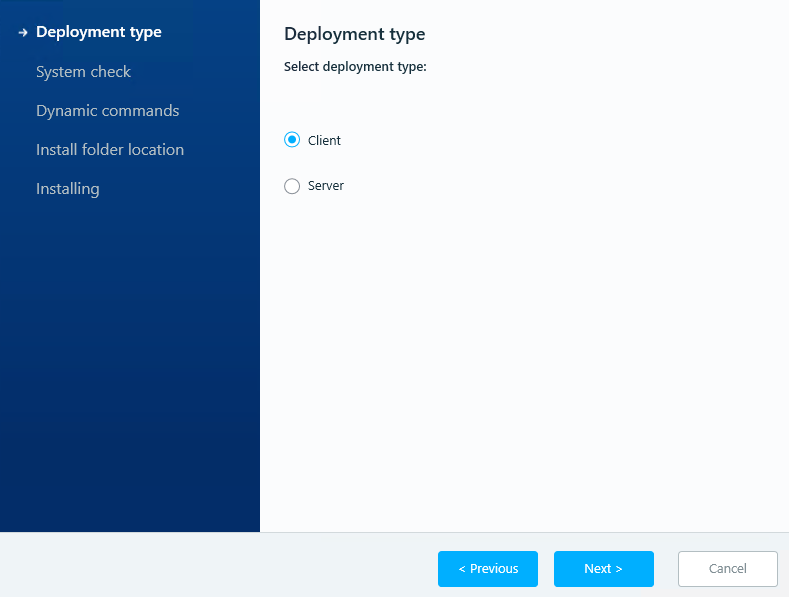 By selecting Server deployment, the DACs will automatically be distributed to all clients.
By selecting Server deployment, the DACs will automatically be distributed to all clients. -
Allow the installer to perform a System check.
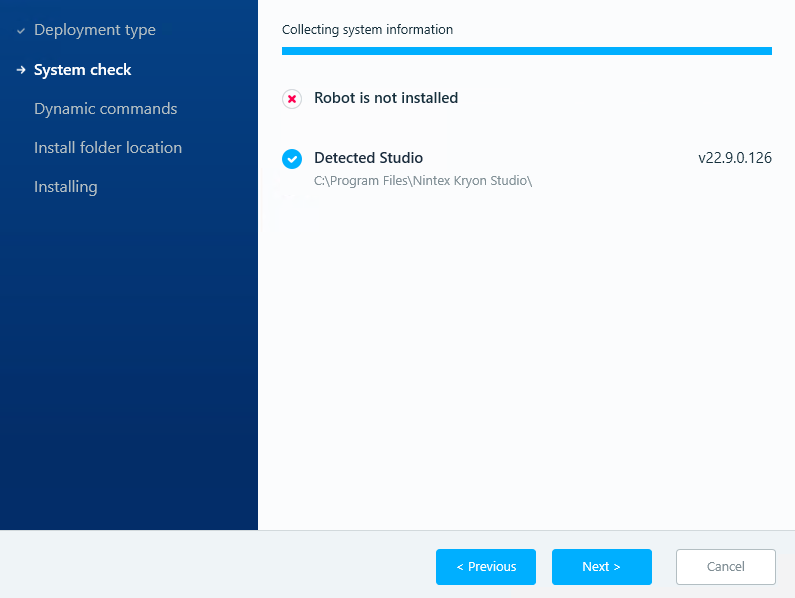
-
Select the Dynamic Commands you wish to install.
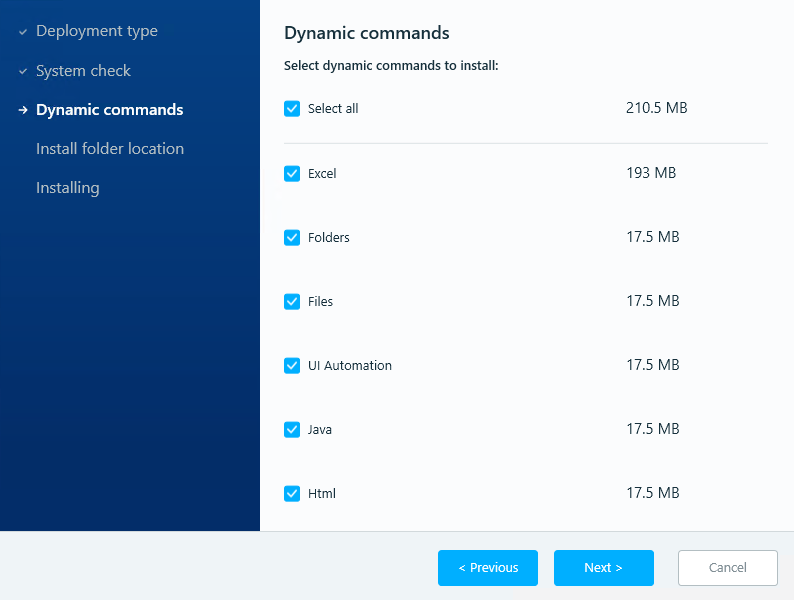
-
Select the Installation folder path(recommended: C:\Nintex\DynamicCommands).

-
Click Next to initiate the installation.
In addition to installing the Dynamic Commands, the installer will also install Microsoft Windows Desktop Runtime to allow the system to run the new host service.
-
The execution of the Dynamic Commands is performed by the new host service, not from Studio.
-
-
Restart the server.
-
To confirm that the service is running, open Task Manager and look for Kryon.DC.Remote.Host service:
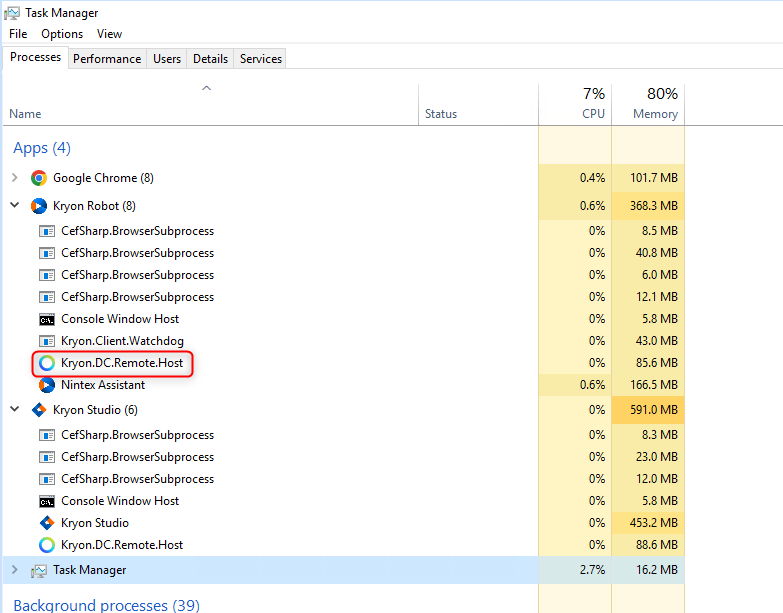
The service "Kryon.DC.Remote.Host.service" starts only when the studio and/or robot are up and running, and not when they are idle.
-
Make sure to run the installation on every client machine that needs to use the Dynamic Commands.
Once installation is complete, the commands will appear under the installation folder as follows:
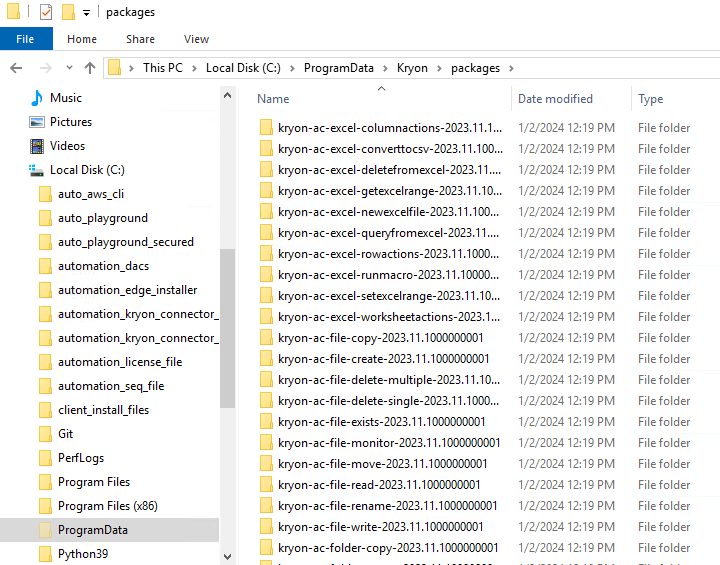
Naming convention
The naming convention is : Kryon-ac-commandname-year.month.version
-
"
ac" stands for "advanced command" -
The date stands for the release date of the dynamic command + its version