What's New in K2 Five (5.3)
The latest release of K2 Five builds on top of the previous release with new features. enhancements, and bug fixes.
- Workflow Designer
- Save As: Save time by using the new Save As feature in the workflow designer to save a copy of an existing workflow as a new workflow. If you need to create a new workflow with similar requirements to an existing workflow, you can use Save As to copy the existing workflow as a starting point for your new workflow. The workflow references, variables, and steps are copied over, however, you must configure the Start step of the copied workflow and potentially other steps as well. For more information see Create a copy of a Workflow.
- IF Inline Function: Use the new IF inline function in your expressions to evaluate a condition and do one thing if the condition is true, and a different thing if the condition is false. Commonly referred to as If-Then-Else, your logic inside an expression can be simple to complex. For example, set content in an email body depending on the outcome of a condition. For more information see Configure a simple or complex If-Then-Else expression using the IF Function.
- Task Action Result: You can use the Action Result field, which contains the workflow action taken by the task recipient, in multi-steps for events that follow a User Task. Find this new field in the Task User section of the Context Browser and use it, for example, to audit user task decisions or to send confirmation emails. For more information, see How To: Use the Action Result Property to Update a SharePoint List
- Security and Governance
- Improve security in your environment by controlling who can Create SmartObjects, views, and forms in the K2 Designer. This new right is part of the Authorization Framework. (With the addition of the Create right, the Publish option for SmartObject Security in K2 Management > Integration > SmartObject Security is deprecated). For more information on the expected upgrade behavior and required configuration, please see KB002667: SmartObject Security Delete and Publish option Deprecated.
- View Execute rights: This new right gives you the ability to control who is allowed to open and run views. Set the Execute:Deny right or the Execute:Allow right to control who can run views. If Execute:None is set, the user will not be able to run the view or form. If you are upgrading from an existing K2 environment, execute rights on categories already exist and views inherit execute permissions from the parent category. You can, as a security administrator, configure permissions on specific views after upgrading.
- Security Audit SmartObject: Monitor and report on your K2 system's security changes. The Security Audit SmartObject generates an audit log allowing Security Administrators to see who made security changes, when these changes occurred, and the items on which the changes were made.
- Integration
- Cloud Storage Broker: Use online file services such as Google Drive, Dropbox, Box, and OneDrive to upload and download files through SmartObjects. To enable the cloud storage features, you must log a support ticket as described in the Cloud Storage Broker Service Type topic. For more information see the following topics:
- Cloud Storage Broker feature activation for Box, Google Drive, Dropbox and OneDrive
- Cloud Storage Broker Service Type
- How To: Upload a file to Google Drive with a SmartForm
- How To: Download a file from Google Drive and attach it to an Email
- How To: Use the SmartForms Tree Control to Navigate Google Drive Folders
- How To: Upload a file to Dropbox with a SmartForm
- How To: Download a file from Dropbox and attach it to an Email
- How To: Use the SmartForms Tree Control to Navigate Dropbox Folders
- Cloud Storage Broker: Use online file services such as Google Drive, Dropbox, Box, and OneDrive to upload and download files through SmartObjects. To enable the cloud storage features, you must log a support ticket as described in the Cloud Storage Broker Service Type topic. For more information see the following topics:
- Installer
- For enhancements and new prerequisites when installing or upgrading, see the K2 Five Installation and Configuration Guide's What's New topic.
- Workflow Designer
- Removal of Infinite Loop Indicator from Loop Step: The Workflow Designer warns you of possible infinite loops in your workflow design, preventing these issues from occurring at runtime. In the Loop step as well as on deployment of the workflow containing a Loop step, a warning message previously appeared. This warning message no longer shows since the expected behavior is that the step runs multiple times and the logic in the step configuration prevents you from creating an infinite loop.
- Dynamic Time Zone: Specify a dynamic value for the time zone when using working hours in the Task deadline, reminder, redirection, or subworkflow deadline configuration in a workflow. If you have users across multiple different zones, you can now use Functions or SmartObject methods to configure a dynamic value matching the user's location rather than using a static zone for all users.
- Reminder Working Hours: When configuring your task email reminder and redirect task reminders you can now take working hours into consideration. When setting the reminder the specified working hours calculates when the reminder should occur. Select one of your working hour zones for reminders in the Task step.
- Reference Filtering: When using a SmartObject List method to populate a reference, you can now define a filter on a return property to limit which items in the list are processed by the loop. For more information, see Scenario 5: Creating and Using a SQL stored procedure reference with a filter.
- Task Due Date: Set a date in your workflow that allows task participants to see when a task should be completed, allowing them to prioritize their work. The due date shows in the worklist in K2 Workspace for Android and iOS as well as the worklist control.
- Context Browser: You can now specify values for optional SmartObject properties and parameters on Load methods by opening the configuration panel in the Smartfield composer.
- K2 Designer
- Column width: You can now configure the width of a column by specifying a percentage instead of resizing the column using your mouse. This includes columns on the design canvas and in the Table control, which ensures consistency and accuracy of form and view layout.
- 500 Errors: A new theme and style applied to all HTTP 500 errors relating to the viewing of forms at runtime and design time make it easier to read the error.
- A number of properties are updated and several are added in the K2 Designer, enhancing your ability to style views and forms to meet your requirements. These include:
- A Style property in the Data Label and Label controls
- Set view padding
- Set a cell's background color
- Set a cell's padding
- An Allow Standalone property in the view's properties
- The Conditional Styles and Styles properties are renamed to Conditional Format and Format, and you'll find a new property called Style on the Data Label and Label controls.
- Each K2 theme now has standard styles for elements such as H1, H2, and Paragraph in the theme’s CSS. For more information see KB003071: Understanding the impact of the new SmartForms Text Styles.
- Exception stack traces for SmartForms are now disabled by default to prevent information disclosure, but the server stack traces are enabled to aid with debugging. The result of this change is that the Error Details field part in the SmartForms context browser returns an empty value. Update your solutions using this variable to use the Error Message and Error Type field parts for any logic when working with exceptions.
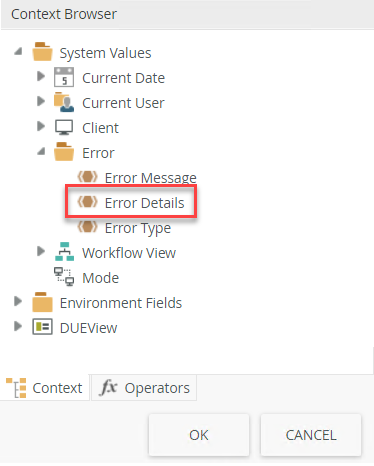
This change means that by default the Details button that was previously shown on all error messages, showing the stack trace, does not display.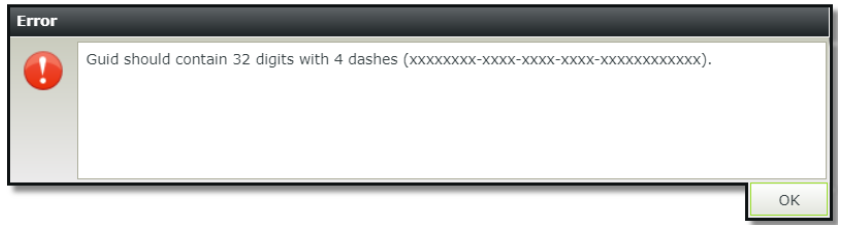
- The SmartBox SmartObjects for custom workspaces are removed and replaced in K2 Five (5.3) with new SmartObjects that use the K2 Management broker. If you have used any of these SmartObjects in your solutions to interact with custom workspaces, update your solutions to use the new SmartObjects. All data contained in the old SmartObjects are available in the new SmartObjects after upgrade. Note that only K2 server administrators are able to create and update data using these new SmartObjects.
- Removed Workspace SmartObjects:
- Navigation Default Workspace
- Workspace Navigation Scheme
- Navigation Scheme Data
- Navigation Scheme
- Workspace Navigation Link
- Navigation Link Data
- Navigation Link Style Data
- Navigation Link Style
- Navigation Link
- Workspace Navigation Link Style
- Navigation Target Type Data
- Navigation Target Type
- Navigation Configuration Data
- Navigation Configuration
- Workspace Navigation Configuration
- New Workspace SmartObjects:
- Workspace Navigation Scheme Data
- Workspace Navigation Link Data
- Workspace Navigation Link Style Data
- Workspace Navigation Target Type Data
- Workspace Navigation Configuration Data
- Navigation Configuration Data (same name but new object)
- Navigation Default Workspace Data
- Navigation Link Data (same name but new object)
- Navigation Scheme Data (same name but new object)
- Removed Workspace SmartObjects:
- The Conditional Styles and Styles properties have been renamed to Conditional Format and Format.
- Text Styling is applied to all out-of-box themes. When upgrading to K2 Five (5.3) you may notice some style differences in your existing forms. See KB003071: Understanding the Impact of the New SmartForms Text Styles for more information.
- SmartObjects are now stored in normalized tables. Code targeting older versions of a SmartObject will break unless you convert the SmartObject. See KB003121 - K2 Five (5.3) behavioral change – SmartObjects stored in normalized tables for more information.
- When configuring Claim Type Mappings in K2 Five, the value for NamedIdentityIssuer (Nii) is case-sensitive. Make sure you update your configuration as previous K2 versions worked irrespective of the casing.
- The Publish option in SmartObject Security (K2 Management>Integration>SmartObject Security) is deprecated. For more information about the expected upgrade behavior change and required manual configuration see KB002667: SmartObject Security Delete and Publish option Deprecated
-
If you are using K2 for SharePoint, re-run the K2 for SharePoint registration wizard after upgrade.
- There are no known issues at this time.
K2 Five (5.3) includes:
- K2 Five (5.2) Fix Packs 1 to 29
- When you have a K2 Worklist with numerous outstanding tasks, the K2 Worklist performance is greatly reduced.
- When you click on the Details tab in the All or Published section of a SmartStarter in K2 Workspace, a "Detail Please review the following article for debugging suggestions: https://k2.com/help/apps/catalog/installerror" error occurs
- If you have a rule configured to execute with an If an error occurred condition and it contains multiple actions that are configured to execute one after the other, only the first action in the rule executes at runtime
- When you run the K2 for SharePoint installer, the installer crashes
- After upgrading and you click a Learn more link in the Workflow Designer, an HTTP 404 File not Found error is displayed
- When you run a reconfiguration using the setup manager, the environmental field SmartForms Runtime (Legacy) is changed to SmartForms Runtime
- After upgrade, when you open K2 Studio on a client machine, an "Open Failed : Open may only be called on a primary login" error occurs
- When you deploy a package that contains a validation pattern called "Integer" a missing reference error occurs
- The word "Address" misspelled in logs when viewed using K2 Management
- After upgrading to K2 Five and running the Repair option in the installer, the repair fails on the K2 Core section
- When you respond to SmartForms from workflow user events, an error occurs
- When upgrading to K2 Five 5.2 and you cancel the installer an "Invalid Archive Type" error occurs
- Executing the create method on an editable list view, all data is replaced with data from the last entry and saved on the view
- When searching for environment fields in the Workflow Designer, all environment field data types are changed to the Date/Time data type
For a list of the available Fix Packs refer to the K2 Five (5.3) Fix Packs knowledge base article.