K2 Worklist in SharePoint - My K2 Worklist Actions Menu
Select one of the following K2 Worklist Item actions by clicking the drop down arrow in the Folio column:
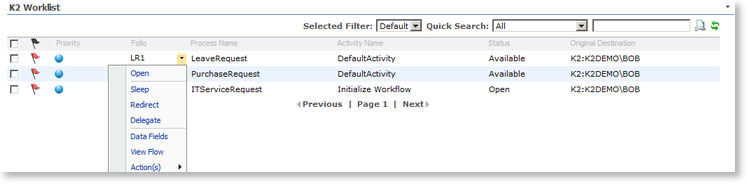
Fig. 1. Folio Actions
| Feature | What it is |
|---|---|
| Open | Selecting Open will open the work item in the selected forms technology such as InfoPath or an ADO.NET form |
| Sleep | Pauses or suspends a work item for a period of time. The work item is visible but cannot be actioned. See Filters for the application of the default filter on Sleep statuses |
| Redirect | This feature allows a user to send the selected work item to a specific workflow participant to process. The work item will be removed from the current user's K2 Worklist and will appear in the selected user's K2 Worklist. |
| Delegate | Allows a work item to be allocated to a different user for processing. The delegator can determine which actions the delegate can perform. The work item will appear in both the delegator and delegate's K2 Worklist. The first user to select the work item will process the item |
| Data Fields | This feature allows the user to view the Data Fields of the selected work Item |
| View Flow | This feature provides a detailed view of the actions taken during the process |
| Action(s) | Displays the actions available on the task such as Approved or Declined |
See Also
