My K2 Worklist Actions - Redirect
The Redirect action is a server action that will move a worklist item from one user to another. The Worklist Item status is left unchanged. If the item is Open, it will remain open on the destination user’s worklist. This feature represents a Slot ownership transfer. The data will be intact as it is stored as part of the slot. So User 3 will be able to see the changes in data/xml fields made by User 1. If the status of the item is Available, it will remain Available on the worklist of User 3. By Redirecting an item, there is no additional slot allocated, so the rules stay the same if the item is Available or Allocated, based on the Available slots. All rights assigned to the original user is moved to the Redirected user.
To redirect a work item to a different user click the drop down arrow in the Folio column and select Redirect. The Redirect Worklist Item window will open.
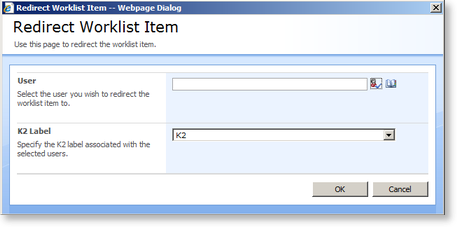
Fig. 1. Configuring the Redirect Action
| Feature | What it is |
|---|---|
| User | Type part or the full name of the user, group or role the task is to be redirected to and click Check Names or click on the Browse button for a more defined search |
| K2 Label | Click on the drop down and select the K2 label to use in the search |
 |
The work item will be removed from the current user and added to the new user's K2 Worklist |
