Delete Connection
This article provides information on the following topics:
Note: The Actions Quick Reference provides a complete list of actions that you can print for easy reference.
What is the Delete Connection Action?
The Delete Connection Action deletes a specific connection from the botflow. The following connections may be deleted:
(For more information about Emulator connections, read the Emulator Connections article. For more information about Microsoft Excel workbook connections, read the Excel Connections article. For more information about PDF connections, read the PDF Connections article)
Creating a Delete Connection Action
The Delete Connection Action may be created a variety of ways depending on the information you wish to obtain.
Creating a Delete Connection Action for Emulator Connections
Drag and drop the Selector onto the titlebar of the Microsoft Excel application window to display the Action Builder.
A preview
( ) of the Excel application
window will be displayed. Select the Delete
Connection Action (
) of the Excel application
window will be displayed. Select the Delete
Connection Action ( ) from the Actions
list.
) from the Actions
list.
Enter the desired connection
letter ( )
to delete. Click the OK
button to save the Action.
)
to delete. Click the OK
button to save the Action.
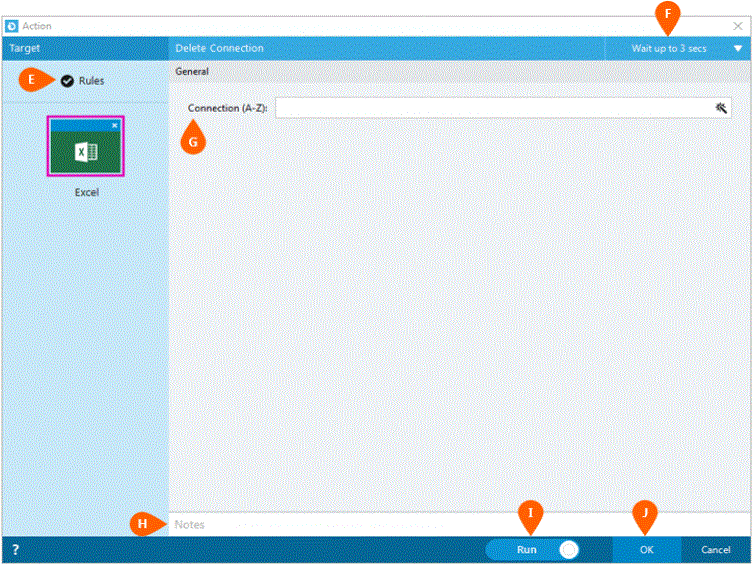
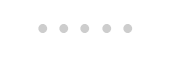
Optionally add Notes
 to the Action to document any special instructions
or functionality. When the Run Switch
to the Action to document any special instructions
or functionality. When the Run Switch is set to Run, the action
will be executed after clicking OK.
is set to Run, the action
will be executed after clicking OK.
Note: The run switch is set to Run by default. To create or modify this action without executing it, click the slider to change the option to Don't Run. For more information, see Action Builder.
Click the OK
button  to
save the Action.
to
save the Action.
Creating a Delete Connection Action for Excel Connections
Drag and drop the Selector
onto the Targets ![]() list in the target workbook to display the available target options. Continue
to drag the Selector to the Excel
list in the target workbook to display the available target options. Continue
to drag the Selector to the Excel ![]() item, releasing your mouse to
display the Target Preview. As
an alternative, you may also target the titlebar of Microsoft Excel.
item, releasing your mouse to
display the Target Preview. As
an alternative, you may also target the titlebar of Microsoft Excel.
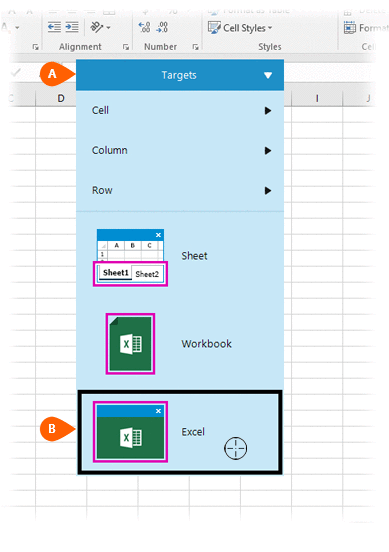
A preview of the target is displayed. Select the Delete
Connection Action
is displayed. Select the Delete
Connection Action  from the Actions list.
from the Actions list.
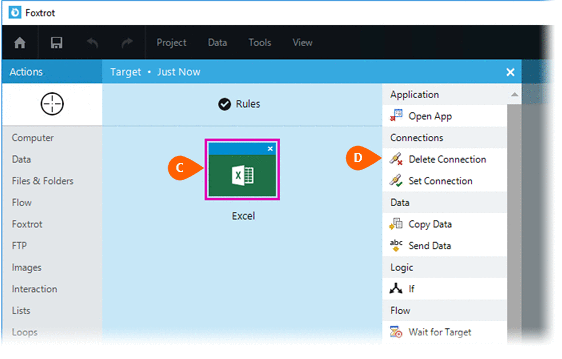
Select the Rules
 to change the Connection for this Action. The
Timing
to change the Connection for this Action. The
Timing  settings
for this action may be configured to fine tune the how the Action will
run.
settings
for this action may be configured to fine tune the how the Action will
run.
Note: For more information about Timing and Error settings, read the Action Builder article.
Enter the desired Connection
letter  to
delete.
to
delete.
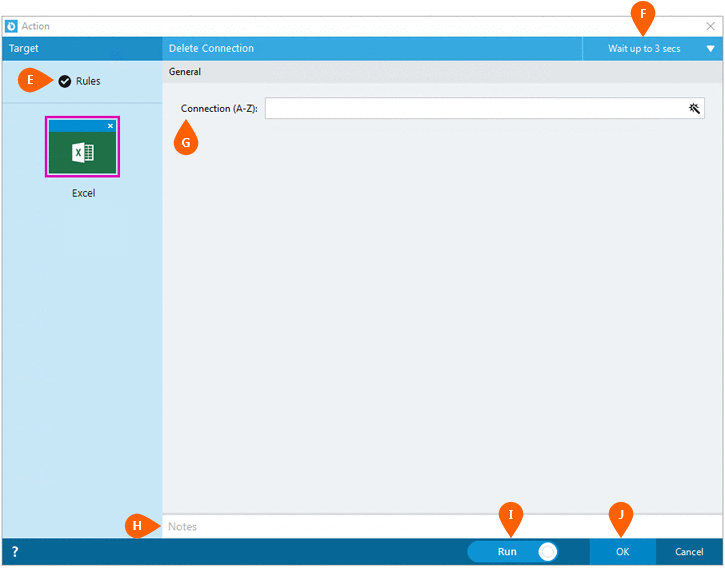
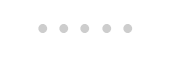
Optionally add Notes
 to the Action to document any special instructions
or functionality. When the Run Switch
to the Action to document any special instructions
or functionality. When the Run Switch is set to Run, the action
will be executed after clicking OK.
is set to Run, the action
will be executed after clicking OK.
Note: The run switch is set to Run by default. To create or modify this action without executing it, click the slider to change the option to Don't Run. For more information, see Action Builder.
Click the OK
button  to
save the Action.
to
save the Action.
Creating a Delete Connection Action for PDF Connections
Drag and drop the Selector onto the titlebar of the Microsoft Excel application window to display the Action Builder.
A preview
( ) of the Excel application
window will be displayed. Select the Delete
Connection Action (
) of the Excel application
window will be displayed. Select the Delete
Connection Action ( ) from the Actions
list.
) from the Actions
list.
Enter the desired connection
letter ( )
to delete. Click the OK
button to save the Action.
)
to delete. Click the OK
button to save the Action.
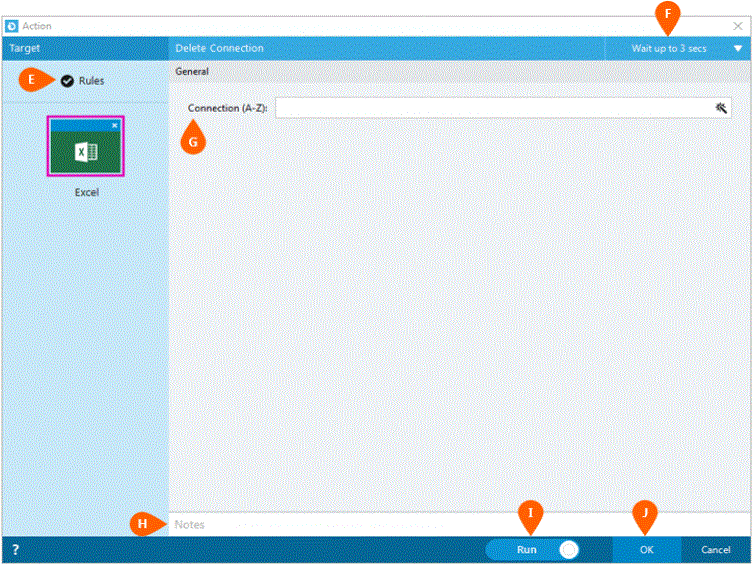
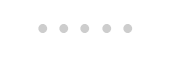
Optionally add Notes
 to the Action to document any special instructions
or functionality. When the Run Switch
to the Action to document any special instructions
or functionality. When the Run Switch is set to Run, the action
will be executed after clicking OK.
is set to Run, the action
will be executed after clicking OK.
Note: The run switch is set to Run by default. To create or modify this action without executing it, click the slider to change the option to Don't Run. For more information, see Action Builder.
Click the OK
button  to
save the Action.
to
save the Action.