A PDF Connection is created by assigning a connection letter to a PDF document.
Each PDF Action A feature that supplies the instructions in a botflow. added to your Botflow A file that stores the actions and variables designed to automate tasks. is tied to one PDF Connection.
Before Nintex RPA LE can interact with a PDF document, you must first establish a PDF Connection to that document.
PDF Connections can be created automatically or manually.
Note: It is recommended to allow Nintex RPA LE to create PDF Connections automatically rather than manually.
Create a PDF Connection automatically
Nintex RPA LE automatically creates a Connection to the targeted PDF. After selecting an Action, Nintex RPA LE displays a new PDF item in the Botflow Pane.
A connection letter automatically displays along with the PDF document file name.
- Click Change Letter select a new letter to override the default.
- Click Replace to select a PDF Connection to replace.
- Click OK to create the PDF Connection.
Target items in the PDF document after the connection is complete.
Create a PDF Connection manually
To create a PDF Connection manually:
- Click Add Item on the Botflow Pane.
- Click PDF.
- In the Letter drop-down list, select a Connection Letter used to identify the PDF Connection.
- Enter a Name used to identify the PDF Connection.
- Optionally, enter a Note describing the PDF Connection action.
- Click OK to create the PDF Connection.
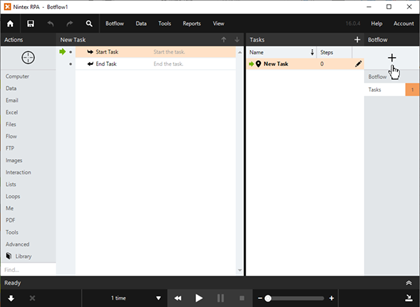
Note: If PDF does not display, click More to expand the list.
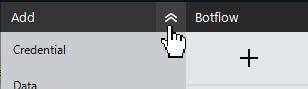
The PDF window displays.
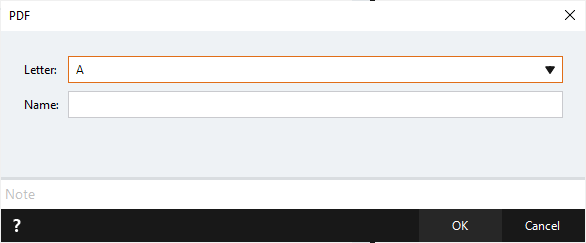
Note: The following
rules must be followed when entering a PDF name:
The
file extension (.pdf) must be excluded. Example: MyPDF.
The
folder path must be excluded.
Incorrect: C:\MyFolder\MyPDF.
Manage PDF Connections
To manage PDF Connections:
- Navigate to the PDF Connection on the Botflow Pane.
- Right-click the PDF Connection.
- Use the Context Menu to add, edit, delete and duplicate PDF Connections.
The Context Menu displays.
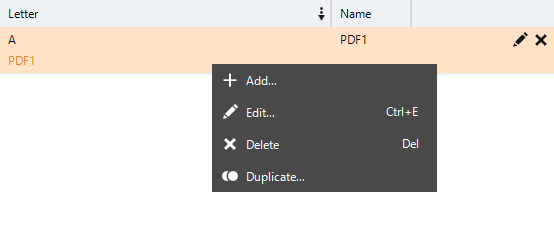
Change PDF Connections
When targeting PDFs Nintex RPA LE checks for an established PDF Connection.
If there is no PDF Connection Nintex RPA LE creates one automatically.
To change the default Connection Letter:
- Right-click the action in the Action Builder.
- Click Edit in the Context Menu.
- Click Rules in the Action window.
- Enter the required letter in the Rules window.
- Click OK to save.
The Rules window displays.
Change an Action's PDF Connection
PDF Actions are associated with a specific PDF Connection letter so that Nintex RPA LE knows which PDF to modify when the Action is run.
To change the PDF Connection Letter:
- Right-click the action in the Action Builder.
- Mouse-over Quick Edit in the Context Menu.
- Click PDF Connections in the fly-out menu.
- Select the required Connection Letter from the list.
- Click OK to save.
The Connection window displays.
PDF window field descriptions
| Field or button | Description |
|---|---|
| Letter | Select a Connection Letter used to identify the PDF connection. |
| Name | Enter a name to identify the PDF connection. |