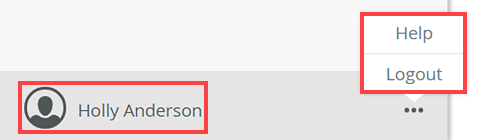Dashboard
The Dashboard is the home page for the K2 Management and provides links to quickly access some of the most common administration tasks. On the left, you will find a tree view to navigate between various nodes, which allow you to perform administration tasks based on the item selected int he tree. You can expand the nodes and navigate through the tree view to locate and access the component or task you want to perform.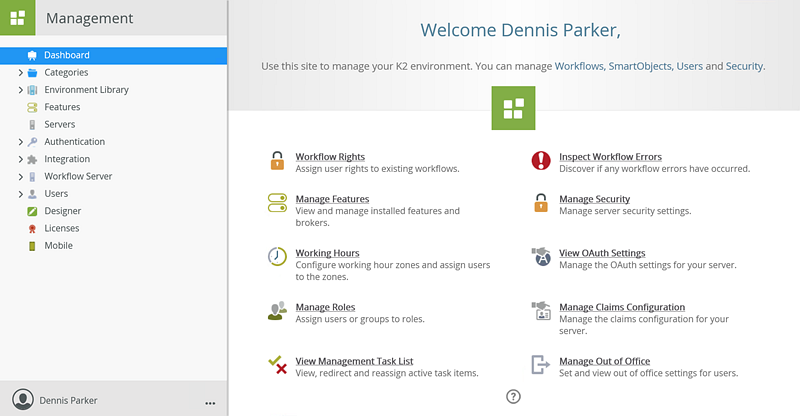
Common Tasks
The table below links to documentation for some of the more common administration tasks you may need to perform in a K2 environment.
| Task | Link to Topic |
|---|---|
| Workflow Rights | See Workflows Tab |
| Inspect Workflow Errors | Errors |
| Manage Features | Features |
| Manage Security |
Manage environment security: Server Rights Manage workflow permissions: Workflows Tab Manage workflow wizard permissions: SmartWizard Security |
| Working Hours | Working Hours |
| View OAuth Settings | OAuth |
| Manage Roles | Roles |
| Manage Claims Configuration | Claims |
| View Management Task List | Task List |
| Manage Out of Office | Out of Office |
| Execute a SmartObject | SmartObjects or SmartObject Administration |
App Switcher
The App Switcher in K2 Management allows you to navigate to Apps, Workspaces and K2 Sites in your environment. The App Switcher has two sections, Workspaces, which displays links to the Apps page and to all visible Workspaces in your environment. Sites, displays links to the K2 Designer, Default Workspace and K2 Management sites. To configure visible and default Workspaces, see the Custom Workspaces topic.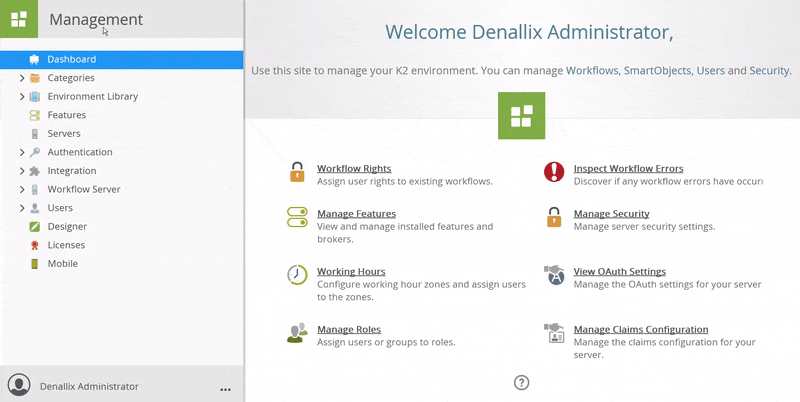
K2 Management Navigation Pane
Use these links to quickly browse to the help topics for each of the main nodes in the K2 Management site:
- Categories
- Environment Library
- Features
- Servers
- Authentication
- SmartObject Administration
- Workflow Server
- User Management
- K2 Designer
- Licenses
- Mobile
Dashboard Navigation
The following options are available when navigating the dashboard.
- Refreshing the Menu
- User Icon
- Help Icon
Refreshing the Menu
To refresh the menu, follow the steps below:
- In the Management Site category tree, select a node and right-click.
- Click the Refresh Menu option.
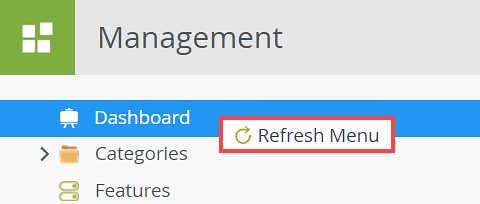
User
Clicking on the user icon or ellipsis provides two options, Help and Logout. Clicking on the Help option opens the documentation for the K2 Management site (you can also click on the Help icon on the dashboard to open the documentation). Clicking the Logout option, logs the current user out of the K2 Management site.