Process Instance Detail Report
The Process Instance Detail Report provides an overview of a specific process instance of a process. The report is accessed by clicking the ID link in the All Instances section of Process Type report.
This report allows you to view:
- Data about a process instance such as Started and Finished Dates of the process instance.
- Allows you to view the View Flow, Data Audit and Data Audit XML reports of the process instance.
- The activity duration of an activity in a specific instance.
- All Active tasks associated to the process instance
- All Activities associated to the process instance.
- All Escalations associated to the process instance.
- Related processes (IPC) associated to the process instance.
Example
This section provides an example of the Process Instance Detail report.
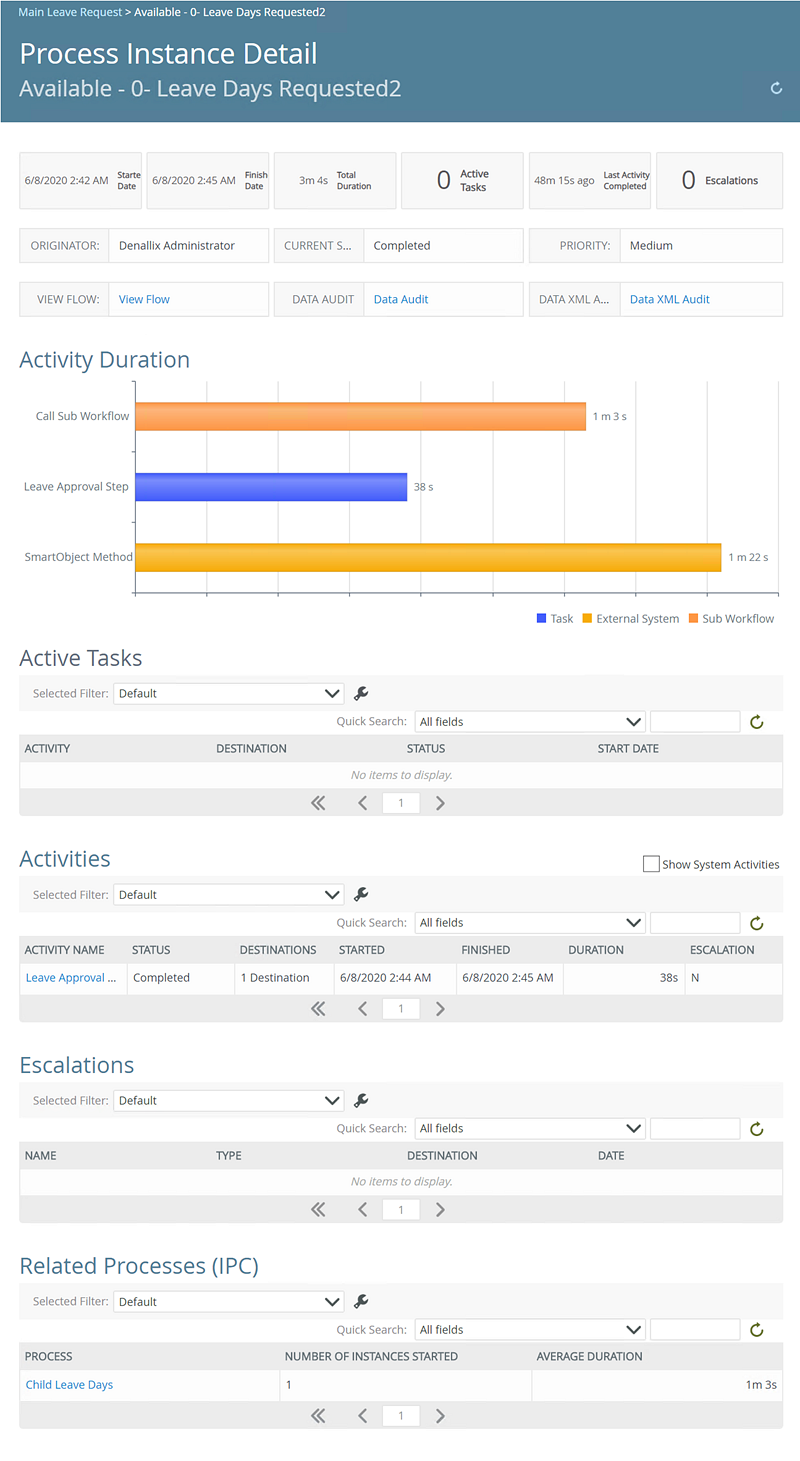
| Field | Description |
|---|---|
| Breadcrumb | To return to the previous report, click the breadcrumb. |
| Refresh | Clicking Refresh, refreshes the report. |
| Overview Bar | Displays an overview of the instance by Started Date, Finished Date, Total Duration, Active Tasks, Last Activity Completed and Escalations. |
| Overview Detail | Displays an overview of the instance by Originator, Current State, Priority, View Flow, Data Audit, Data XML Audit. |
| Activity Duration | Displays a horizontal bar graph of all activity durations of activities associated to the instance. |
| Active Tasks | Displays all active tasks associated to the instance by Activity, Destination, Status and Started, and is sortable by clicking a column name. The returned data can be filtered via the Quick Search and by configuring a Selected Filter. |
| Activities | Displays all activities associated to the instance by Activity Name, Outcome, Destination User, Started, Finished, Duration and Escalation, and is sortable by clicking a column name. The returned data can be filtered via the Quick Search and by configuring a Selected Filter. System Activities associated to the instance can be viewed by checking the Include System Activities checkbox. Clicking on the Activity Name opens the Activity Instance Detail Report. |
| Escalations | Displays all escalations associated to the instance by Name, Type, Destination and Date, and is sortable by clicking a column name. The returned data can be filtered via the Quick Search and by configuring a Selected Filter. |
| Related Processes (IPC) | Displays a item list of all related processes (IPC) associated to the instance by Process, Number of Instances Started and Average Duration, and is sortable by clicking a column name. The returned data can be filtered via the Quick Search and by configuring a Selected Filter. |
The following sections are available in the Process Instance Detail report:
The Activity Duration section displays a horizontal bar graph of all activity durations of activities associated to the instance. Hovering over an activity on the line graph displays data by activity average duration and activity name. Activity duration for the Task, Call Sub Workflow and SmartObject Method (with Wait for External System enabled) steps display here.
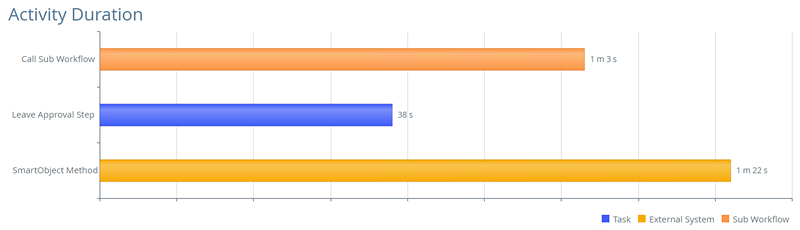
The Active Tasks section displays all active tasks associated to the instance by Activity, Destination, Status and Started, and is sortable by clicking a column name. The returned data can be filtered via the Quick Search and by configuring a Selected Filter.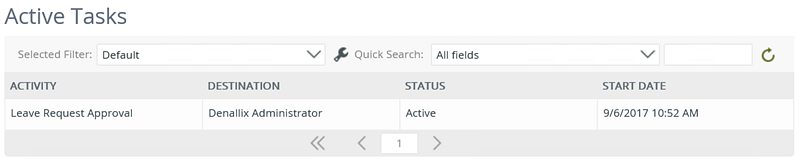
The Activities section displays all activities associated to the instance by Activity Name, Outcome, Destination User, Started, Finished, Duration and Escalation, and is sortable by clicking a column name. The returned data can be filtered via the Quick Search and by configuring a Selected Filter. System Activities associated to the instance can be viewed by checking the Include System Activities checkbox. Clicking on the Activity Name opens the Activity Instance Detail Report.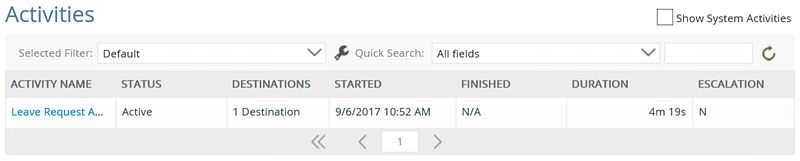
The Escalations section displays all escalations associated to the instance by Name, Type, Destination and Date, and is sortable by clicking a column name. The returned data can be filtered via the Quick Search and by configuring a Selected Filter.
The Related Processes (IPC) section displays a list of all related processes (IPC) associated to the instance by Process, Number of Instances Started and Average Duration, and is sortable by clicking a column name. The returned data can be filtered via the Quick Search and by configuring a Selected Filter.
Permissions
To view the Process Instance Detail report, you must have Process Administrator rights.
To set process administrator rights, see Process Rights .
Using the Report
The section below discusses how to use the report, such as configuring the report via the Started Date drop-down, creating filters and using the Quick Search.
Using the Selected Filter
The Selected Filter allows you to select predefined filter or create a custom filter by clicking the custom filter icon.

Follow the steps below to create a custom filter:
- Click the custom filter icon.

- On the Configure User Filters screen, click Add.
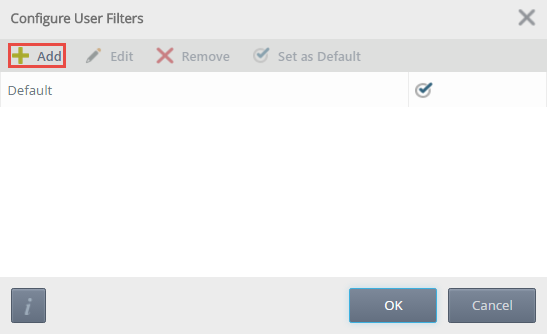
- On the Add New Filter screen, provide a filter name and click Add.
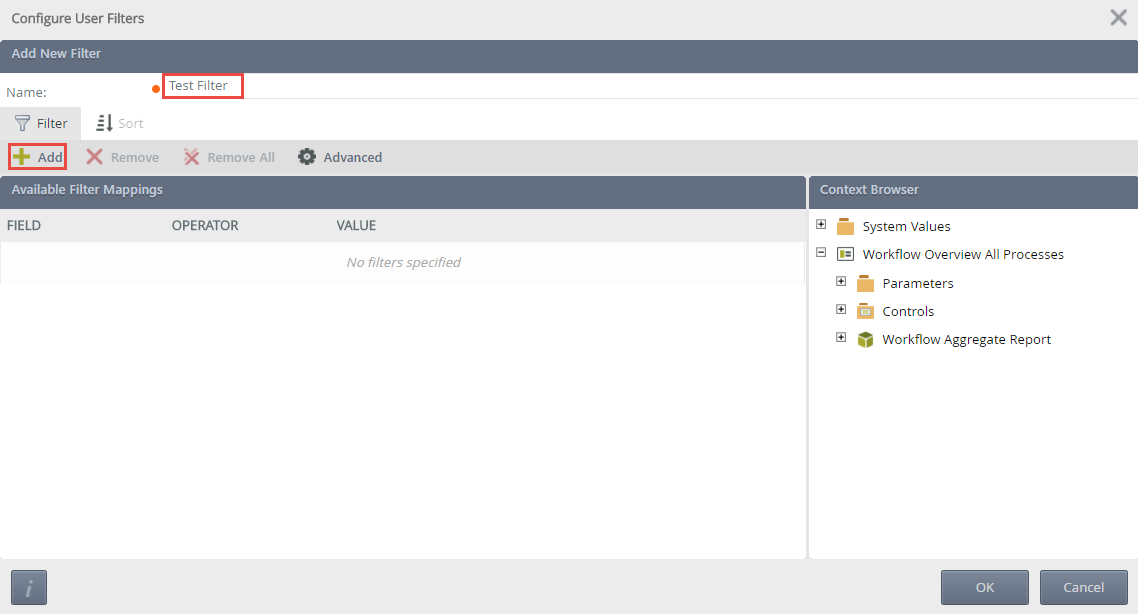
- Provide a Field, Operator and Value. Custom values can be added via the Context Browser.

- Clicking the Advanced button, opens the Advanced Filter Configuration screen.
- Create conditions and expressions if required. Custom values can be added to a condition or expression via the Context Browser. An example of the custom condition is displayed in the Preview.
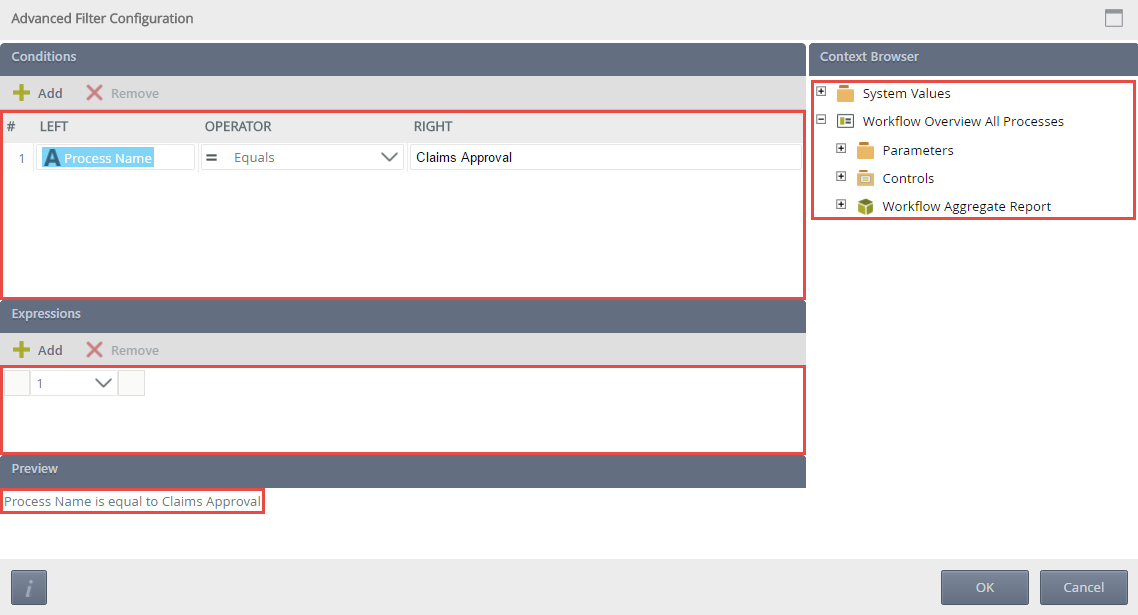
- Click OK.
- On the Configure User Filters screen, click the Sort tab.
- Click Add, and specify a Sort Column and Sort Order. Sort Mappings can be moved via the Move Up or Move Down options. Once the Sort Mapping is complete, click OK.
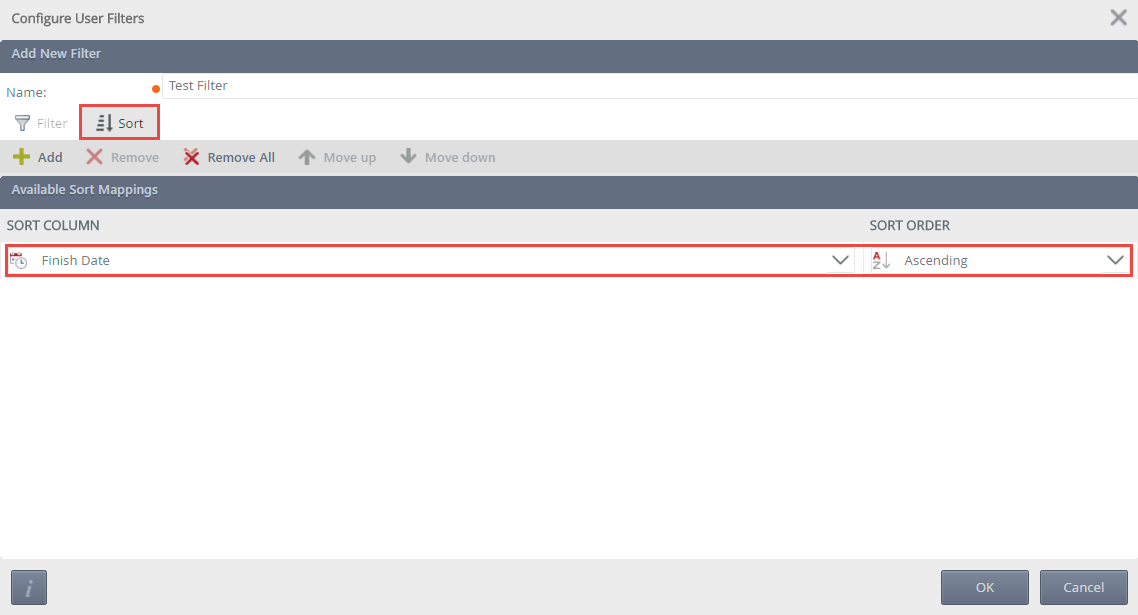
- On the Configure User Filters screen, Edit, Remove or set the filter as default. Click OK.
- The report section will refresh depending on the default filter selected.
Using the Quick Search
The Quick Search allows you to configure what data is returned on a report section. Selecting an option from the Quick Search drop-down and clicking the Refresh icon will refresh the report section. The options available from the Quick Search drop-down are determined by the column names of the report section.
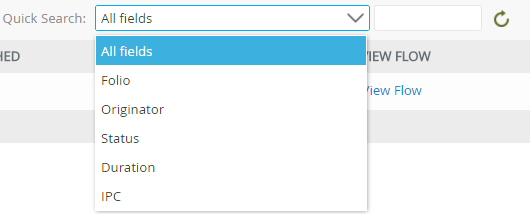
Custom fields can also be entered, once entered click the Refresh icon and the report loads data based on the search query.
Considerations
Below are considerations when using the Process Instance Detail report.
- Editing the color and graph types of the report is not currently possible.
- Exporting the report to Excel and PDF is not currently possible.
- There is no Design Time for this report.