Process Instance Data XML Audit Report
The Process Instance XML Data Audit Report displays a list of the XML fields during the process and shows how its data changed during the course of the workflow instance. The report is accessed by clicking the Data XML Audit link in the Process Instance Detail, Activity Instance Detail and Event Details reports.
This report allows you to view XML Data about a process instance such as Current Data XML and Data XML Audit Logs.
Example
This section provides an example of the Process Instance Data XML Audit report.
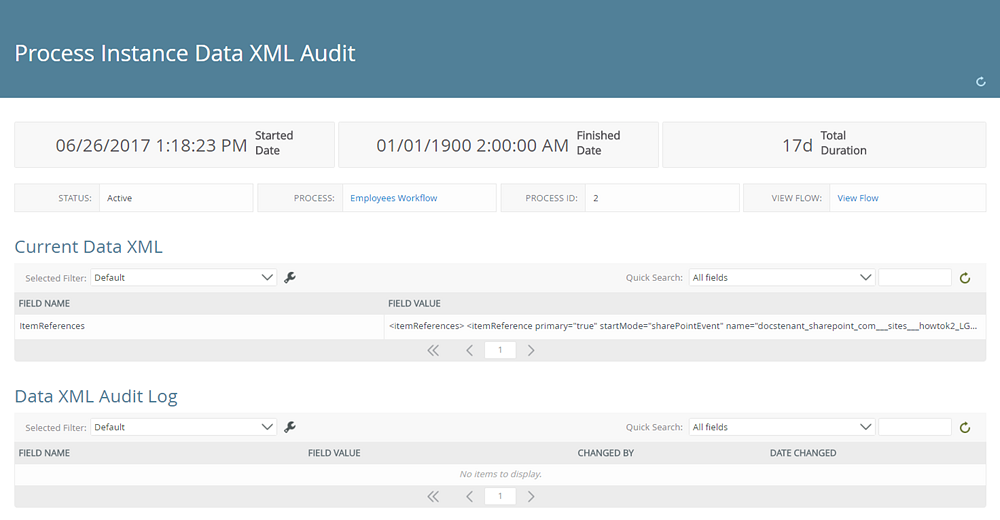
| Field | Description |
|---|---|
| Refresh | Clicking Refresh, refreshes the report. |
| Overview Bar | Displays an overview of the instance by Started Date, Finished Date and Total Duration. |
| Overview Detail | Displays an overview of the instance by, Status, Process, Process ID and View Flow. |
| Current Data XML | Displays all Data XML associated to the instance by Field Name and Field Value, and is sortable by clicking a column name. The returned data can be filtered via the Quick Search and by configuring a Selected Filter. |
| Data XML Audit Log | Displays Data XML Audit Logs associated to the instance by Field Name, Field Value, Changed By and Date Changed, and is sortable by clicking a column name. The returned logs can be filtered via the Quick Search and by configuring a Selected Filter. |
The following sections are available in the Process Instance XML Data Audit report:
The Current Data XML section displays all Data XML associated to the instance by Field Name and Field Value, and is sortable by clicking a column name. The returned data can be filtered via the Quick Search and by configuring a Selected Filter.

Double clicking on an item opens the XML Field - [Field Name] page, which displays the Field Value.
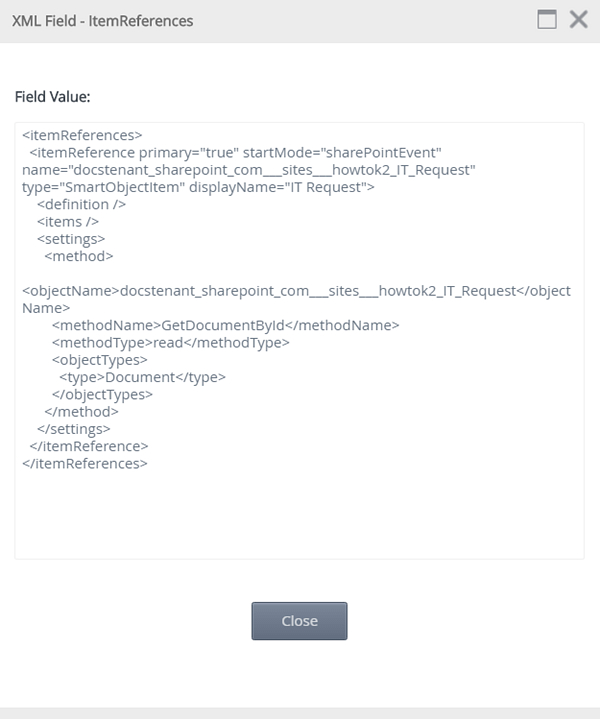
The Data XML Audit Log section displays Data XML Audit Logs associated to the instance by Field Name, Field Value, Changed By and Date Changed, and is sortable by clicking a column name. The returned logs can be filtered via the Quick Search and by configuring a Selected Filter.

Permissions
To view the Activity Instance Detail report, you must have Process Administrator rights.
To set Process Administrator rights, see Process Rights .
Using the Report
The section below discusses how to use the report, such as configuring the report via the Started Date drop-down, creating filters and using the Quick Search.
Using the Selected Filter
The Selected Filter allows you to select predefined filter or create a custom filter by clicking the custom filter icon.

Follow the steps below to create a custom filter:
- Click the custom filter icon.

- On the Configure User Filters screen, click Add.
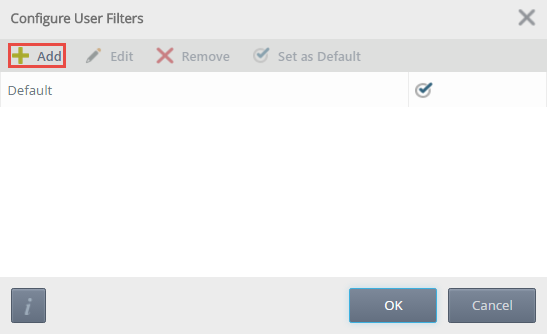
- On the Add New Filter screen, provide a filter name and click Add.
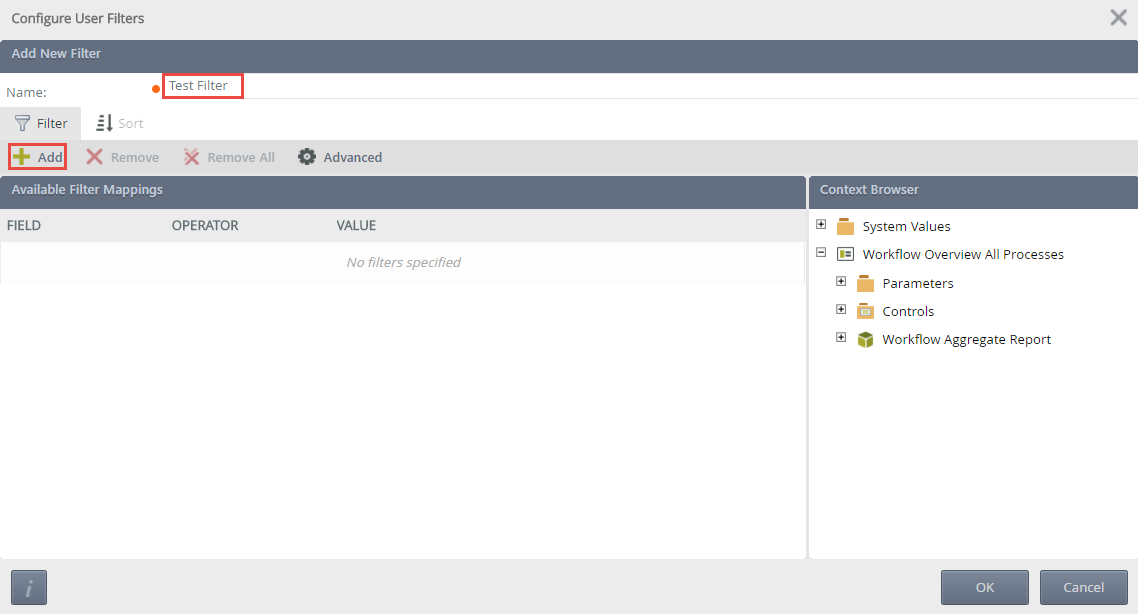
- Provide a Field, Operator and Value. Custom values can be added via the Context Browser.

- Clicking the Advanced button, opens the Advanced Filter Configuration screen.
- Create conditions and expressions if required. Custom values can be added to a condition or expression via the Context Browser. An example of the custom condition is displayed in the Preview.
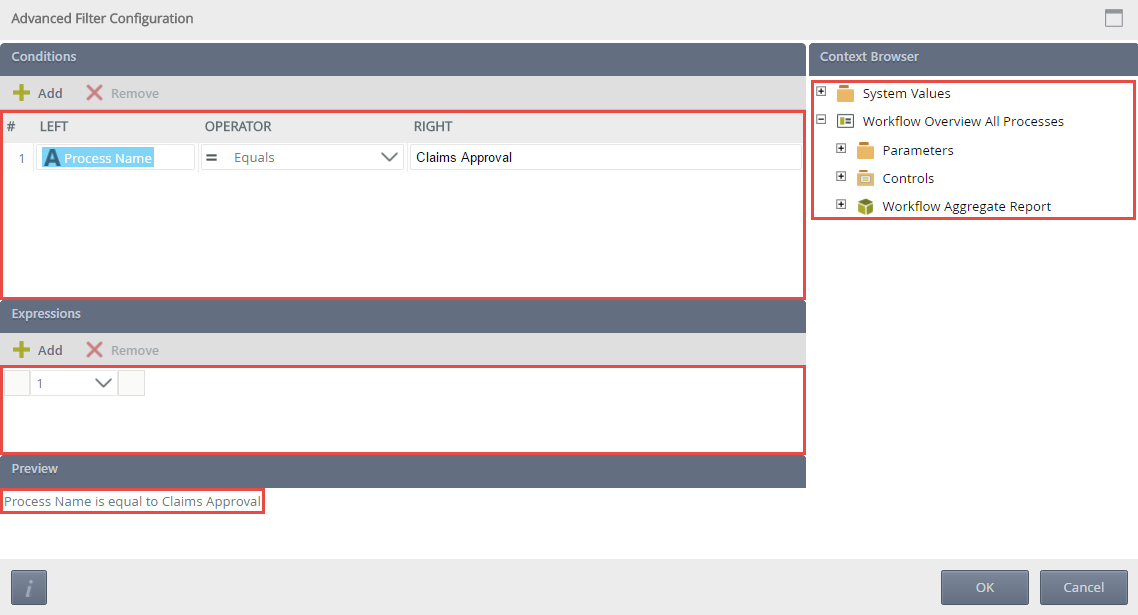
- Click OK.
- On the Configure User Filters screen, click the Sort tab.
- Click Add, and specify a Sort Column and Sort Order. Sort Mappings can be moved via the Move Up or Move Down options. Once the Sort Mapping is complete, click OK.
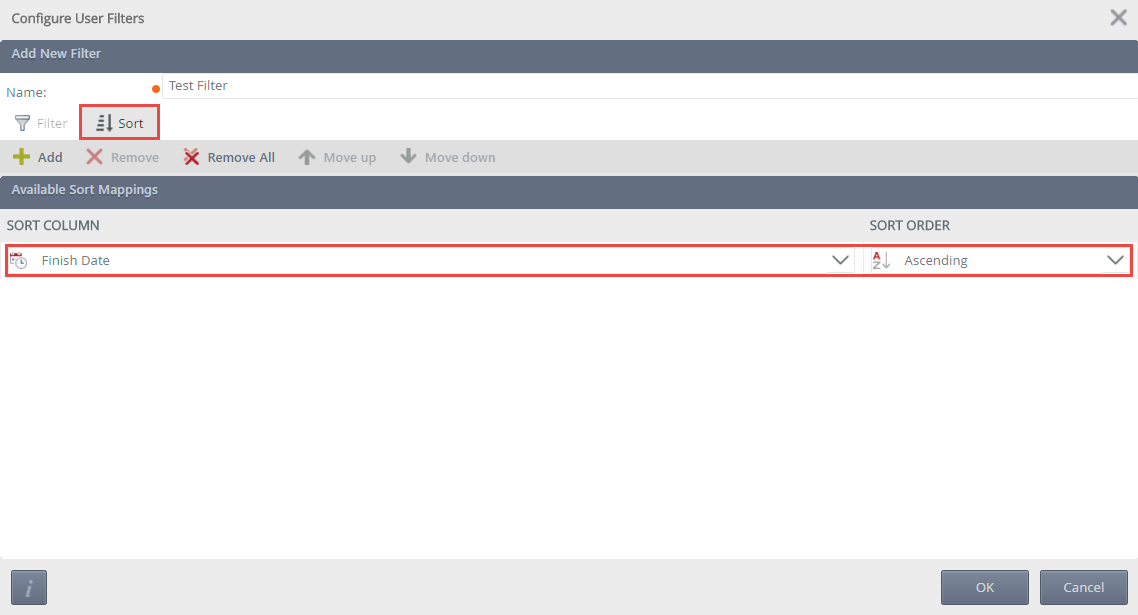
- On the Configure User Filters screen, Edit, Remove or set the filter as default. Click OK.
- The report section will refresh depending on the default filter selected.
Using the Quick Search
The Quick Search allows you to configure what data is returned on a report section. Selecting an option from the Quick Search drop-down and clicking the Refresh icon will refresh the report section. The options available from the Quick Search drop-down are determined by the column names of the report section.
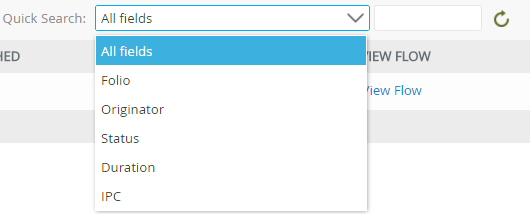
Custom fields can also be entered, once entered click the Refresh icon and the report loads data based on the search query.
Considerations
Below are considerations when using the Activity Instance Detail report.
- Editing the color and graph types of the report is not currently possible.
- Exporting the report to Excel and PDF is not currently possible.
- There is no Design Time for this report.