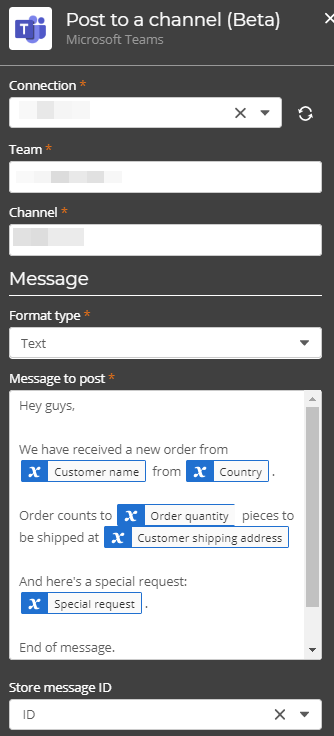Microsoft Teams - Post to a channel
Use the Microsoft Teams - Post to a channel action A tool for building the processes, logic, and direction within workflows. Actions are the steps the workflow performs to complete a process. to post a message to a channel In the context of Microsoft Teams, a channel can be defined as a category-based collaboration space inside a team created for a specific purpose. you specify.
For example, you want to notify team members every time a customer submits an online order form. You can configure the workflow to start when a user submits a Nintex - Form and then use the data entered in the form as part of the message you create in the Microsoft Teams - Post to a channel action.
<script> tags cannot be included in HTML-based messages. If <script> tags exist in the message content of the Microsoft Teams - Post to a channel action, the workflow will fail during execution.
For more information about the Microsoft Teams connector, go to Microsoft Teams.
Configure the Microsoft Teams - Post to a channel action
-
Add the action to the workflow and open the action configuration panel. For more information, see Add an action to the workflow.
- Select a Connection. If you do not have a connection, see Add a connection.
- Type the Team that the channel belongs to, or insert a variable in the Team field.
- Type the Channel to post to, or insert a variable in the Channel field.
- Select a Format type of your message.
- Write your Message to post. You can insert variables. Actual values of the variables appear in the message posted to the channel.
- In Output, assign a variable to hold the ID of the new message. You can use this ID later in your workflow to reference the new message.
Microsoft Teams - Post to a channel action fields, buttons, and settings
| Section |
Field |
Description |
Variable types |
|---|---|---|---|
|
The Microsoft Teams connection to use for posting a message to a channel. |
(n/a) |
||
| Team |
The team that will receive the message. Note: Team drop-down list displays a maximum of up to 999 teams. If you want to select a team that is not in the list, you need to insert a variable in the Team field. |
Text, Decimal, Integer, Boolean, DateTime, Collection | |
| Channel | The channel in a team where the message will be posted. | Text, Decimal, Integer, Boolean, DateTime, Collection | |
| Message | Format type |
The format of your message: HTML or Text. <script> tags cannot be included in HTML-based messages. If <script> tags exist in the message content of the Microsoft Teams - Post to a channel action, the workflow will fail during execution. |
Text, Decimal, Integer, Boolean, DateTime, Collection |
| Message to post |
The message content to post into the channel. You can insert variables. Actual values of the variables appear in the message posted to the channel. |
Text, Decimal, Integer, Boolean, DateTime, Collection | |
| Output | Output |
Stores the result of the action in an object with the following variable:
|
Text |