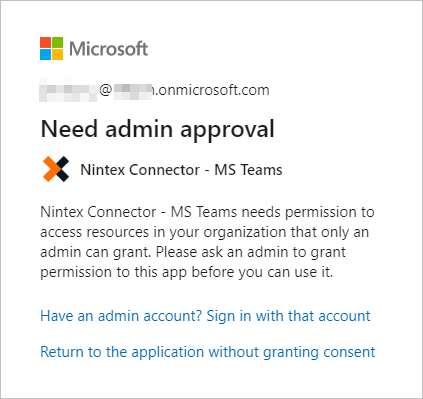Microsoft Teams
Microsoft Teams is a cloud-based collaboration platform that is part of the Office 365 service and is used for chat messaging, video meetings, file sharing, and more. For more information on Microsoft Teams, see the company website.
In the context of Nintex Workflow, Microsoft Teams is a connector A software component that allows seamless integration with third-party services, business applications, and content stores. Examples include Salesforce, Box, and Microsoft SharePoint. Connectors are used to create connections required for workflow actions and start events.. The Microsoft Teams connector is used to create connections for Microsoft Teams actions. Use Microsoft Teams actions to work with users, teams, and channels in Microsoft Teams.
Nintex Workflow supports connections to Microsoft Teams Commercial and FedRAMP-compliant Microsoft Teams GCC environments. See Create a Microsoft Teams connection below.
Create a Microsoft Teams connection
Note: Your browser-stored credentials are accessed to create connections. Either clear credentials from browser memory or make sure the stored credentials are for the intended environment.
Create a connection from the connections page or from the action configuration panel when configuring the action. You can use the Microsoft Teams connector to create connections to both Microsoft Teams Commercial and FedRAMP-compliant Microsoft Teams GCC environments.
Account requirements to create Microsoft Teams connection
Nintex Workflow uses the Nintex Connector - MS Teams app to connect to the Microsoft Teams application. Granting permissions to the Nintex Connector - MS Teams app can be done by either of the following:
- Global administrator grants permissions in Azure Active Directory
To ensure full functionality of your Microsoft Teams connector, ask your global administrator to grant permission to the Nintex Connector - MS Teams app. For more information on app permissions, see Microsoft Graph permissions reference.
The following message appears when a global administrator creates the connection. Click Accept to create a connection to Microsoft Teams.
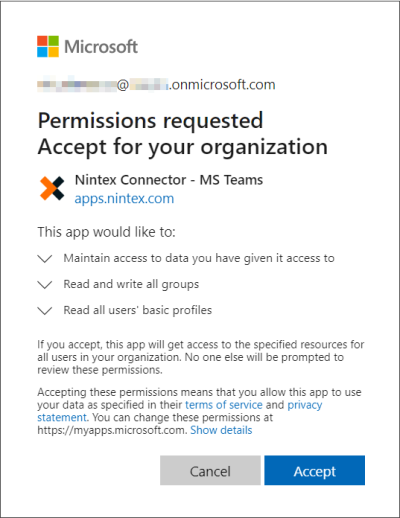
- Non-global admin requests permissions via Nintex Workflow
- Maintain access to data you have given it access to
- Read and write all groups
- Read all users' basic profiles
When creating a connection for Microsoft Teams via the Connections or Designer page in Nintex Workflow, ask your global administrator to grant the following permissions to the Nintex Connector - MS Teams app:
The following message appears when a non-global administrator creates the connection. A user with non-global administrator role is required to ask the global administrator to connect to Microsoft Teams.