K2 Process Portals - Activity Instances Report
The Activity Instances Report can be accessed from the Process Instances Report by clicking on the specific Process Folio name. Each displayed Activity Instance has drill down functionality to view the next layer of data and can be utilized by clicking on the provided link.
Click the Activity Name link to display the Event Instances Report for the selected Activity Instance. Click the Activity Instance Destinations image link to view the list of workflow participants who are associated with the Activity Instance.
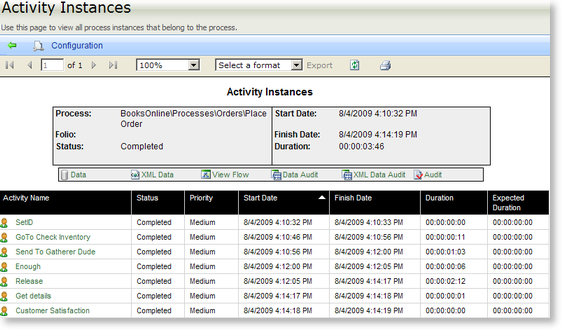
Fig. 1. Process Instances Report - Activity Instances Report
| Feature | What it is | How to use it |
|---|---|---|
Go back to parent report  |
Enables the user to return to the parent report | Click  to return to the parent report to return to the parent report |
| Configuration | The Configuration tab provides the means of configuring the report's display | Click on the Configuration tab to configure the report |
| Report Viewer Toolbar | Enables the user to move to various pages in the report and to export the report into a different application | Hover over the icons to display the Function name. Click on the required function. |
| Export | The report can be exported PDF and Excel | Select the format the report is to be exported to from the drop down list and click on the Export link. The Export link will become available when an export format is selected. |
Export Options
| Format | Description | Recommendation |
|---|---|---|
| Acrobat (PDF) file | Saves a report as a PDF file that can be opened in Adobe Acrobat Reader (version 6.0 or later) | Use this format to print paginated reports or to create PDF versions of a report |
| Excel | Saves a report as a Microsoft Excel file | Use this format to work with your report data in Microsoft Excel 2000 or later |
Process Data
| Feature | Description |
|---|---|
| Process | This is the ProjectFolder\Process Name as defined in K2 for Visual Studio |
| Folio | This is the unique identifier that is used to identify each instance of a Process |
| Status | This is the status of the Process instance e.g. completed, active, error etc |
| Start Date | This is the date that an instance of the workflow Process was started. |
| Finish Date | This is the date that an instance of the workflow Process was completed |
| Duration | This is the actual duration of the Process instance from the start until the present or until completed |
Process Instances Links
Fig. 2. Process Instances Links
| Feature | What it is |
|---|---|
| Data | Displays a list of data fields used in the Process instance and the last value for the data field |
| XML Data | Displays a list of XML fields used in the Process instance and the last value for the XML field |
| View Flow | Shows an image of the process flow and it’s current status |
| Data Audit | Shows a list of data fields used during the process and shows how its data changed during the course of the process instance |
| XML Data Audit | Shows a list of XML fields used during the process and shows how its data changed during the course of the process instance |
| Audit | Shows relevant audit information pertaining to the relevant process instance such as who started it and when |
Report Data
| Feature | Description |
|---|---|
| Activity Name | This is the Activity Name as defined in the Process in K2 for Visual Studio |
|
Status |
This is the status of the Activity instance e.g. completed, active, etc |
|
Priority |
This is the priority of the Activity instance |
|
Start Date |
This is the date that an Activity instance of the workflow Process was started |
|
Finish Date |
This is the date that an Activity instance of the workflow Process was completed |
|
Duration |
This is the actual duration of the Activity instance from the start until the present or until completed |
|
Expected Duration |
This is the expectation of how long an Activity instance will take to complete, which is defined in the Activity of the Process in K2 for Visual Studio |
