Destination Rule Wizard - Adding a Destination Set
 |
Contextualized Assistance: Destination Rule Planning Scenarios |
The Destination Sets wizard screen is used to configure the Destination Sets that should be used with the workflow.
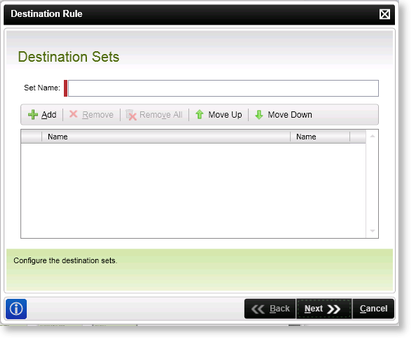
Fig.1 Default Activity Wizard - Destination Sets wizard screen
Add Destination Set
Select Add from the Destination Sets wizard screen. A new entry is created and a text box is displayed that is used to select and configure the relevant Destination User.
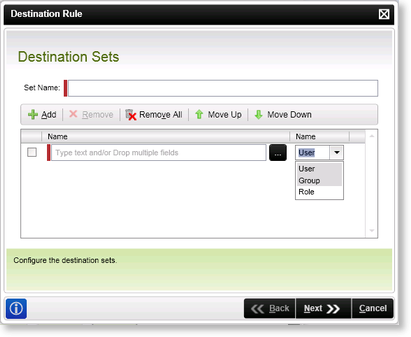
Fig.2 Default Activity Wizard - Destination Sets wizard screen
| Feature | Description | How to use it |
|---|---|---|
| Set Name | Provides the Destination Set with a Set Name | Type in a name for the Destination Set in the text box |
| Add | Creates a new Destination User for the current activity. | Click the Add button to add a new Destination User to the activity |
| Remove | Removes the selected Destination User from the list | Select the relevant Destination User and click Remove to remove the selected Destination User from the activity |
| Remove All | Removes all the configured Destination Users from the list | Click Remove All to remove all the Destination Users from the activity |
| Move Up | Changes the order of the Destination Users | Select the relevant Destination User and click Move Up |
| Move Down | Changes the order of the Destination Users | Select the relevant Destination User and click Move Down |
| Name text box | Specifies the Destination User's name | Type in the Destination User's name in the text box or use the ellipse button to browse the relevant Destination User |
| Name drop-down list |
Specifies the type of Destination User. Select between:
|
Select the relevant Destination User type |
See Also
