Destination Rule Wizard - Destination Sets
 |
Contextualized Assistance: Destination Rule Planning Scenarios |
The Destination Rule resolves a Destination Set. The Destination Set is composed of individual destination users, groups or roles. A destination rule can be composed of one or more Destination Sets. The Destination Set relies on logic supplied by the rule to determine who (destination user/group/role) will receive the worklist item.
The edit rule contains logic parameters which are used to evaluate the rules. When a rule evaluates to True, the specified destination rule is valid.
 |
If no parameters have been configured, the rule will resolve to True. |
The Destination Sets wizard screen is used to configure the Destination Sets that should be used with the workflow.
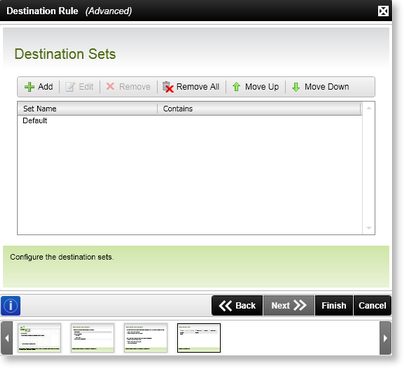
Fig.1 Default Activity Wizard - Destination Sets wizard screen
| Feature | Description | How to use it |
|---|---|---|
| Add | Creates a new Destination Set for the current activity. The Destination Set wizard screen used to add destination sets will be displayed | Click the Add button to add a new Destination Set to the activity |
| Edit | Allows the user to edit a current Destination Set. The Destination Set wizard screen used to add/edit destination sets will be displayed | Click the Edit button to edit a current Destination Set of the activity |
| Remove | Removes the selected set from the list | Select the relevant set and click Remove to remove the selected Destination Set from the activity |
| Remove All | Removes all the configured Destination sets from the list | Click Remove All to remove all the Destination sets from the activity |
| Move Up | Changes the order of the Destination sets | Select the relevant Destination set and click Move Up |
| Move Down | Changes the order of the Destination sets | Select the relevant Destination set and click Move Down |
Using a SharePoint Group as a destination user
SharePoint Groups can be used as destination users separately or in conjunction with other AD Users, AD Groups or K2 Roles. The SharePoint Group will be available under the SharePoint Users node in the User Browser of the K2 Object Browser as shown below. A SharePoint Group Provider needs to be registered on the site that SharePoint Groups are created. The K2 installer automatically registers a SharePoint Group Provider on the SharePoint site provided in the installer. To manually register a SharePoint Group Provider, see Group Providers in Workspace or Register a Group Provider in SharePoint 3.0 Central Administration.
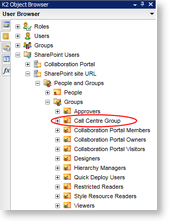
Fig.2 K2 Object Browser - SharePoint Group
 |
|
