Start a task process
Use the Start a task process action A tool for building the processes, logic, and direction within workflows. Actions are the steps the workflow performs to complete a process. to assign tasks to multiple users and direct the workflow based on task outcomes.
Use this action to assign tasks to multiple users and optionally configure completion criteria. If you want to assign a task to a single user, use the Assign a task action.
External configuration
When Allow LazyApproval is selected and email attachments are used this action is not fully bounded by your Office 365 tenancy as it either calls outside of the tenant or executes on servers potentially running outside your region.
- Whenever external configuration is used in a task action the action may execute on servers running outside your data center Centralized locations used to house servers used by Nintex for remote storage, processing, or distribution of data. Nintex has a number of regional data centers available for Nintex for Office 365. For information about Nintex data centers and where your data center is located, contact your Nintex account or territory manager. region. Before implementing, consider performance and regional concerns where digital boundaries are an issue. For more information, see In-tenant and external actions.
- Nintex for Office 365 leverages the following services when sending emails and notifications:
- SharePoint email services: to send internal emails and notifications to accounts within the same tenant.
SendGrid: to send external emails and workflow notifications. The IP addresses used by SendGrid are:
- ip4: 149.72.205.150
- ip4: 149.72.211.139
Variables are placeholders that store information that changes each time the workflow runs or even during execution of a single workflow instance.
Each variable has a type that determines what values can be stored in the variable, such as a date, number, file path or a workflow user name. For example, if you want to save the name of an employee in a variable, you have to create a variable of type Text. The workflow can then store a name of the employee, such as "John," in the variable.
- Text: Text string.
- Boolean: Yes or No value.
- Date/Time: Date and time value.
- GUID: Globally unique identifier, often used to reference a list item in SharePoint.
- Number: Integer number with decimal value.
- Integer: Integer number with no decimal value.
- Choice: A value that requests a selection from a list of allowed values.
- Person or Group: A value that requests a selection from a user lookup.
- Hyperlink: A value that requests a hyperlink URL and description.
- Dictionary: A container that holds a single logical unit of variables. For more information, see Dictionary variables.
- Collection: An index-based array of values, also known as an ordered list of values. For more information, see Collection variables.
In NintexOffice 365, the different categories of variables that can be used in a workflow are given below:
-
Workflow Context: Context variables that represent data related to the current workflow instance, such as current item or site URL and workflow name.
- Workflow Variables: User-defined variables that you create to store values such as file paths, dates, workflow outputs Variable to store a value or file on completion of the workflow. and other data for use throughout the workflow.
- Start Variables: Workflow variables with the initiation option selected. Start Variables are used to get data from users when a workflow manually starts.
For more information on manually starting a workflow, see .
- Text
- Boolean
- Date/Time
- Number
- Choice
- Person or Group
- Hyperlink
To configure a variable as a start variable, select the Initiation option when creating a variable.
You can insert an existing Workflow Variable or Context Variable into the configuration fields of workflow actions A tool for building the processes, logic, and direction within workflows. Actions are the steps the workflow performs to complete a process. and you can create user-defined variables for use throughout your workflow.
You can create user-defined variables from the Action configuration window when you are configuring a workflow action or from the toolbar of the designer page.
- In the Action configuration window, click in a field that accepts variables.
- Do one of the following depending on the method available;
- On the drop-down list that appears, Click Create New Variable.
- On the Insert Reference pane that appears, expand the Workflow Variables section and click Create New Variable.
- Do the following in the Workflow Variables pane to create the variable:
- For Name, type the variable name you want to use.
- Select a Type.
- If you want to display the variable on the start form, select the Show on start form check box.
- Click Create.
- On the toolbar of the Designer page, click Variables. The Variables dialog box appears.
- Click New and fill in the following:
- For Name, type the variable name you want to use.
- For Type, select a variable type corresponding to the type of data you want to store.
- If you want to specify the variable as a start variable, select the Initiation check box.
- Click
 to specify the Initiation options Initiation options control the display and behavior of the variable on the start form that is displayed when a workflow is started manually..
to specify the Initiation options Initiation options control the display and behavior of the variable on the start form that is displayed when a workflow is started manually..
- Click Save.
For more information, see User-defined variable types and Initiation options.
The following table describes the variable types available in the Variables dialog box as well as their initiation options, which are available when you select Yes for Initiation. Initiation options control the display and behavior of the variable on the start form that is displayed when a workflow is started manually.
| Variable type | Description |
Initiation Available |
Initiation options |
|---|---|---|---|
| Text |
Any text value. Underlying .NET data type: System.String. |
Yes |
|
| Boolean |
Yes or No value. Underlying .NET data type: System.Boolean. |
Yes |
|
| Date/Time |
Date and time value. Underlying .NET data type: System.DateTime. |
Yes |
|
| GUID |
Globally unique identifier, often used to reference a list item in SharePoint. Underlying .NET data type: System.Guid. |
No |
(n/a) |
| Number |
Numeric with a Decimal value. Underlying .NET data type: System.Double. |
Yes |
|
| Integer |
Numeric without a decimal. Underlying .NET data type: System.Int32. |
No |
(n/a) |
| Choice |
A value that requests a selection from a list of allowed values. The value selected by the workflow initiator is stored in the variable. Underlying .NET data type: System.String. |
Yes |
|
| Person or Group |
A value that requests a selection from a user lookup. The item selected by the workflow initiator is stored in the variable. Underlying .NET data type: System.String. |
Yes |
|
| Hyperlink |
A value that requests a hyperlink URL and description. Two text boxes are provided:
The values entered by the workflow initiator are stored in the variable. Underlying .NET data type: System.String. |
Yes |
|
| Dictionary |
A container that holds a single logical unit of variables. For more information, see Dictionary variables. Underlying .NET data type: Microsoft.Activities.DynamicValue. |
No |
(n/a) |
|
Collection |
An index-based array of values, also known as an ordered list of values. For more information, see Collection variables. |
No |
(n/a) |
You can insert a Workflow Variable, Reference A workflow reference which is used to construct content containing information specific to the list or library item and to the current instance of the workflow. or a Context Variable into the configuration fields of workflow actions A tool for building the processes, logic, and direction within workflows. Actions are the steps the workflow performs to complete a process..
Each field that accepts variables accepts one or more methods for inserting variables. The method available differs depending on the field.
Available methods are given below:
-
Click on the field and select an existing variable from the drop-down list for the field.
- Click on the field, click Create New Variable, and fill the following fields in the Workflow Variable pane that appears:
- For Name, type the variable name you want to use.
- Select the Show on start form check box if you want to display the variable on the start form.
- Click Create.
- Click on the field, select Workflow Variables or Workflow Context, and select a variable from the corresponding drop-down list.
- Click Advanced Lookup, select Workflow Variables or Workflow Context from the drop-down list that appears, and then select a variable from the corresponding drop down and click Insert.
- Click on the field that accept references and from the Insert Reference pane that appears on the right, double-click on a reference to select. Available sections and lookup values depend on the options available for the workflow action.
- Current item URL: The URL of the item the workflow is associated item. Available only for list workflow actions.
- Current site URL: The URL of the site the workflow is associated site.
- Initiator login name: The login name of the person who started the workflow instance.
- Initiator display name: The display name of the person who started the workflow instance.
- Initiator email address: The email address of the person who started the workflow instance.
- Instance ID: The unique identifier of the workflow instance.
- List ID: The unique identifier of the list the workflow is associated with. Available only for list workflow actions.
- List Name: The name of the list the workflow is associated with. Available only for list workflow actions.
- Manager login name: The login name of the manager of the initiator (the person who started the workflow instance).
- Manager display name: The display name of the manager of the initiator (the person who started the workflow instance).
- Manager email address: The email address of the manager of the initiator (the person who started the workflow instance).
- Publish user: The person who published the workflow.
- Workflow name: The name of the executing workflow.
| Section | Description |
|---|---|
| Item Properties |
Metadata columns for the item the workflow is associated with. Available only for list workflows. |
| Workflow Context |
Context variables that represent data related to the current workflow instance, such as current item or site URL and workflow name. |
| Workflow Variables | Workflow variables configured for the workflow. |
You can configure variables to collect data when a workflow is manually started. These variables will be shown on a start form used to initiate the workflow and allows users to specify a value for the workflow variable before the workflow starts, basically passing values into the workflow before it starts.
Variables displayed on a start form are also known as the "start data" of the workflow and represent data that must be collected when the workflow is started.
Note: If the workflow starts automatically, then default values are used for start data.
To learn how to manually start a workflow, see Start a workflow manually.
Configure a variable to show on a workflow start form:
-
Open the required workflow. The workflow designer opens.
- On the toolbar, click Variables. The Variables window opens.
-
To edit an existing variable, click the required variable. The row becomes editable.
or
- Select the Initiation check box for the required variable.
- If you want to configure initiation options, click
 to open the Initiation options dialog box, make the changes and click OK. For more information about the fields, see User-defined variable types and Initiation options.
to open the Initiation options dialog box, make the changes and click OK. For more information about the fields, see User-defined variable types and Initiation options.
To create a variable, click New on the Variables window toolbar, enter a Name, and select the Type for the variable.
- Click Save to commit changes.
Add and configure the Start a task process action
-
Click the User Interaction action group in the action toolbox.
or
Type the action name or function in the Search field at the top of the action toolbox.
- Drag the Start a task process action to the point in the Designer canvas.
- Open the Action Configuration window. For steps on how to open the Action configuration window, see Action configuration window.
- Select a Participant to send the task to.
- Enter a Task Title.
- Select the SharePoint item related to the task in Related Item.
- Select a Default outcome to use if the task is not completed successfully.
- Click Save.
For more information on the fields and settings, see Start a task process action fields, buttons, and settings .
| Section | Field | Description |
|---|---|---|
| (none) | Participant |
The user that the task is assigned to. Required format:
Note:
Click |
| (none) | Task Title |
The title of the task. This appears in the SharePoint task list as the title of the task. |
| (none) | Description |
The description of the task the action sends to the assignee(s). |
| (none) | Due Date |
The date the task must be completed by. The task is considered overdue if not completed by this date. To use the current date when the action is executed, select the Use date when action is executed check box. To manually enter a date, use the regional date format (for example, mm/dd/yyyy) and then select the hour and minutes. The calendar icon ( |
| (none) | Related Item |
SharePoint item related to the task. When a list or library is selected the Where field is displayed to specify a filter to locate the item n the selected list or library. |
| (none) | Task outcomes |
The possible responses for completing the task. Reject and Approve outcomes are provided by default and you can add your own outcomes. Each outcome will have a branch of child actions and when you add your own outcome it will add a branch to the action. When Allow LazyApproval is selected, the task outcomes can be used in the email response. For more information, see LazyApproval. You can add, edit, and delete outcomes.
Important: If you update the outcome options and there is a Task form designed for the action, you must open and save the Task form to ensure that the updated outcomes are applied to the task form. |
| Task Outcomes |
Content Type |
(Available when Use existing predefined content type is selected for Task outcomes). Lists content types defined in SharePoint. The selected content type determines the available task outcome choices. |
|
Field |
(Available when Use existing predefined content type is selected for Task outcomes). Lists fields defined for the selected Content Type. The selected field determines the choices used as outcomes. |
|
|
Choices |
(Available when Use existing predefined content type is selected for Task outcomes). Lists the choices for the selected field. The listed choices are the predefined outcomes that will be used for the action. |
|
|
Define outcomes for task |
(Available when Use existing predefined content type is selected for Task outcomes). Displays the default task outcomes fields and allows you to define task outcomes to use for the action. |
|
| (none) | Default Outcome |
The outcome to be used for auto-completion of task if it is not completed successfully. |
|
(none) |
Comments Field |
(Available when Use existing predefined content type is selected for Task outcomes). Specify where to store task comments. A value must be selected in this field for adding comments to be available. |
| (none) | Allow LazyApproval |
Selecting the Allow LazyApproval check box enables the following:
For more information about LazyApproval, see LazyApproval.
|
|
|
Sender display name |
(Available only when Allow Lazy Approval check box is selected.) The From name displayed in the email notification sent by the action. |
|
Delivery method |
(Available only when Allow Lazy Approval check box is selected.) The delivery method the assignee receives the task notification. The following delivery methods are available:
For more information about Actionable messages, see Actionable Messages. Note:
|
|
|
|
Include footer |
Adds LazyApproval instructions to the task email footer. This will be applied to all emails sent from this task. |
|
(none) |
Open task form in the selected mode |
The mode of the task form opened by clicking the URL in the email message.
|
| Assignee options | Assignment Behavior |
Selection to specify whether to assign all tasks at once or one at a time.
Select the required check boxes from the following:
Note:
If the user who triggers the workflow is not a member of the SharePoint group or the workflow is triggered by the Nintex Workflow for Office 365 app, the following setting must be selected in SharePoint for the task emails to be sent to the group members.
For more information about SharePoint Online groups and permissions, see SharePoint site permissions.
|
| Assignee options | Completion Criteria |
(Displayed when Wait for task completion check box is selected.) Select the completion criteria for this action.
|
| Assignee options | Required Percentage |
(Displayed when Wait for percentage of a response is selected in the Completion Criteria field.) Percentage of the required outcome. |
| Required Outcome |
(Displayed when Wait for specific response or Wait for percentage of a response is selected in the Completion Criteria field.) The required outcome. |
|
|
Initial email options |
Actionable Message example |
(Available when Email with Actionable Message or Actionable Message only, if supported delivery method is selected.) Shows preview of Actionable Message in a new browser tab. For more information about Actionable messages, see Actionable Messages. |
| CC | Recipients to copy the message to. | |
| BCC |
Recipients to send a blind copy of the email. BCC'd recipients are not visible to others on the email. |
|
| Email attachments |
(Displayed only if the Allow LazyApproval check box is selected). Specify a site relative URL to an item in a document library on the current site.
You can also add a URL to an attachment in the current site.
Note:
Link copied: https://abc.sharepoint.com/sites/test2/Shared%20Documents/TestLink.docx Portion to remove from copied link: https://abc.sharepoint.com/sites/test2/ URL example to paste in Email attachments field: Shared%20Documents/TestLink.docx Note: Attachment and body text size cannot exceed 20MB. |
|
| Subject |
Enter text for the subject of the email sent out when a task is created. |
|
| Email body |
Body of email message that the action sends. Click in the body area to enter or edit the content. Use the Rich Text editor to display formatted text, pictures, hyperlinks and HTML in a workflow action. Click in the email body area to enter or edit content.
If you want to insert a link to the email body, see How to insert a link to the email body. |
|
|
Reminder email options |
Actionable Message example |
(Available when Email with Actionable Message or Actionable Message only, if supported is selected as the Delivery Method.) Shows preview of Actionable Message in a new browser tab. |
| Send reminder email |
When Send reminder email check box is selected, the action sends reminders to the assignee at intervals specified in the following fields:
For example, to send reminders every week for four weeks, select Weekly for Frequency and enter 4 for Number of times to repeat. |
|
| CC |
Recipients to copy the reminder email to. Click |
|
| BCC |
Recipients to send a blind copy of the reminder email. BCC'd recipients are not visible to the other email recipients. Click |
|
| Subject |
The subject of the reminder email message sent. |
|
| Include email attachments |
(Displayed only if the Allow LazyApproval check box is selected). Include all the attachments from the initial email in the reminder email. Important: If any of the attachments included in the initial email are deleted from SharePoint before the reminder email is sent and the attachments cannot be found, the reminder email will not be sent. |
|
| Email body |
Body of reminder email message sent. Click in the body area to enter or edit the content. Use the Rich Text editor to display formatted text, pictures, hyperlinks and HTML in a workflow action. Click in the email body area to enter or edit content.
If you want to insert a link to the email body, see How to insert a link to the email body. |
|
| Cancellation email options | Subject |
The subject of the cancellation email message that will be sent when the task is canceled. |
| Email body |
The body of the cancellation email message that will be sent when the task is canceled. Click in the body area to enter or edit the content. Use the Rich Text editor to display formatted text, pictures, hyperlinks and HTML in a workflow action. Click in the email body area to enter or edit content.
If you want to insert a link to the email body, see How to insert a link to the email body. |
|
| Escalate and auto-complete options | Escalate or auto-complete |
The escalate action at due date.
|
|
Escalate on |
(Available when Escalate to person or group is selected in the Escalate or auto-complete field). The date to escalate the task. To add days, minutes, or hours (business or calendar), select the unit for Add and then specify the value by entry or lookup. The calendar icon ( To use the current date, select the check box Use date when action is executed. This selection returns UTC midnight. |
|
|
Escalate to |
(Available when Escalate to person or group is selected as the Escalate or auto-complete option). The user or group to send the escalated task to. Once the task is escalated, the original participants can no longer update the task status. Required format:
Note:
Click |
|
| CC |
Recipients to copy the escalation email to. Click |
|
| BCC |
Recipients to send a blind copy of the escalation email. BCC'd recipients are not visible to other email recipients. Click |
|
|
Inform original participants |
(Available when Escalate to person or group is selected in the Escalate or auto-complete field). Select this check box to CC the task escalation email to the original participant of the task in addition to the person or group selected for escalation. Note:
|
|
| Include email attachments |
(Displayed only if the Allow LazyApproval check box is selected). Include all attachments from the initial email in the escalation email. Important: If any of the attachments included in the initial email are deleted from SharePoint before the escalation email is sent and the attachments cannot be found, the workflow is terminated. |
|
| Auto-complete on |
(Available when Auto-complete task is selected in the Escalate or auto-complete field). The date to auto-complete the task. To add days, minutes, or hours (business or calendar), select the unit for Add and then specify the value by entry or lookup. The calendar icon ( To use the current date, select the check box Use date when action is executed. This selection returns UTC midnight. |
|
| Task outcome |
(Available when Auto-complete task is selected in the Escalate or auto-complete field). Task outcome applied when auto completing task. |
|
|
Subject |
(Available when the Escalate to person or group or Auto-complete the task option is selected in the Escalate or auto-complete field). The subject of the email message that will be sent when the task is auto-completed or escalated. |
|
|
Email body |
(Available when the Escalate to person or group or Auto-complete the task option is selected in the Escalate or auto-complete field). The body of the email message that will be sent when the task is auto-completed. Click in the body area to enter or edit the content. Use the Rich Text editor to display formatted text, pictures, hyperlinks and HTML in a workflow action. Click in the email body area to enter or edit content.
If you want to insert a link to the email body, see How to insert a link to the email body. |
|
| (unlabeled) |
Task ID |
Indicates the list item ID of the task that will be created. The ID is recorded by the collection after the task action is complete. The ID can be used to query the task list and capture information such as who responded, their comments and response. To store the Task ID: Select or create a workflow variable to store the task ID. Note: If you previously configured this action, you have a new option to store the ID instead of the GUID of the task. We recommend storing the ID instead of the GUID. Once saved, the ID replaces the GUID option. |
|
|
Store task comments |
Option to include or not include task metadata with the task comments. Select one of the following options:
Task metadata includes the following:
If metadata is included the format is as below:
For example a task comment with metadata: Mark Appleyard (Rejected) 7/11/2018 2:45:19 PM - 7/11/2018 2:47:10 PM - [Tax invoices required before expenses can be approved.] Example of Task comments without task metadata:
|
|
|
Task Comments |
The variable that stores comments made by all task participants that respond via LazyApproval, Nintex Forms, or directly from SharePoint. To store the Task comments: Select or create a workflow variable to store the task comments. For information on adding comments to a LazyApproval task response, see LazyApproval. |
For more information about how to use Lookups in configuration fields, see Lookups in action configuration fields.
-
On the toolbar of the email body frame, click
 .
.A section appears below the email body frame.
-
Specify the URL and hyperlink text.
To reference the task URL, select URL from the Task Properties section of the Insert Reference pane.
 Example link to current list item ID
Example link to current list item ID
To reference the current item ID (for a list workflow), select Item ID from the Task Properties section of the Insert Reference pane. For example, the following image shows the URL field set to the current site URL reference and the Hyperlink Text field set to the phrase "Item ID" plus the ID reference.

Note: Use the Insert Reference pane to insert references into the URL and Hyperlink Text fields. Advanced Lookup is used to populate the Body field, not the URL or Hyperlink Text fields.
-
Click Insert.
The link is inserted where the cursor is positioned in the Body field and represented by the value specified for the Hyperlink Text field. When clicked, the link references the value specified by the URL field. For example, if the URL field is set to the current site URL reference, then the link references the current site URL.
Note: Link URLs in the default body text cannot be changed.
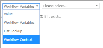
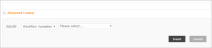
 and select a Workflow Variable, Workflow Context or use List Lookup to reference values. For example, if you want to send the task to the initiator of the workflow, select Workflow Context and then select Initiator from the list.
and select a Workflow Variable, Workflow Context or use List Lookup to reference values. For example, if you want to send the task to the initiator of the workflow, select Workflow Context and then select Initiator from the list.  ) allows you to select a date, hour, and minute using a calendar interface.
) allows you to select a date, hour, and minute using a calendar interface.  . The delete option becomes configurable only when there are more than two outcomes defined.
. The delete option becomes configurable only when there are more than two outcomes defined.  for the item you want to attach. An options menu appears.
for the item you want to attach. An options menu appears.