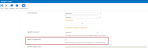LazyApproval
LazyApproval provides users with the ability to respond to a task directly with one of the provided task outcomes.
For example, a user that the task is assigned to can simply reply to the task email with "Approve" on the first line of the message body to approve a request.
If LazyApproval is not configured for a task, the email will provide a URL which opens the task in SharePoint. The recipient of the email can access this link and provide an outcome by clicking a button such as "Approved".
How it works
- A workflow task action is configured to allow LazyApproval.
-
When the workflow is executed an email is sent to the assigned reviewer. The content and setting of the email sent are configured during action configuration. See Assign a task and Start a task process.
- The sender is identified as reply@workflownotification.com.
- The subject line contains an identification code for tracing the email thread and updating task status.
- If the Include footer checkbox is selected when configuring the action, the footer of the email message displays the task outcomes that can be used in the email reply.
- Additionally, default phrases can be used as task outcomes when responding, such as "ok" for Approved. Phrases are case-insensitive.
LazyApproval is available for the following workflow task actions:
Note: If the language configured for the SharePoint site is available with Nintex Workflow for Office 365, then the email message uses that language; or else, the email messages uses American English.
|
Response |
Valid phrases for LazyApproval |
|---|---|
| Approved | approve |
| Approved | approved |
| Approved | ok |
| Approved | yes |
| Rejected | decline |
| Rejected | declined |
| Rejected | no |
|
Rejected |
reject |
|
Rejected |
rejected |
-
To respond to the task, the reviewer will do one of the following depending on the Delivery Method selected when configuring the action:
-
Send an email reply to the sender by typing a valid phrase on the first line of the email and send it.
Note:Reply-to address: The reply to address differs depending on the location of the tenant data center:
-
West United States:
noreply@workflownotification.com -
Northern Europe:
noreply@neu.workflownotification.com -
Japan:
noreply@jae.workflownotification.com -
Australia:
noreply@aus.workflownotification.com
-
-
If Actionable Messages is configured: Click a button for an outcome such as “Approved.” Comments can be added by the reviewer. For more information about Actionable Messages, see Actionable Messages.
- Open task in SharePoint and then click a button for an outcome such as “Approved.” They can add comments.
-
- The system interprets the reply, determining if the first line of text matches a valid phrase.
- If a valid phrase is found, then the task is updated with the corresponding status.
- If a valid phrase is not found, then an email reply is sent to the reviewer informing that the reply could not be interpreted.
Additional recipients for the email message can be specified, but the original sender must not be changed in the "To" line for the LazyApproval reply to be interpreted properly by the system.
Note: The reviewer should not edit or remove the identification code in the subject line, as it is used to trace the email thread and to update the task status.