Botflow Pane
The Botflow Pane allows you to view
and manage botflow items, such as the initial task
within your new botflow A file that stores the actions and variables designed to automate tasks.. To show a different view containing items within
the botflow, select the desired item within the Botflow Pane along the
right. To add additional items
to a botflow, click the Add Item ( ) button and select the item from the Add list.
) button and select the item from the Add list.
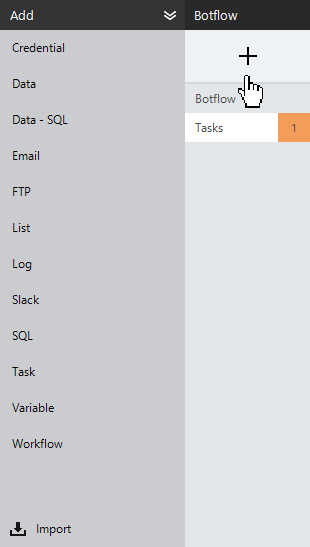
Click the arrow next to Add to expand and collapse the available selections.
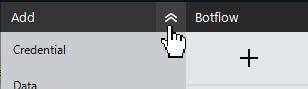
| Botflow Pane item | Description |
|---|---|
| Botflow | Allows you to document your Botflow with notes and special instructions in the Notes section. Click Settings to manage the Botflow settings. |
| Credential |
Allows you to create, edit, and delete credentials. Note: Credentials are encrypted using AES-256 bit encryption standards. |
| Data | Allows you to open and edit your database fields. A list of fields displays including the field name, value, type, and size. Import additional databases by clicking Add Data at the top of the Data View. |
| Data SQL | Allows you to open and edit a copy of your SQL Server database fields. A list of fields displays including the field's name, value, type and size. Import additional database SQL Servers by clicking Add Data at the top of the Data View. |
| Allows you to view email messages retrieved by a Get Email Action. Email messages deleted in this view will be deleted from the actual email inbox and placed in the Deleted Items folder. Pressing Shift+Delete deletes the email message permanently and it cannot be retrieved. | |
| Emulator (expanded view) |
Allows you to add, edit, and delete Emulator Connections. To access this view, select Emulators from the Botflow Pane. Existing connections can be managed directly from the Emulator View . While Nintex RPA LE will automatically create a connection to a known emulator, a connection may be manually added by clicking Add Connection along the top of the Emulator View. |
| Excel (expanded view) | Allows you to add, edit, and delete Excel Connections. To access this view, select Excel from the Botflow Pane. Existing connections can be managed directly from the Excel View . While Nintex RPA LE will automatically create a connection to an Excel Workbook, a connection may be manually added by clicking Add Connection along the top of the Excel View. |
| FTP | Allows you to add, edit, and delete FTP Connections. To access this view, select FTP from the Botflow Pane. Existing connections can be managed directly from the FTP View . A new FTP connection can be created by clicking Add Connection along the top of the FTP View. |
| List |
The Lists view allows you to add, edit and delete lists. To access this view, select Lists from the Botflow Pane. Existing lists can be managed directly from the List View . A new list may be created by clicking Add List along the top of the Lists View. |
| Log | The Logs view allows you to add, edit, and delete logs. To access this view, select Logs from the Botflow Pane. Existing logs can be managed directly from the Log View . A new log may be created by clicking Add Log along the top of the Logs View. |
| PDF (expanded view) |
The PDF view allows you to add, edit, and delete PDF Connections. To access this view, select PDF from the Botflow Pane. Existing connections can be managed directly from the PDF View. While Nintex RPA LE will automatically create a connection to a PDF Document, a connection may be manually added by clicking Add Connection along the top of the PDF View. |
| Slack | Slack is a third party application used by teams for easy communication. The Slack view allows you to add, edit, and delete Slack connections. |
| SQL | The SQL view allows you to open, edit, and watch your database SQL servers. |
| Task Contain groups of actions within a botflow. | Existing tasks can be managed directly
from the Task View . Once a task is selected,
the actions within the task are available in the Task
Pane. Create a new task by clicking Add
Task along the
top of the task View. At least one Task is required. Nintex RPA LE automatically creates a New Task when a new botflow is initially created. |
| Variable | The Variables view allows you to create, edit, delete, and watch your variables. To access this view, select Variables from the Botflow Pane. Existing variables can be managed directly from the Variables View . A new variable may be created by clicking Add Variable along the top of the Variables View. |
| Workflow | The Workflow view allows you to add, edit, and delete workflow connections, such as with Nintex Workflow. |
| Import |
Items available for import are:
|