Credential
A Credential contains a username and an encrypted password that Nintex RPA LE uses to log into an application.
A botflow A file that stores the actions and variables designed to automate tasks. can contain an unlimited number of Credentials. All Credentials are stored in the botflow file.
Note: When using a Credential, you will be required to enter the Password to ensure security.
Create a Credential
To create a credential:
- Click Add
Item (
 ) on the
Botflow Pane.
) on the
Botflow Pane. - Click Credential.
- Type a Name for the credential.
- Type a unique Username.Note:
- The username cannot match the name of any other credential in the botflow.
- For email, the username is the email address.
- Type the value of the Password and confirm it to ensure that the correct value has been submitted.
- (Optional) Select Never save protected values with botflow.
- (Optional) Type Notes to document any special instructions or functionality.
- Click OK to save the credential.
Note: In compliance with companies that have a policy against saved passwords, when selected, neither the password nor any of the Additional Field values are saved in the botflow. This option is for use in an attended bot situation where the user must first enter the password and/or Additional Field values before botflow runs, either by using the Credential Prompt action or by manually setting those values.
Manage Credentials
To manage Credentials:
- Navigate to the Credential on the Botflow Pane Used to manage a variety of project information such as credentials, variables, lists, and Excel connections..
- Right-click the Credential.
- Use the Context Menu to add, edit, delete and unlock Credentials.
The Context Menu displays.
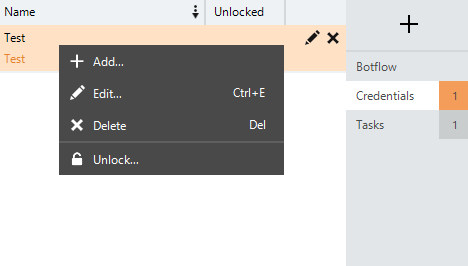
| Field or button | Description |
|---|---|
| Name | Name for the credential. |
| Username | Unique user name for the credential. |
| Password | Password for the credential. |
| Additional Fields | Used to create additional credential fields and associated values. |
| Never save protected values with botflow |
Select to not save protected values with the botflow. |