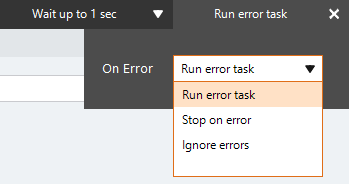Subtract List
The Subtract List action A feature that supplies the instructions in a botflow. removes one list from another leaving only the difference in a botflow A file that stores the actions and variables designed to automate tasks..
Example: List 1 contains 1, 2, 3, 4, 5, 6, 7, 8, 9. List 2 contains 1, 2, 3, 4, 5, 6. Save to List contains 7, 8, 9.
Using the Subtract List action, you can subtract one list from another list of:
- Imported data.
- Lists within a botflow.
Some examples of applications for the Subtract List action are:
- Subtract lists from each other that are created in the Nintex RPA LE Botflow Pane.
- Subtract a list of items extracted from lists created using the Create List action.
Add a Subtract List action to a botflow
This example provides the steps necessary to add a Subtract List action to a botflow.
To add a Subtract List action to a botflow:
- On the Actions List, click Lists and then click Subtract List from the List list.
- Set the Subtract List settings.
- List 1: Type a list name in the List 1 field.
- List 2: Type a list name in the List 2 field.
- Column: Select a column option from the drop-down:
- All columns: Subtracts the list row when a match is found in every column.
- Exact column: Subtracts the list row when a match is found in the specified column.
- Save to: Type a list name in the Save to field.
- Overwrite: Overwrites a file of the same name.
- If needed, adjust the Run Error Task settings to fine tune how the action runs.
- If needed, adjust the Run Switch setting to create the action without running it.
- Optionally, add an action note.
- Click OK to add the Subtract List action to the botflow.
The Action Builder window for Subtract List displays.
General
Action Builder field and button descriptions
| Field or button | Description |
|---|---|
| Subtract List Options/Settings |
General
|
| Run error task |
|
| Note |
(Optional) Type a Note to document any special instructions or functionality.
|
| Run Switch |
The Run Switch toggle controls how Nintex RPA LE runs an action when adding or editing an action in a botflow.
|
| OK/Cancel | Click OK to save the action or click Cancel to discard the action or any changes. |