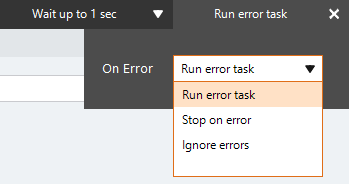Create List
The Create List action A feature that supplies the instructions in a botflow. creates a list in a botflow A file that stores the actions and variables designed to automate tasks..
Using the Create List action, you can create a list:
- To prepare the list for the import of new data.
- On a network drive in the network domain.
- In a database.
Some examples of using the Create List action with lists are:
- A list created in the Nintex RPA Botflow pane.
-
With a Loop Action to perform a work action with each item in the list.
- File and folder information imported or compiled into a list using the Expression Builder.
Add a Create List action to a botflow
This example provides the steps necessary to add a Create List action to a botflow.
To add a Create List action to a botflow:
- On the Actions List, click Lists and then click Create List from the Lists list.
- Set the Create List settings.
The Action Builder window for Create List displays.
- Name: Enter a name for the column.
- Exception value: Optionally, enter a value in the Exception value field.
- Keep window open to add another column: Check to keep the window open while adding columns.
Name: Type in a name for the list.
Type: Select the type of list from the drop-down list.
Overwrite: Check the box to overwrite a list with the same name.
Options (File & Folder List)
Retrieve: Select to retrieve files, folder, or both files and folder from the drop-down list.
Folder: Type in the folder location.
Include subfolders: Check the box to include subfolders in the Create List action.
Ignore inaccessible folders: Check the box to ignore inaccessible folders.
Include Hidden items: Check the box to include hidden files.
Include System items: Check the box to include system items.
Filter: Check the box to type in filter criteria.
Options (Custom List)
Columns (Plus Sign): Click to display the Column window.
- If needed, adjust the Run Error Task settings to fine tune how the action runs.
- If needed, adjust the Run Switch setting to create the action without running it.
- Optionally, add an action note.
- Click OK to add the Create List action to the botflow.
| Field or button | Description |
|---|---|
| Create List Options/Settings |
General
Options (File & Folder List)
Options (Custom List) |
| Run error task |
|
| Note |
(Optional) Type a Note to document any special instructions or functionality.
|
| Run Switch |
The Run Switch toggle controls how Nintex RPA LE runs an action when adding or editing an action in a botflow.
|
| OK/Cancel | Click OK to save the action or click Cancel to discard the action or any changes. |