List
A List is a custom list of information that you define for use in your script.
Lists allows you to look up list information in real time as your script is running.
Create a list
To create a list:
- Click Add Item on the Botflow Pane.
- Click List.
- Enter a unique name in the Name field.
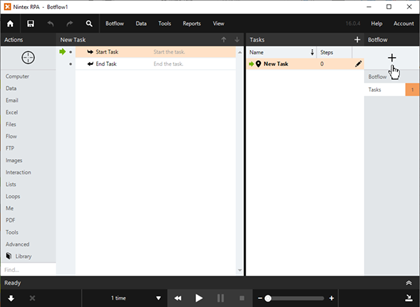
The List window displays.
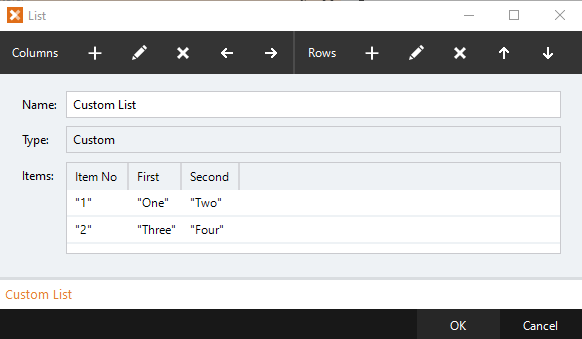
The list type displays in the Type field. Custom displays in the Type field when lists are created manually.
Note: The Create List Action can be used to create other types of list.
- Add Columns and Rows using the List Option Bar tools.
- Right-click in the preview List to use the Context Menu tools.
A preview of the List displays as columns and rows are added and edited.
Define columns and rows
- Nintex RPA LE searches for a List from top to bottom. The first qualified match in the list will be used. Use the Move Up and Move Down options on the Options Bar to control the order of the rows in the List.
- At least two columns must be created before a List can be saved.
- At least one column must be created before rows can be entered.
- Enter an Exception Value to return for a column if an entry in the List could not be found.
- Check the Keep window open to add another row to rapidly enter a large number of rows.
- Check the Keep window open to add another column to rapidly enter a large number of columns.
- Each defined Column in the List appears as a field. This list of fields changes depending on what columns are defined in the List. Enter the desired value for each column option.
Use lists
Lists are accessed through the Loop action builder and the Expression Builder.
Manage lists
To manage lists:
- Navigate to the List on the Botflow Pane.
- Right-click the List.
- Use the Context Menu to add, edit, delete, and duplicate Lists.
The Context Menu displays.
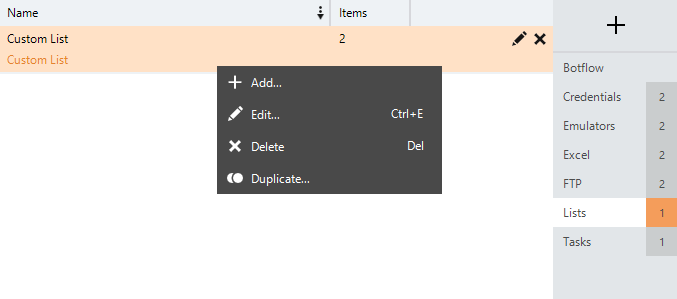
List window field descriptions
| Field or button | Description | |
|---|---|---|
| Name | Enter a unique name for the list. | |
| Type | The list type is Custom. | |
| Items |
Add Columns and Rows using the List Option Bar tools. A preview of the List displays as columns and rows are added and edited. Right-click in the preview List to use the Context Menu tools. |