Emulator Keys
This article provides information on the following topics:
Note: The Actions Quick Reference provides a complete list of actions that you can print for easy reference.
What is the Emulator Keys Action?
The Emulator Keys Action allows you to select a key that will be sent to the target emulator. Different keys will be available based on the type of emulator that was targeted.
Creating an Emulator Keys Action
Drag and drop the Selector
onto the Targets ![]() list onto the target emulator to display the available target options.
Continue to drag the Selector to the Cursor
Position
list onto the target emulator to display the available target options.
Continue to drag the Selector to the Cursor
Position ![]() item, releasing your mouse to display the Target
Preview. If this is the first time the emulator has been targeted,
Nintex RPA LE will
attempt to create an emulator connection automatically. (For more information
about Emulator Connections, read the Emulator
Connections article.)
item, releasing your mouse to display the Target
Preview. If this is the first time the emulator has been targeted,
Nintex RPA LE will
attempt to create an emulator connection automatically. (For more information
about Emulator Connections, read the Emulator
Connections article.)
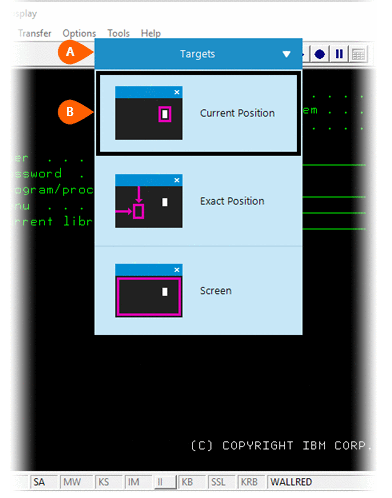
Note: You can access an exact position by targeting it directly. A preview of the target is displayed, along with a button that allows you to modify the position to target. Select the Home Key from the Actions list.
A preview of the target is displayed along with a button that allows you
to modify the position to target
is displayed along with a button that allows you
to modify the position to target
 . Select the Emulator
Keys Action
. Select the Emulator
Keys Action  from the Actions list.
from the Actions list.
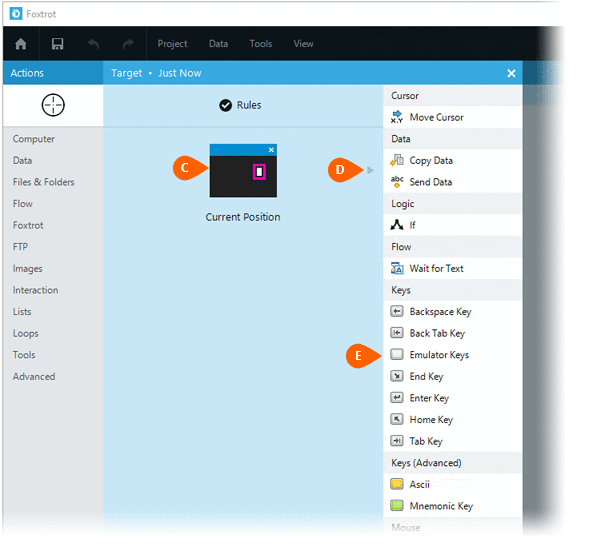
Select the Rules
 to change the Connection for this Action. Both
the Timing
to change the Connection for this Action. Both
the Timing  and
Error
and
Error  settings
for this action may be configured to fine tune the how the Action will
run.
settings
for this action may be configured to fine tune the how the Action will
run.
Note: For more information about Timing and Error settings, read the Action Builder article.
A list of available keys will be displayed. The list of keys may be
different when target different emulators. To view the mnemonic
code associated with each key, click the More
link
will be displayed. The list of keys may be
different when target different emulators. To view the mnemonic
code associated with each key, click the More
link  . If
you need to send a specific key to the emulator that is not listed, use
the Ascii
Gold Key Action or Mnemonic
Key Action to do so.
. If
you need to send a specific key to the emulator that is not listed, use
the Ascii
Gold Key Action or Mnemonic
Key Action to do so.

Optionally add Notes
 to the Action to document any special instructions
or functionality. When the Run Switch
to the Action to document any special instructions
or functionality. When the Run Switch is set to Run, the action
will be executed after clicking OK.
is set to Run, the action
will be executed after clicking OK.
Note: The run switch is set to Run by default. To create or modify this action without executing it, click the slider to change the option to Don't Run. For more information, see Action Builder.
Click the OK
button  to
save the Action.
to
save the Action.