Using K2 Workspace for Android
The K2 Workspace for Android app allows you to access different workspaces, action tasks, and forms.

The K2 Workspace for Android app contains the following items:
The menu section of the K2 Workspace for Android app provides access to the following parts of the app:
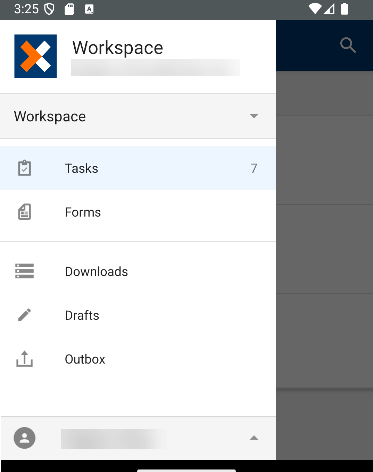
| Menu Item | Description |
|---|---|
| Workspace | The Workspace menu allows you to switch between different Workspaces you have access to. Switching workspaces updates the app with all your tasks and forms. See the Workspaces topic for more information. |
| Tasks | The Tasks section, which is your Task List, displays a list of tasks assigned to you. If it is a high priority task, an orange diamond displays. You can sort the task list by tapping the Sort button. You can sort by Due Date, Priority and Start Date. The default sort setting in the task list is Start Date. You can also sort your Task List in ascending or descending order via the Ascending and Descending button. You can also see task information such as the title, folio, time and date it was created, and the description. See the Tasks (Task List) topic for more information. |
| Forms |
The Forms section displays available Application Forms. See the Forms topic for more information. |
| Downloads | The Downloads section displays an overview of all Application Forms that are downloading, waiting to be downloaded and are downloaded on the K2 Workspace for Android app. See the Downloads topic for more information. |
| Drafts | The Drafts section displays all saved drafts you have saved in the K2 Workspace for Android app. You can edit, save, delete, and action drafts in the Drafts section. See the Drafts section for more information. |
| Outbox |
The Outbox displays all tasks you've actioned while offline. The tasks automatically synchronize as soon as you go online. See the Outbox section for more information. |
| User Menu | The User menu displays options such as configuring settings, viewing, deleting and sending log information to Support, and signing out of the app. See the User Menu section for more information. |
See the Menu topic for more information.
The Tasks, aka your Task List, displays a list of your tasks. You can search for tasks in your Tasks via the Search option. If task is a high priority task, an orange diamond icon is displayed. When a form associated with the task is downloaded, the cache icon appears. When a task has a due date, a gray calender icon is displayed. If the due date is exceeded, the calender icon turns red. You can sort the task list by tapping the Sort button. You can sort by Due Date, Priority and Start Date. The default sort setting in the task list is Start Date. You can also sort your Task List in ascending or descending order in Sort By page. Task information such as the task title, time and date it was created, and the description are also displayed for each task.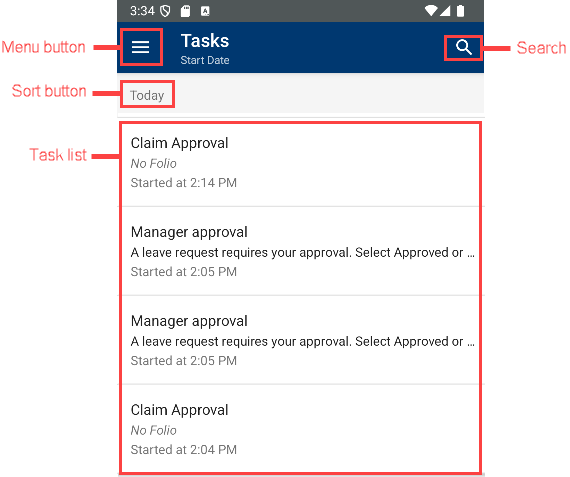
See the Tasks (Task List) section for more information.
The Task Card Detail displays information about a specific task. You access the task card detail by selecting a task in your Tasks. Task information such as name, description, start date and time, and who the task is assigned to is displayed on the task card. The orange and arrow icons indicate priority and task download availability. If a task has a due date, a dark gray due date icon is displayed. If the due date is exceeded, the due date icon turns red. Various actions are available using the Actions Panel, which include standard actions such as redirecting, sharing, sleeping, actioning the task with workflow actions and opening task forms in your phone browser. View a form associated with the task by tapping the Form button and task information by tapping the Information button.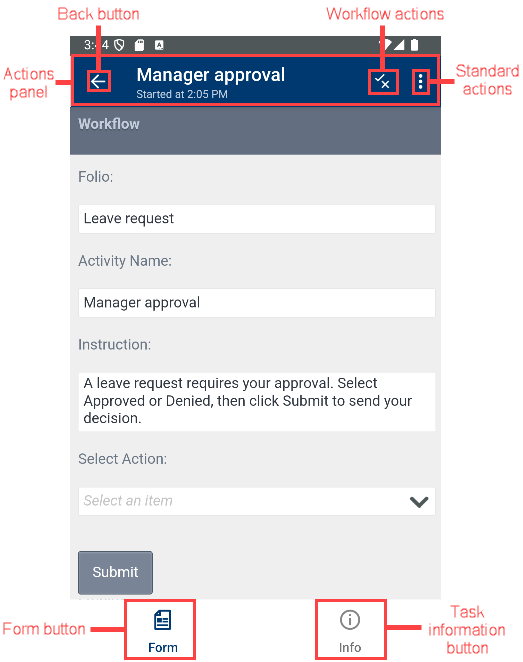
See the Task Card Detail section for more information.
The Actions Panel displays actions you can take on a task, such as viewing the form associated with the task, the available task actions, and standard actions you can take on the task such as sharing, redirecting, sleeping and opening task forms in your device browser.
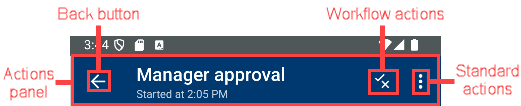
See the Actions Panel section for more information.