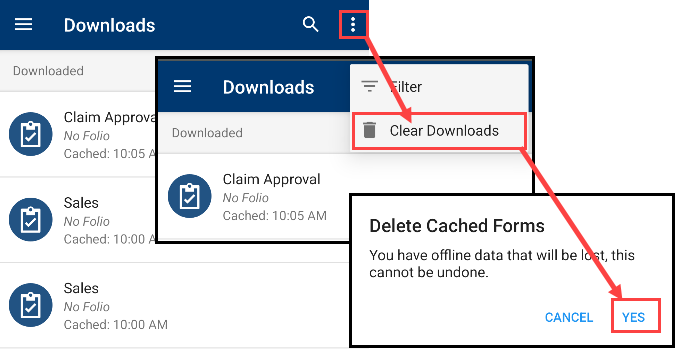Downloads
The Downloads section displays an overview of all forms that are downloading, waiting to be downloaded and are downloaded on the K2 Workspace for Android app. The Downloads section has three categories, Downloading, Waiting to Download and Downloaded. When a form downloads the time taken for the form to download is shown in minutes and seconds, for example: Downloading for 8 seconds.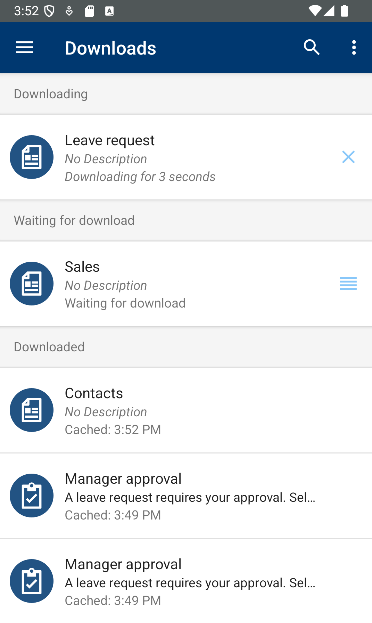
You can change the order in which forms are to be downloaded by tapping and holding a form item or tapping the move icon. You can cancel the downloading of a form by tapping the X icon on the form item. You can retry any failed forms that did not download by tapping the Retry Arrow icon. You can also search and filter on form items in the Downloads section. Pulling down on the Downloads section, starts the download of forms manually.
You can tap on a form in the Downloads section and view the forms logs. You can then filter, search, email and delete the logs for the form.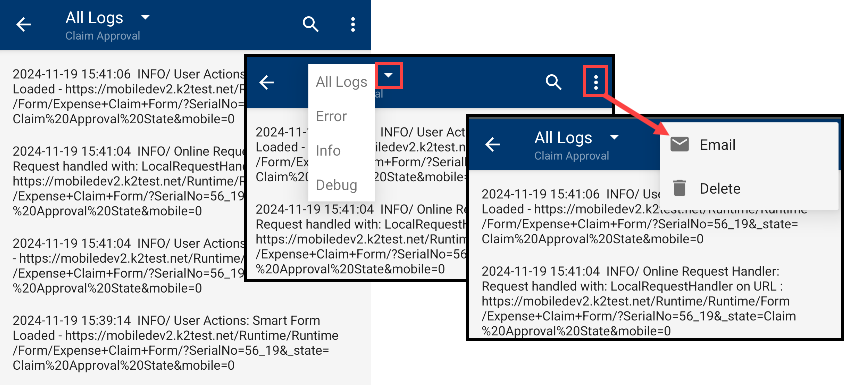
You can change the order in which forms are to be downloaded by tapping and holding a form item or tapping the move icon, then dragging the form to another position.
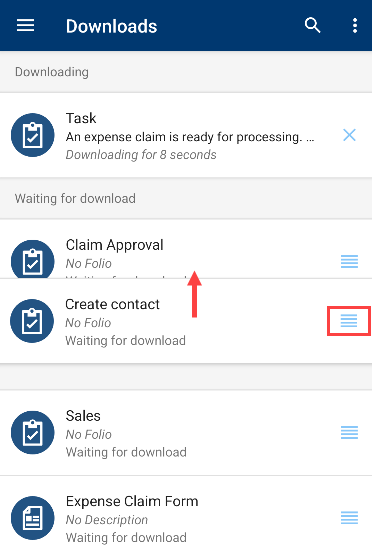
You can cancel the downloading of a form by tapping the X icon on the form item.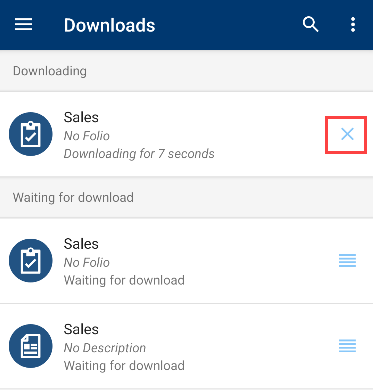
You can retry any failed forms that did not download by tapping the Retry Arrow icon. The form item moves to the Downloading category and downloads.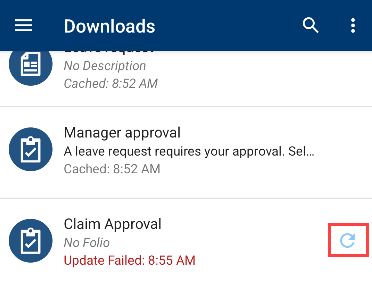
You can search for a specific form in the Downloads section with the Search option.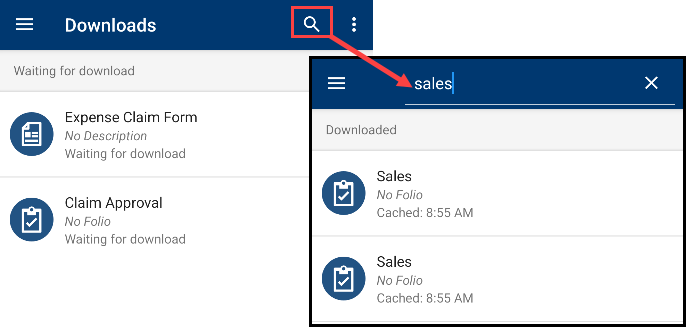
You can filter forms in the Downloads section by the All, Failed and Downloaded options.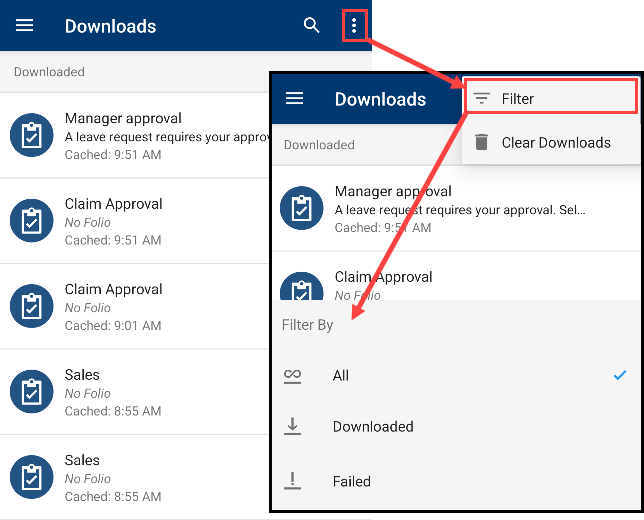
You can clear all download forms in the Downloads section by using the Clear Downloads option. The Clear Downloads option allows you clear any cached attachments and forms from your device. By tapping the Clear Offline Data button and selecting Yes, offline data is deleted.