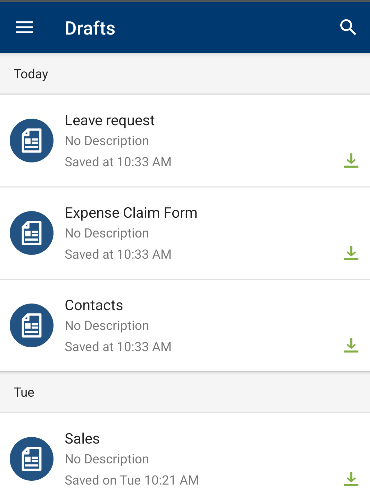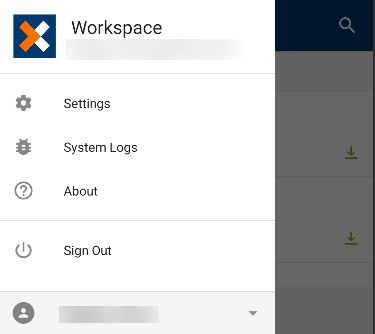Menu
Tapping the Menu icon in the upper left of the app opens the app menu:

The app menu displays the following options:
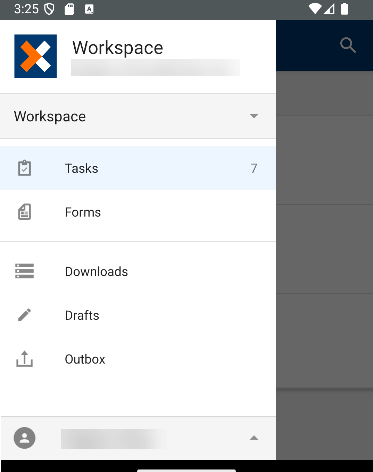
The Workspace option allows you to switch among different workspaces you have access to. See the Workspaces topic for more information.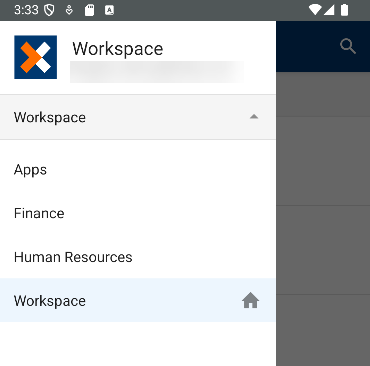
The Tasks section contains the list of your tasks. Pulling or swiping down on the list synchronizes tasks with the server and refreshes the task list. You can search for tasks in your Tasks via the Search option. You can sort your task list by tapping the Sort button. You can sort by Due Date, Priority and Start Date. The default sort setting in the task list is Start Date. You can also sort your Task List in ascending or descending order via the Ascending and Descending button. Swiping left to right on the Tasks section opens the menu.
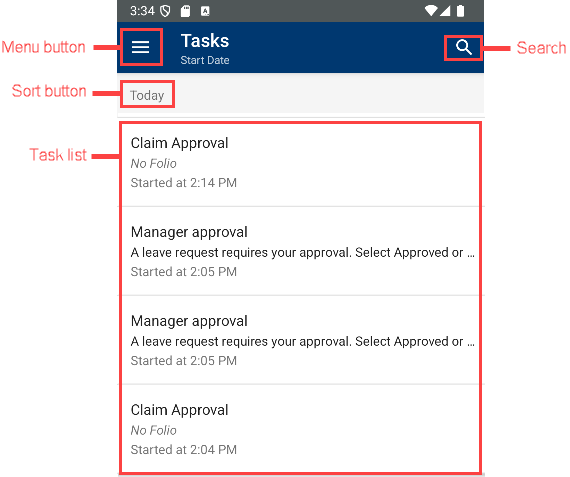
If you are offline and action a task or form, the item moves to the Outbox and you are notified that the app cannot connect to the server. You can leave the item in the Outbox and the app synchronizes the next time it's online. You can also retry or discard the item and refresh your task list.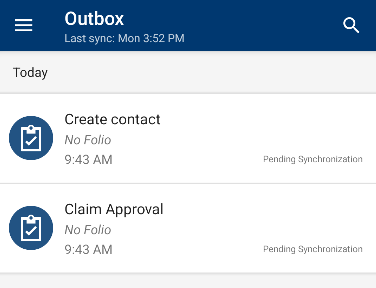
If the Outbox is synchronized but another participant has already actioned an item in your Outbox, you get a notification that the item has already been actioned and you can discard your action and refresh your Inbox.
The Forms section displays available Application Forms in your K2 environment. Forms in the Application Forms section begin caching once you sign in to the app. For more information see the Forms topic.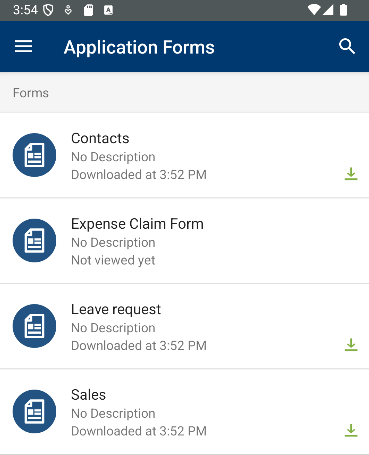
The Downloads section displays an overview of all forms that are downloading, waiting to be downloaded and are downloaded on the K2 Workspace for Android app. The Downloads section has three categories, Downloading, Waiting to Download and Downloaded.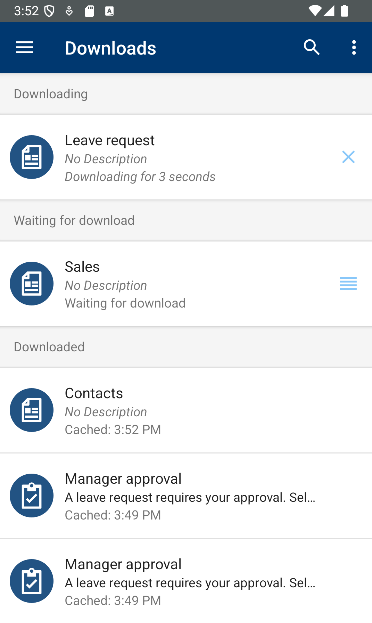
See the Downloads section for more information.