Forms
The Forms button in the app menu displays all Application Forms available to you.
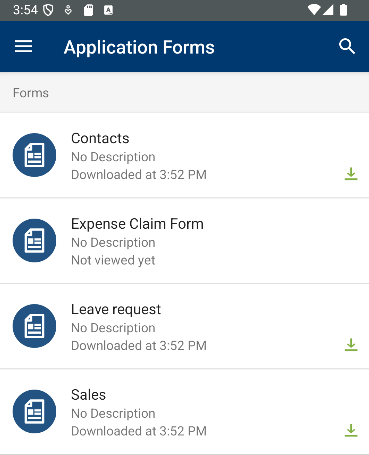
- Forms that are offline enabled are automatically downloaded and cached in the Forms section
- Forms with blue cache icons are available offline (cached)
- Forms that reside in the System > Application Forms folder in K2 Designer, are also displayed in Forms section
- When you redirect an application form to another URL using an option on the form and save the form, the redirect URL is used as the title of form
You can search for forms in the Forms section using the Search option. Forms and task forms that are offline enabled are automatically downloaded and cached in the Forms and Task List sections. As forms and task forms are downloaded in the background, be aware that if you close a form it may not be downloaded and cached immediately if the system is downloading another form, but it will be downloaded even if you close the form.
When downloading and caching forms for offline use, depending on how the form was designed, there may be performance issues. See the Offline Availability topic to learn more about how form design can impact mobile device performance and considerations to take when designing forms for offline availability.
When you open an image attachment on a form, the Image Attachment screen opens and the image is downloaded to a private folder on the device and cannot be accessed by other applications on your device. On the Image Attachment screen you can then download the image by tapping the download icon. This saves a copy of the image to the public downloads folder on the device.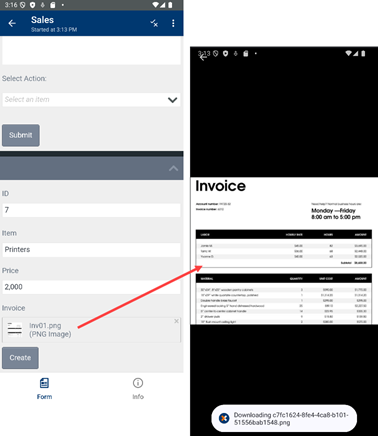
See the Application Forms topic for more information about creating these type of forms.