Remove empty spaces from output documents
Available only with Enterprise Edition
Sometimes you add a component group tag to a document, and the component group might get dynamically filtered out. If this happens, you will see an empty space in the output document. This empty space is the paragraph mark where the tag appears in the template. The tag doesn't appear in the output document, but the paragraph mark persists. This is called an empty container and you can suppress it.
For example, if you had a component group called <<Component_Group_CAEULA>> and included it in a list, the list might look like this in the template:
-
Item 1¶
-
<<Component_Group_CAEULA>>¶
-
Item 3¶
If a filter suppressed <<Component_Group_CAEULA>> and you cleared Delete Container if Empty, your output document would contain an empty space where the tag had been.
-
Item 1¶
-
¶
-
Item 3¶
If you selected Delete Container if Empty, your output document would not have the empty space where the tag had been.
-
Item 1¶
-
Item 3¶
This works the same outside of a list.
For example, if you had the same component group sandwiched between two paragraphs of text, it might look like this in the template.
This is paragraph one in the template. ¶
<<Component_Group_CAEULA>> ¶
This is paragraph three in the template. ¶
If a filter suppressed <<Component_Group_CAEULA>> and you cleared Delete Container if Empty, your output document would contain an empty space where the tag had been.
This is paragraph one in the template. ¶
¶
This is paragraph three in the template. ¶
If you selected Delete Container if Empty, your output document would not have the empty space where the tag had been.
This is paragraph one in the template. ¶
This is paragraph three in the template. ¶
Remove empty spaces from output documents
Use Delete Container if Empty to specify what should be done with empty space in output documents.
To suppress empty component group tags in output documents
-
From the Force.com app menu, select Nintex DocGen, and then click DocGen Packages.
Tip: You can also select this from Lightning with the
 App Launcher.
App Launcher. -
Open a DocGen Package.
-
From the Component Groups related list, click Connect Existing Component Group.
The Connect Existing Component Group page opens.
-
In Component Group, type the name of the existing component group and then click Create.
Tip: Click the magnifying glass to use the lookup for all component groups in the organization.
-
Select Delete Container If Empty to remove empty paragraph marks. If you want preserve empty paragraph marks, clear this box.
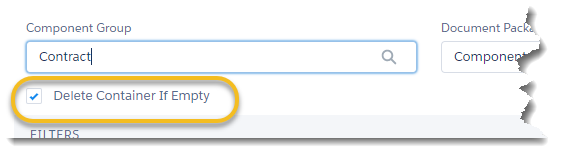
Delete Container If Empty applies to all component groups linked to a DocGen Package.
Create and link component groups
