Create and link component groups
Available only with Enterprise Edition
Create a component group from the Component Groups related list on a DocGen Package. If you already have a component group, you can connect it to a DocGen Package.
Creating and linking component groups to DocGen Packages
You can link multiple component groups to a single DocGen Package, and you can use the same component group on multiple DocGen Packages. So, for example, you might have a component group for a contract and another component group for a service level agreement. You could link both component groups to a DocGen Package that generates documents for on boarding new customers.
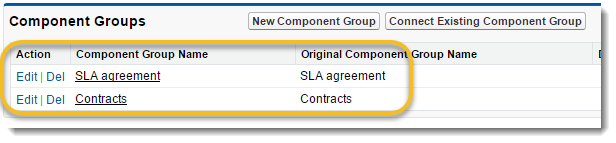
If the service level agreement was necessary for another DocGen Package, you could link it to that DocGen Package as well.
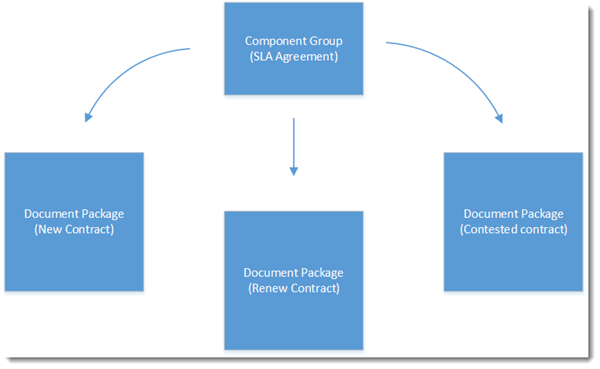
Create component groups
To create and link the component group to a DocGen Package from the Component Groups related list
Note: If you're working in Lightning, use the DocGen Component Groups object to create new component groups. For more information, see To create and link the component group from the DocGen Component Groups object.
-
From the Force.com app menu, select Nintex DocGen, and then click DocGen Packages.
Tip: You can also select this from Lightning with the
 App Launcher.
App Launcher. -
Open a DocGen Package.
-
From the Component Groups related list, click New Component Group.
The New Component Group page opens with no components selected.
-
Type a name in Component Group Name and click Save.
The Connect Existing Component Group page appears.
-
Click Create.
You can also filter component groups from this page. Filter component groups to dynamically limit which groups appear in output documents for the connected DocGen Package. For more information, see Filtering components and component groups .
To create and link the component group from the DocGen Component Groups object
-
From the Force.com app menu, select Nintex DocGen, and then click DocGen Packages.
Tip: You can also select this from Lightning with the
 App Launcher.
App Launcher. -
Click All Tabs.
-
Click DocGen Component Groups.
-
Click New .
-
Type a name in Component Group Name and click Save.
The Connect Existing Component Group page appears.
-
Click Create.
You can also filter component groups from this page. Filter component groups to dynamically limit which groups appear in output documents for the connected DocGen Package. For more information, see Filtering components and component groups .
Link component groups
To link an existing component group to a DocGen Package
-
From the Force.com app menu, select Nintex DocGen, and then click DocGen Packages.
Tip: You can also select this from Lightning with the
 App Launcher.
App Launcher. -
Open a DocGen Package.
-
From the Component Groups related list, click Connect Existing Component Group.
The Connect Existing Component Group page opens.
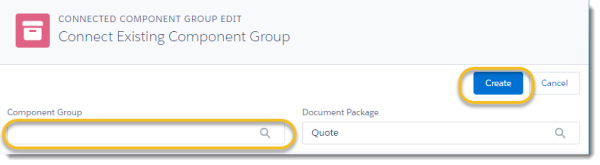
-
In Component Group, type the name of the existing component group and then click Create.
Tip: Click the magnifying glass to use the lookup for all component groups in the organization.
