Working with the component group editor
Available only with Enterprise Edition
Use the component group editor to create, access, and group individual components in your organization. You create components and then drag them into the group in the order you want them to appear in output documents.
You can indent or filter components. Indenting allows you to create output with a hierarchy of indented paragraphs. For example, you might want to create a charter with its opening introductory paragraphs flush with the left hand margin, and then include a list of indented paragraphs to hold amendments to the charter. Filtering allows you to dynamically include or exclude components based on data in your organization. For example, you might want to include clauses in contracts for recipients in certain geographic areas, but different clauses for recipients in other areas. For more information, see Filtering components and component groups and Working with Component Library templates.
Component group editor visual reference
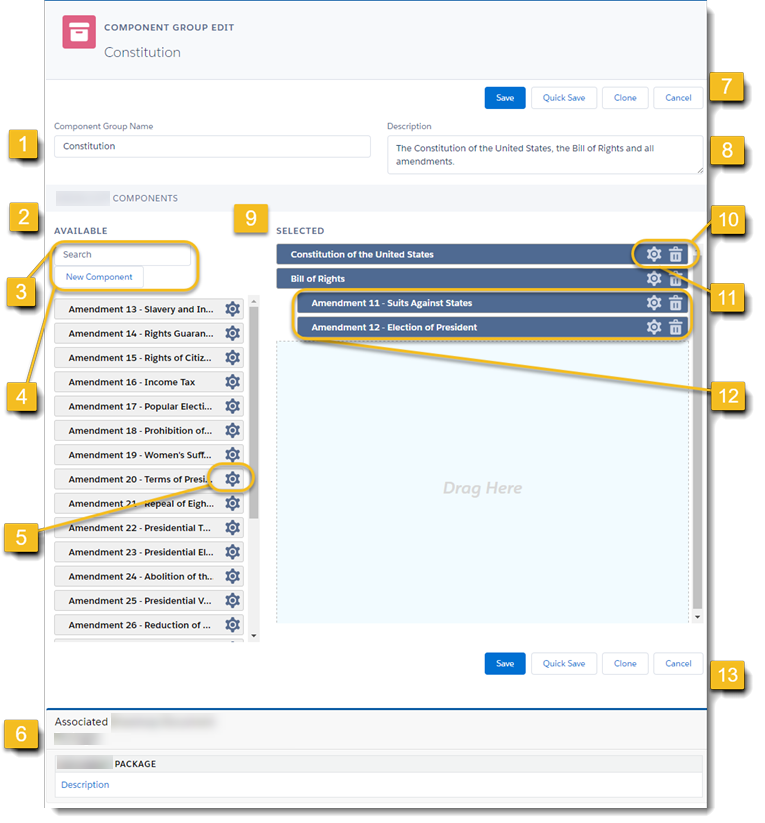
|
Number |
Element |
Description |
|---|---|---|
| 1 | Component Group Name | Type a name for your component group. |
| 2 | Available | A list of all available components in the organization. |
| 3 | Search | Search available components. |
| 4 | New |
Create a new component. You can type a title for the component when you create it. The title doesn't appear in output documents, but it can't be edited in the component group editor after it's been saved. Tip: Remember to save components after you close them by clicking Save or Quick Save. |
| 5 | Preview gear | A preview of the selected component. |
|
6 |
Associated DocGen Packagess |
A list of all DocGen Packages to which this component group belongs. |
| 7 | Save | Quick Save | Clone | Cancel |
|
| 8 | Description | (Optional) Type a description of your component group. |
| 9 | Selected | A list of the selected components, in the order in which they will render in the output document. |
|
10 |
Trash can |
Removes the component from the group (it will return to the available list). |
|
11 |
Edit gear |
Opens the component in edit mode. |
|
12 |
Indented components |
Drag a component to the right to indent. The content of an indented component appears indented in output documents. |
| 13 | Save | Quick Save | Clone | Cancel |
|
Working with the component group editor
Use the component group editor to create, organize, and save a group of components.
To save the component group
-
Take one of the following actions:
-
To save and close the component group editor, click Save.
-
To save and continue working, click Quick Save.
-
To add an existing component to a group
-
Drag the component from Available to Selected.
To remove a component from a group
-
Click the trash can icon.
To preview a component in the available list
-
Click a gear icon on a component in Available.
To search the list of available components
-
Type a string into the Search box and click Search.
Working with the component editor
Create and link component groups
