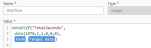ClickSend - Send an SMS
Use the ClickSend - Send an SMS action A tool for building the processes, logic, and direction within workflows. Actions are the steps the workflow performs to complete a process. to send an SMS message.
For more information about ClickSend, go to ClickSend.
Configure the ClickSend - Send an SMS action
-
Add the action to the workflow and open the action configuration panel. For more information, see Add an action to the workflow.
- Select a Connection. If you do not have a connection, see Add a connection.
- In Messages, click Add item.
- Specify the To phone number.
- Specify the From sender ID.
- Specify the Message content.
- Configure the details of the SMS, such as country, source, your reference, schedule time, and a custom reply-to email address.
- If you want to add more SMS messages to send, click Add item again and configure the message.
- Create or select a variable for the output.
For more information on all the required and optional configuration fields, go to ClickSend - Send an SMS action fields and settings.
ClickSend - Send an SMS action fields and settings
|
Section |
Field |
Description |
Variable types |
|---|---|---|---|
|
(Unlabeled) |
The ClickSend connection to use to send the SMS message. To refresh the available connections, click |
(n/a) |
|
| Messages | Message | Click Add item to create a new SMS message to send. | (n/a) |
| To |
The message recipient's phone number, in E.164 format. See E.164 for more information. |
Text, Decimal, Integer, Boolean, DateTime, Collection | |
| From | Your sender ID. This is the number that shows on the recipient's phone when they receive the message. | Text, Decimal, Integer, Boolean, DateTime, Collection | |
| Message |
The text of your message. A standard SMS message has a maximum of 160 characters. Longer messages are definitely possible, however exceeding 160 characters creates a ‘second’ message. The end user will see this as one long message on their handset. When a message is longer than 160 characters, this is referred to as a multi-part message as it contains multiple messages (or multiple-parts). The total SMS limit then becomes 153 characters per ‘part’ as the 7 characters are used up by invisible headers and footers which denote which part of the message is being sent. If a message contains any characters that aren't in the GSM 03.38 character set, the message type will be treated as Unicode. See How many characters can I send in a message for more information. |
Text, Decimal, Integer, Boolean, DateTime, Collection | |
| Country | The ISO alpha-2 character country code e.g. 'US', This used to format the recipient number if it's not in international format. | Text, Decimal, Integer, Boolean, DateTime, Collection | |
| Source | Your method of sending the message, for example; 'nintex', 'wordpress', 'php', 'c#'. | Text, Decimal, Integer, Boolean, DateTime, Collection | |
| Your reference | A description of the SMS message for your future reference. | Text, Decimal, Integer, Boolean, DateTime, Collection | |
| Schedule |
Leave this field blank for immediate delivery. Your scheduled time in Unix time format. Unix time (also known as Epoch time, Posix time, seconds since the Epoch, or UNIX Epoch time) is a system for describing a point in time. It is the number of seconds that have elapsed since the Unix epoch, minus leap seconds; the Unix epoch is 00:00:00 UTC on 1 January 1970 (an arbitrary date); leap seconds are ignored, with a leap second having the same Unix time as the second before it, and every day is treated as if it contains exactly 86400 seconds. Unix time is widely used in operating systems and file formats. The following steps present an example of how to get Unix time from a date in a form input:
|
Text, Decimal, Integer, Boolean, DateTime, Collection | |
| Custom reply-to email address | An email address where the reply should be emailed to. If omitted, the reply will be emailed back to the user who sent the outgoing SMS. | Text, Decimal, Integer, Boolean, DateTime, Collection | |
| Output | Sent message details |
Stores the result of the action as an object. See ClickSend API for more details. The following values are returned:
|
Object |