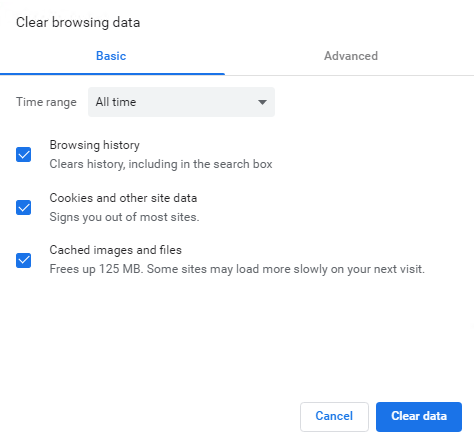What's New in K2 Cloud Update 18
This topic describes new features, improvements, behavioral changes and known issues for Update 18 released in October 2022.
- the Designer
- Style Profile Designer Developer tab: A Developer tab is now available that allows you to use custom external resources such as Cascading Style Sheets (CSS) and JavaScript (JS) in your style profiles. This allows you to include modern capabilities, extend the look and feel of your style profile, and optimize web page behavior.
- Management
- AssureSign Broker: Nintex K2 Cloud Update 18 integrates with Nintex AssureSign through SmartObjects. Create an AssureSign service instance and SmartObjects to send documents for esigning.
- Authorization Framework: The Authorization Framework has been enhanced to include authorization for SmartObject Service Types and Service Instances. This provides extra security to SmartObjects and increased control around the management of Service Types and Service Instances. A new Service Instances Security node has been added to the Integration node of Management. See Authorization Framework Overview, Service Instances Security, Service Types, and Service Instances for more information.
- Workflow
- When you configure a Call Sub Workflow step in a workflow and manually type the name for a sub workflow that has not been created yet, the Folio and variables of the sub workflow are now automatically created for use in the main workflow. This allows you to complete the configuration of the Call Sub Workflow step before creating the sub workflow. Tab or click outside the Which workflow? field to show the Folio and variables.
- K2 DocuSign Integration
- DocuSign has announced a change for authentication techniques by deprecating legacy authentication and OAuth 1.0 protocols. Since August 2021, any new API applications integrating with DocuSign must use the OAuth 2.0 authentication flow. By October 4, 2022, all existing DocuSign customers and partners integrating with DocuSign must be updated to use OAuth 2.0, including applications already in production. For more information on the changes, see DocuSign’s blog at https://www.docusign.com/blog/developers/october-2022-oauth2-required. In Nintex K2 Cloud Update 18 we updated our integration to the OAuth 2.0 standard. If you use the K2 Integrator Key, you will need to configure your own personal Integrator Key for enhanced security. The steps are documented in the DocuSign topic, and the DocuSign Go-Live steps are at https://developers.docusign.com/docs/esign-rest-api/go-live/. There are two known issues related to the DocuSign integration. See the Known Issues section below for details.
- Authorization Framework: Service Type and Service Instance Security
- You no longer need workflow Server Admin permissions to access Management to manage Service Types and Services Instances. Prior to Nintex K2 Cloud Update 18, you needed workflow Server Admin permissions to access Management before you could create or manage a Service Instance of a Service Type. With Nintex K2 Cloud Update 18 you only need Create and View rights to the specific Service Type in Management allowing you to create and manage the Service Instance.
- All rights now apply to all underlying SDK libraries and user interfaces providing enhanced security that is consistent across the entire platform.
- With Nintex K2 Cloud Update 18, all workflow Server Admin users are granted the Allow permission to all rights on the root Service Instances Security level, and the Everyone role is granted the View right at the Service Instances Security level. This is to allow Admin users to manage all Service Instances and Service Types until a more granular setup is implemented, and to allow all users with access to the Designer the ability to still view and use all Service Instances in their SmartObjects.
- If you add a user as a workflow Server Admin with Nintex K2 Cloud Update 18, the user does not have rights to manage Service Types and Service Instances. These rights must be granted in the Service Instances Security, Service Types, or Service Instances nodes.
- You need at least Create, Modify, Delete, or Security rights on at least one Service Instance or Service Type to access Management and manage Service Types and Service Instances, and View rights to see the object in Management and the Designer.
- The changes to rights and permissions also apply when using the SmartObject Tester tool.
- The Style Profile Designer is not available in Internet Explorer (IE), as it uses CSS custom properties (CSS variables) which is not compatible with Internet Explorer. We suggest you use a modern browser for the Designer, such as Google Chrome.
- Download the enhanced Package and Deployment tool from https://<runtimeurl>/Management/Remote. Once downloaded, log a ticket with Nintex Customer Central to provide your public IP address ranges to K2 Operations. This allows access to your K2 Cloud environment from your network. Please see the Package and Deployment Considerations topic for further considerations about working with the Package and Deployment tool.
-
If you are using K2 for SharePoint, you must run through the K2 for SharePoint registration wizard after upgrade. See the following steps:
- Click the K2 for SharePoint app from the Site Contents page or Quick Launch menu of the app catalog site and run through the Registration Wizard by clicking the Registration Wizard link in the Administration section to register the app with your K2 environment's URL. (If you do not see the Registration wizard, make sure you are on the app catalog).
- (This step is only required if there were changes to the K2 for SharePoint app. See the K2 for SharePoint release notes for information about previous releases and the latest version.)
Deploy the app to one or more site collections using the Manage App Deployments page in SharePoint. A link to this page is provided on the K2 for SharePoint settings page. It is recommended you do this by paths rather than individual URLs, but individual URLs give you more control regarding which site collections have K2 integration. You should deploy as a SharePoint Administrator if you are deploying to multiple site collections.
- Issue:
When editing an existing OAuth/Static DocuSign Feature Instance via Management and entering an incorrect UserID, the instance will be updated but will present an error when an execution is attempted to DocuSign which requires the UserID.
Error message states:Error: SmartObject Server Exception: {"error":"invalid_request"}.
When attempting to create a new OAuth DocuSign Feature Instance using an incorrect UserID the same error will be presented on the DocuSign Service Broker configuration Step. - Issue: When you create a new OAuth DocuSign Feature Instance and the OAuth section details (ClientID, UserID, Authentication Service Url, Scope, RSA Private key) are all correct but REST API URL or the AccountID is incorrect, clicking OK will take you to the Feature Instance configuration screen and fail with a validation message stating that the REST API URL or the AccountID are incorrect.
- Issue: When you correct the REST API URL or the AccountID value but you add the incorrect values for OAuth section and click OK, the Feature Instance configuration will succeed as the token for your OAuth DocuSign Feature Instance has already been created. Only when the token expires or is deleted will the validation for OAuth section activate again. When you edit an existing OAuth DocuSign Feature Instance where the token has not expired yet, you will also be able to add the incorrect values into the OAuth section and validation will not appear.
- All bug fixes in K2 Cloud Update 17 Fix Packs 1-13.
- When using K2 for SharePoint and trying to upload a document (image) with Image Tags, a "The requested item 'MediaServiceImageTags' cannot be found in the collection" error occurred. Follow the steps below to successfully apply the fix:
- In Management > Integration > Service Instances, select your service instance and click Edit.
- Copy and paste the following XML into the Excluded Fields field in the Setting section. Click OK.Copy
<properties><property name="InternalName" value="MediaServiceImageTags"/><property name="InternalName" value="MediaServiceImageTags_Value"/></properties> - The service instance may take a couple of minutes to update. Click OK once it is complete.
- Restart the K2 service.
The following Fix Packs apply to this version of K2 Cloud. To determine the version and Fix Packs applied to your environment, please see the KB article KB003537: How to determine the installed K2 software version, Cumulative Updates, and Fix Packs for K2 Platform and K2 Cloud
| Fix Pack | Release Date | Details |
|---|---|---|
| Fix Pack 14 | March 2023 |
|
| Fix Pack 13 | March 2023 |
|
| Fix Pack 12 | February 2023 |
|
| Fix Pack 11 | February 2023 |
|
| Fix Pack 10 | January 2023 |
|
| Fix Pack 9 | January 2023 |
|
| Fix Pack 8 | January 2023 |
|
| Fix Pack 7 | December 2022 |
|
| Fix Pack 6 | December 2022 |
|
| Fix Pack 5 | November 2022 |
|
| Fix Pack 4 | November 2022 |
|
| Fix Pack 3 | November 2022 |
|
| Fix Pack 2 | October 2022 |
|
| Fix Pack 1 | October 2022 |
|
For a list of previous K2 Cloud and K2 Cloud Updates and Fix Packs see the What's New topic.