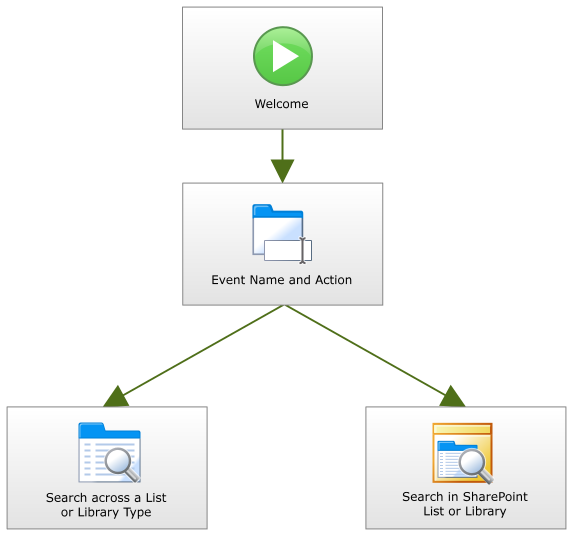SharePoint Search Wizard - Wizard Navigation
To start the SharePoint Search Event Event Wizard, select the SharePoint Search Event Wizard from the Events Templates in K2 Studio and drag the event onto the design canvas or onto your activity.
Search in SharePoint List or Library

Search across a List or Library Type
| Feature | What it is |
|---|---|
| Welcome Screen | Starts the process of the SharePoint Search configuration |
| Event Name and Action | Used to select which action to perform with the wizard |
| Search List or Library | Defines the relevant SharePoint site URL and List or Library |
| Search Filters | Sets up the Search Filters to be used with the Search |
| Store and Limit Results | Sets up the Content Field settings |
| Finish | Marks the end of the SharePoint Search Event Wizard. |
 |
Once the wizard has configured the Event, it can be modified by clicking on the click to run default wizard icon within the workflow activity window |
See Also