SharePoint Search Wizard - Store and Limit Results
The SharePoint Store and Limit Results Page configures the Content Field that is created with the Search Results for use in other wizards.
 |
Only an XML Node will be accepted in the Maximum Results text box. XML Fields will not be accepted. |
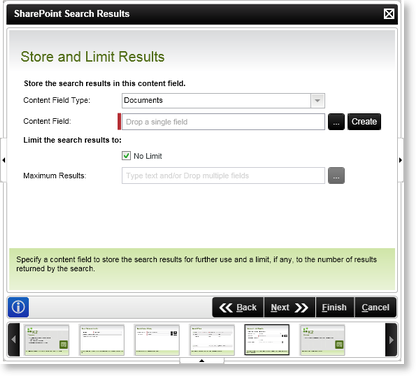
Fig. 1. SharePoint Search Wizard - Store and Limit Results Screen
 |
The Content Field Type selected must match the type of Wizard that will make use of the Content Field containing the Search Results, i.e select the Document Content Field Type if the Content Field is being used within a SharePoint Document Wizard. |
| Feature | What it is | How to use it |
|---|---|---|
| Content Field Type |
The Content Field Type drop-down list stipulates which type of Content Field should be created for the Search Results. The different types are:
|
Select the type of Content Field that should be created with the search results. |
| Content Field | The Content Field text box can be used to create a new Content Field for the search results that will be used with another wizard. The Content Field text box can also be used to append an existing Content Field with additional information containing the Search Results. |
To create a new Content Field, click on the Create button and type in the new Content Field Name in the provided text box.
To append an existing Content Field, click on the ellipse button and select the relevant Content Field that should be used. |
| No Limit | The No Limit check box is used to specify that there should be no limit restrictions applied to the Search Results. | Check this option to disable the Maximum Results function. |
| Maximum Results |
The Maximum Results text box is used to limit the Search Result. The Maximum Results text box can be used in the following ways:
|
Select either a DataField or XML Node by clicking on the Ellipse button and browsing to the relevant information, or type in a number in the text box. |
See Also
