Users and Groups - Out of Office
The K2 Out of Office configuration screen is accessible from the K2 Management Console > K2 Workflow Server > Users. This provides an Administrative view of all the Out of Office users. The administrator will be able to configure and activate all users settings.
 |
A user with Administrative rights on the K2 Workflow Server will be a K2 Out Of Office administrator as well. |
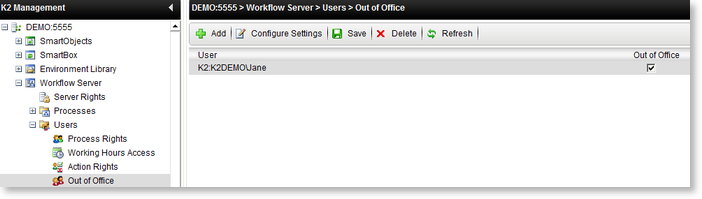
| Feature |
What it does |
| Add |
When the user clicks the “Add” button the Out of Office Users search screen will be displayed. The Administrator will be able to search for a user, check it and will then OK the dialog. The selected user will now be visible in the list. The Out Of Office check box will be checked by default and default delegation settings will be applied to that account. |
| Configure Settings |
To configure a user’s “Out Of Office” settings, click on a User/Group Name and select the “Configure Settings” button from the menu. The administrator will be directed to the selected users “Out of Office” configuration screen. |
| Out Of Office check box |
The Out of Office check box allows the administrator to activate a users out of office configured settings. |
| Save |
When clicking the “Save” button, all current configuration settings will be saved to the database. |
| Delete |
When clicking the “Delete” button, all current configuration settings will be deleted from the database. |


