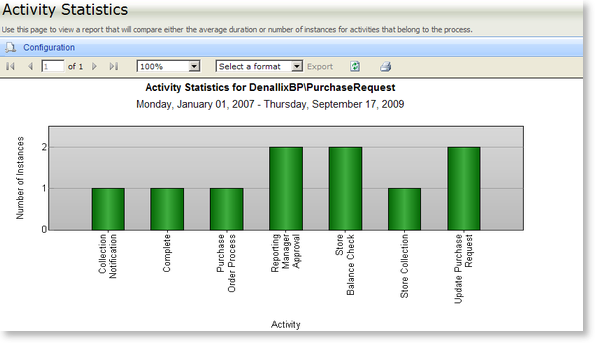K2 Process Portals - Activity Statistics Report View
After selecting the Process to be reported on, the Report will be displayed. The Report can be printed or exported to various formats. The Configuration provides an interface where Filters can be added to only view specific data according to the specified criteria and where Parameters can be set to define what the report should display and in what format.
| Feature |
What it is |
How to use it |
| Configuration |
The Configuration tab provides the means of configuring the report's display |
Click on the Configuration tab to configure the report |
| Report Viewer Toolbar |
Enables the user to move to various pages in the report, to export the report into a different application, or to print the report |
Hover over the icons to display the Function name. Click on the required function. |
| Export |
The report can be exported PDF and Excel |
Select the format the report is to be exported to from the drop down list and click on the Export link. The Export link will become available when an export format is selected. |
Export Options
| Format |
Description |
Recommendation |
| Acrobat (PDF) file |
Saves a report as a PDF file that can be opened in Adobe Acrobat Reader (version 6.0 or later) |
Use this format to print paginated reports or to create PDF versions of a report |
| Excel |
Saves a report as a Microsoft Excel file |
Use this format to work with your report data in Microsoft Excel 2000 or later |
 |
The SmartObject Filter feature can be applied to SmartObjects to reduce the number of records returned when dealing with large volumes. See K2 SmartObject Filter for more detail |
See Also