K2 Process Portals - Activity Statistics Report Parameters Configuration
The Parameters screen is accessed by selecting the Parameters tab on the Configuration screen. The Report Parameters defines what the report should display and in what format.
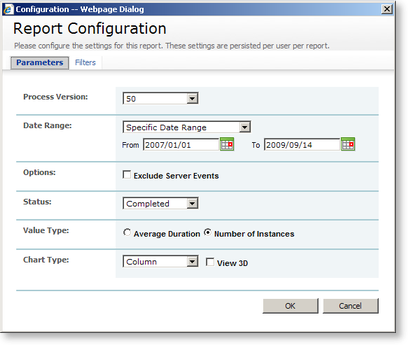
Fig. 1. Activity Statistics Report Parameters
 |
Parameter settings are applied per user per report |
| Feature | What it is | How to use it |
|---|---|---|
| Process Version | Displays the available process version numbers that the report can display | Click on the down arrow to select the required Process Version |
| Date Range | Stipulates the period the report should be displayed for | Click on the down arrow to select the required Date Range from the drop down list Alternatively click on the calendar icon next to From and To to select the relevant date if a specific date range is required |
| Options | Selects whether the report should exclude server events | Select the check box if the report should exclude server events |
| Status | Displays the available statuses that the report can display | Click on the down arrow to select the required status to display in the report |
| Value Type | Stipulates which information the report should display, either the average duration of the activity or the number of instances of the activity | Select the relevant check box to display either the average duration of the activity or the number of instances of the activity in the report |
| Chart Type | Configures the display of the report. The user can choose between Area, Bar, Column or Pie Chart. The default type is Column Chart | Click on the down arrow to select the required display of the report. Select the View 3D check box if the report should be displayed in 3D |
See Also
