This page details how your DocuSign recipients will interact with a DocuSign envelope after your Salesforce user generates documents with a DocuSign delivery that includes secure fields.
How recipients use a DocuSign envelope
Note: You must have a DocGen Package with a DocuSign Delivery Option and secure fields. For more information, see DocuSign and (Optional) DocuSign secure fields.
Run a DocGen Package that has a DocuSign Delivery Option. The generate documents page appears.

Choose a contact in section 1 if necessary, select the appropriate DocGen Package and choose the DocuSign Delivery Option in Section 3. These selections should auto-fill most of the information required for section 4 of the generate documents page. Select the Run button when you are ready to create the output file.
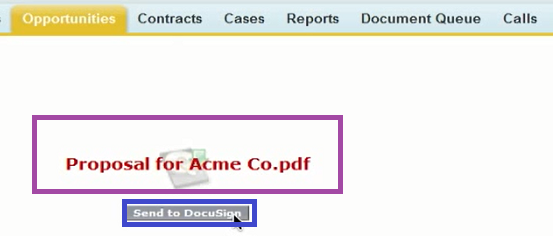
After documents generate, you can preview the output file (optional) before you click Send to DocuSign.
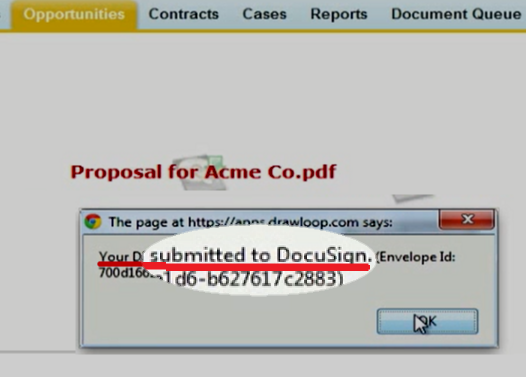
After you click Send to DocuSign, you will be prompted that your DocGen Package has been submitted to DocuSign.
Note: If you get an error id instead of a success prompt, contact Nintex Support to troubleshoot.
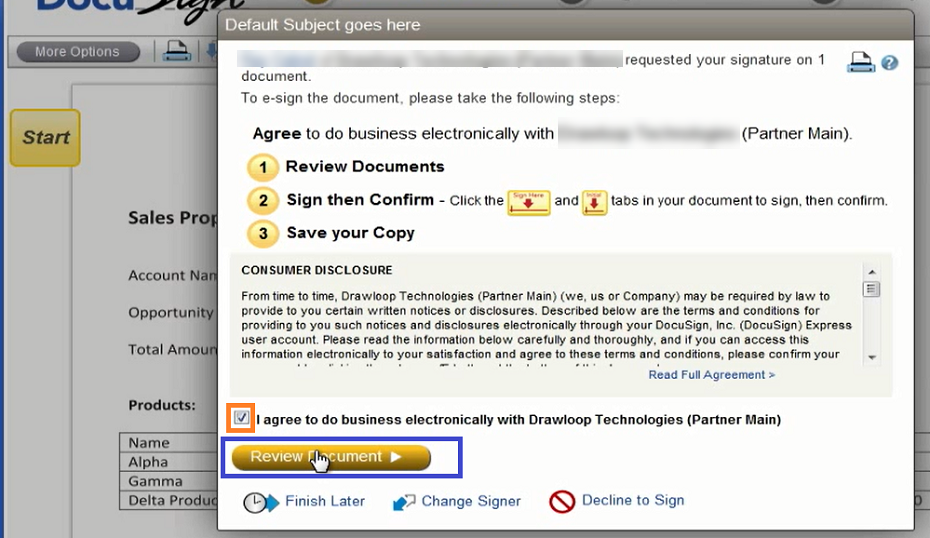
If Your DocGen Package has been submitted to DocuSign, your first DocuSign recipient will receive an email that links them to the DocuSign envelope in their inbox. When they first open the DocuSign envelope, they will be asked to Agree to do business electronically with your Company. They must check the box and choose to Review Document.
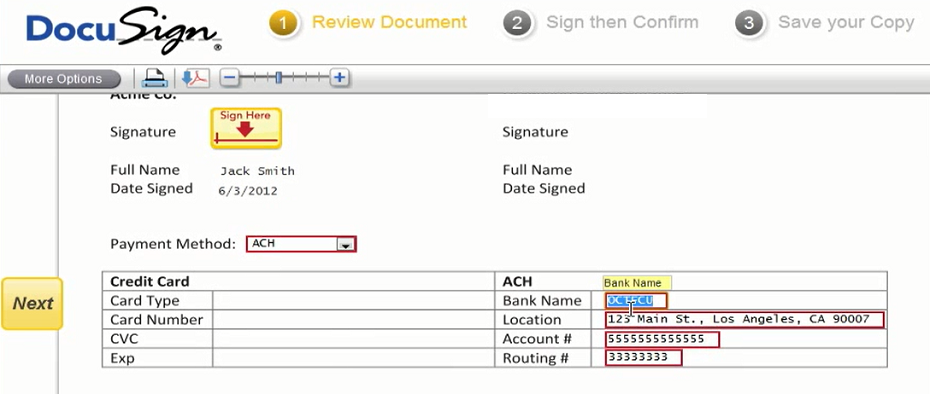
They must satisfy all required DocuSign secure fields and sign fields before they can complete the envelope.
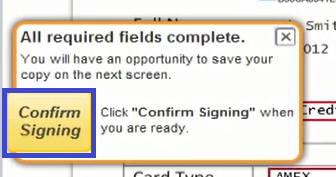
After they have satisfied all DocuSign secure fields and sign fields, they must click Confirm Signing. If they choose to Confirm Signing, their portion of the DocuSign envelope will be complete. More recipients may be required to repeat the steps taken by the first recipient (if the DocGen Package was set up to do so).
