Form Controls
When selecting the Controls tab in the Control Browser menu, a list of controls are displayed that can be used to design the Form. The following types of controls are available:
- Display
- Input
- Action
- Layout
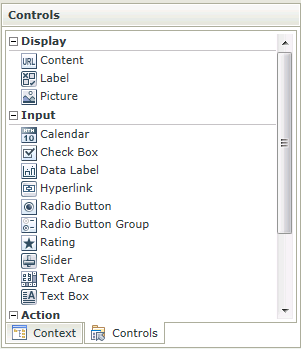
| Feature | Description | |
|---|---|---|
| Display | ||
| Content | An Inline Frame (iFrame) representing a nested browsing context, effectively embedding another View, Form, or website into the current View/Form. | |
| Label | Used to display text that a user can't change | |
| Picture | Used to display an image | |
| Input | ||
| Calendar | Provides date-picking functionality | |
| Check Box | Used to indicate Boolean values | |
| Data Label | Provides the ability to capture data and perform a validation according to specified patterns | |
| Hyperlink | Displays an HTML link to an address, which opens in the default browser for the computer | |
| Radio Button | Control contains one Radio Button that can interact with rules individually. Multiple Radio Button controls can be grouped together by using the Radio Button Group control which in effect provides a list of options. These Radio Button controls can still interact with rules individually | |
| Radio Button Group | Control used to group Radio Button controls to form a list of options. This control is used for grouping purposes and is not visible at runtime | |
| Rating | Provides an intuitive rating experience that allows users to select the number of stars that represents their rating | |
| Slider | Lets the user select from a range of values by moving a Thumb control along a Track | |
| Text Area | Allows the user to create a multiline text box | |
| Text Box | Used to display information entered by the user at runtime | |
| Action | ||
| Button | Allows the user to click a button to perform an action. The Button control can display both text and images | |
| Layout | ||
| Table | Enables the user to create a table | |
| Export | ||
| Save as PDF | Takes a snapshot of the View/Form at a particular point in time when an Event is executed, for example when a Button is clicked. | |