Quick Start Scenario Overview
In this scenario we help you to quickly and easily get going with SmartForms. This scenario builds SmartForms for managing data for students who are enrolling at the Denallix College.
Business Requirement:
Each year the Denallix College registers students for the following year. Students complete an online enrollment SmartForm. The information is stored in a central database as soon as the student submits the SmartForm. This information is then available for use by the Denallix administration team.
Summary of the solution:
The student completes the online information SmartForm. When clicking the Submit button on the SmartForm, the data is submitted and the results of all the students' information can be viewed in another SmartForm.
SmartForms components used in the solution:
- SmartObjects
- Views
- Automatically Generated
- View Rule
- Validation Pattern
- Drop-down List Control
- Customize Layout
- Data Label Control
- Configuring display information in Controls
- Expression
- Form
- Automatically Generated
In this example, the solution is built on the Denallix VPC and will therefore refer to users and items that are available on this VPC. Ensure that your configurations are correct according to your environment setup. This scenario has been built in Internet Explorer 9.
The image below resembles the Student Item SmartForm that will be built.
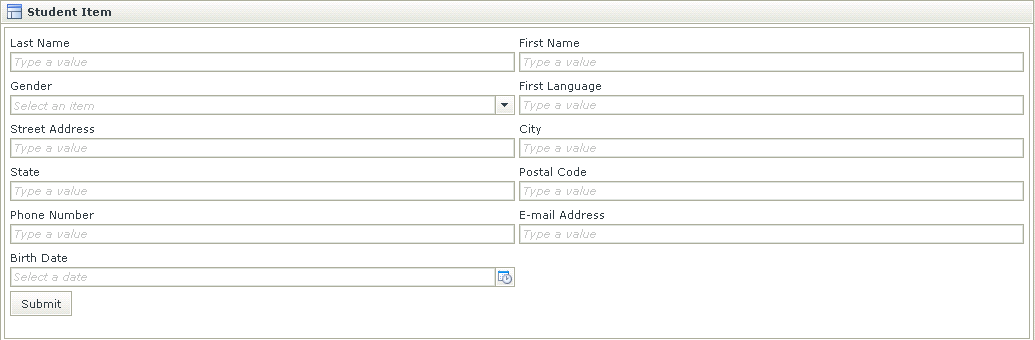
The image below resembles the Student List SmartForm that will be built.
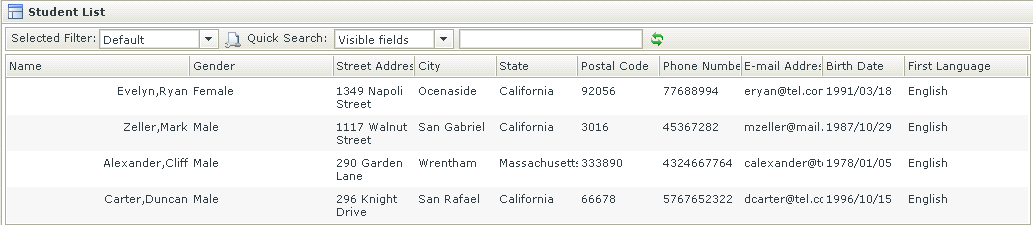
Follow the steps below to create the College Students information scenario:
- Creating the SmartObject
- Working with Views on a Form
- Working with the View Layout
- Applying a Validation Pattern on a Control
- Using a Multivalue Control
- Formatting the List View

|
|---|