Quick Start Scenario - Using a Multivalue Control
On the Gender control we want to provide a drop down list containing the values of Male and Female, so the user can select the value instead of capturing the value.
- Right-click the Student Item View in the category tree and select Edit.
- Select the Gender control. Ensure that the control has a green border around it to show that it has been selected.
- Click on the Change Control icon.
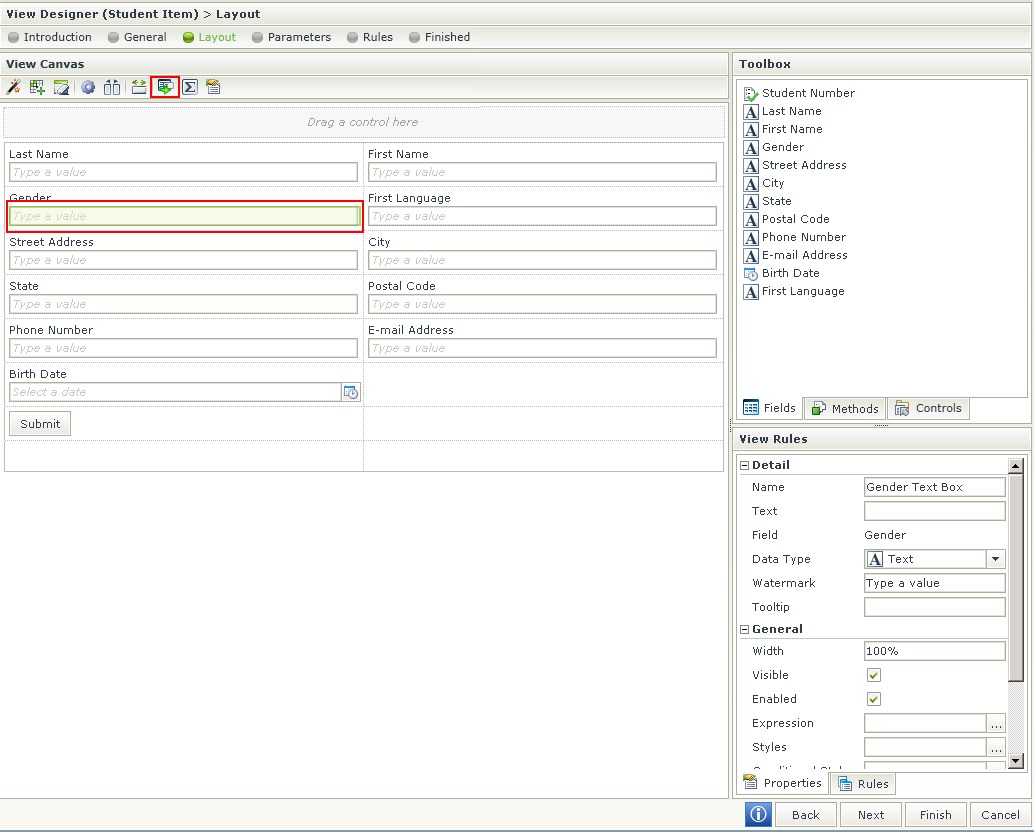
- Select the Drop-Down List control and click OK.
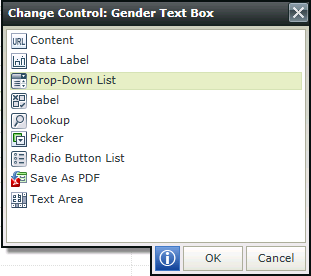
- Navigate to Data Source in the Properties menu and click on the ellipsis next to Type.
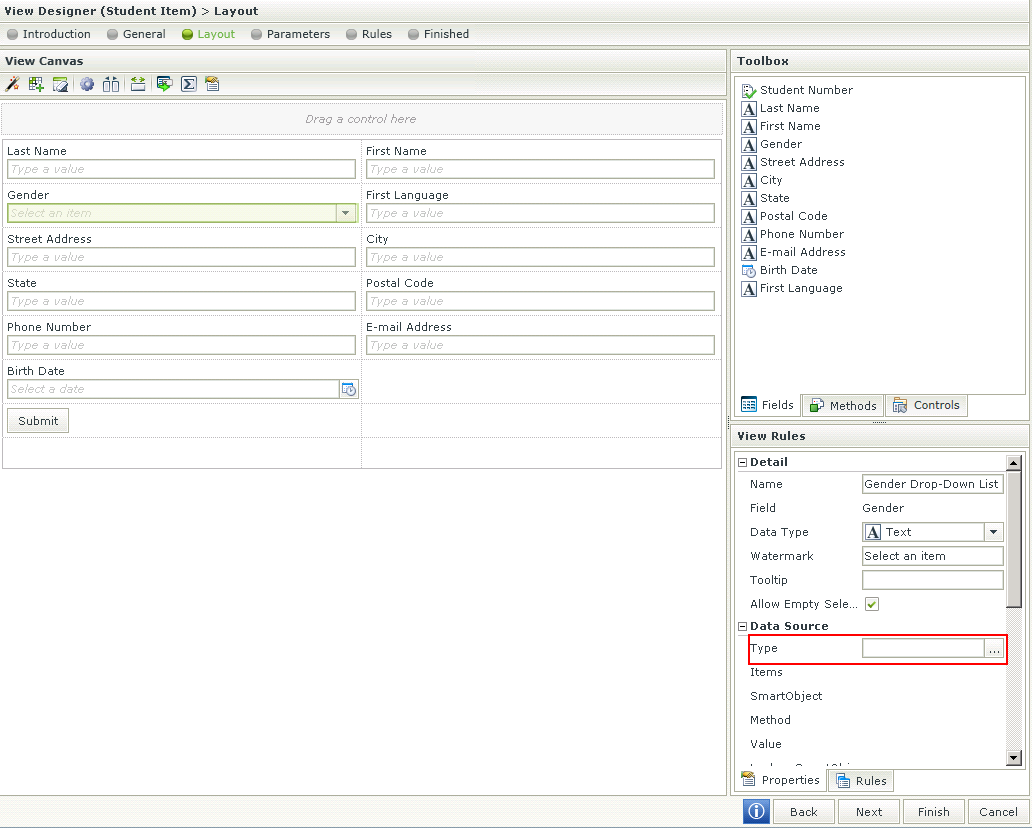
- Select the option Use a static list of values in the control and click on the ellipsis next to List Items.
- Type Malein the Value and Display fields, click Add, then type Female. in the Value and Display fields. Select the Male option to be the default.
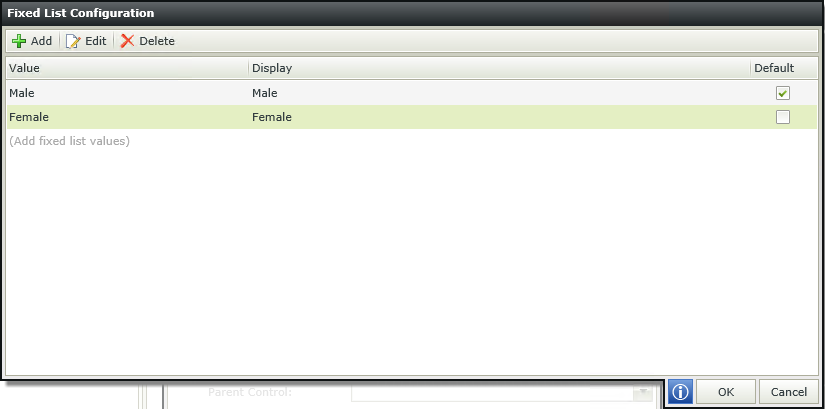
- Click OK.
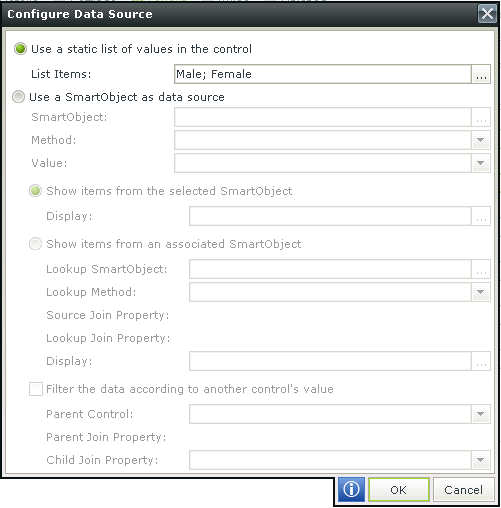
- Click OK.
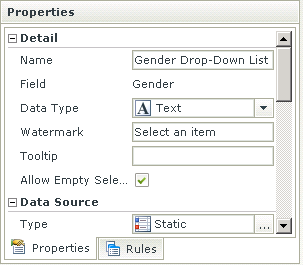
- Click Finish to save the View.
- Right-click the Student Form in the category tree and select Run.
- Test to see if the drop down list is applied correctly by entering the following details in the Student Details SmartForm:
Last Name: Alexander First Name: Cliff Gender: Male First Language: English Street Address: 290 Garden Lane City: Wrentham State: Massachusetts Postal Code: 333890 Phone Number: 4324667764 E-mail Address: calexander@tel.com Birth Date: 1987/01/05 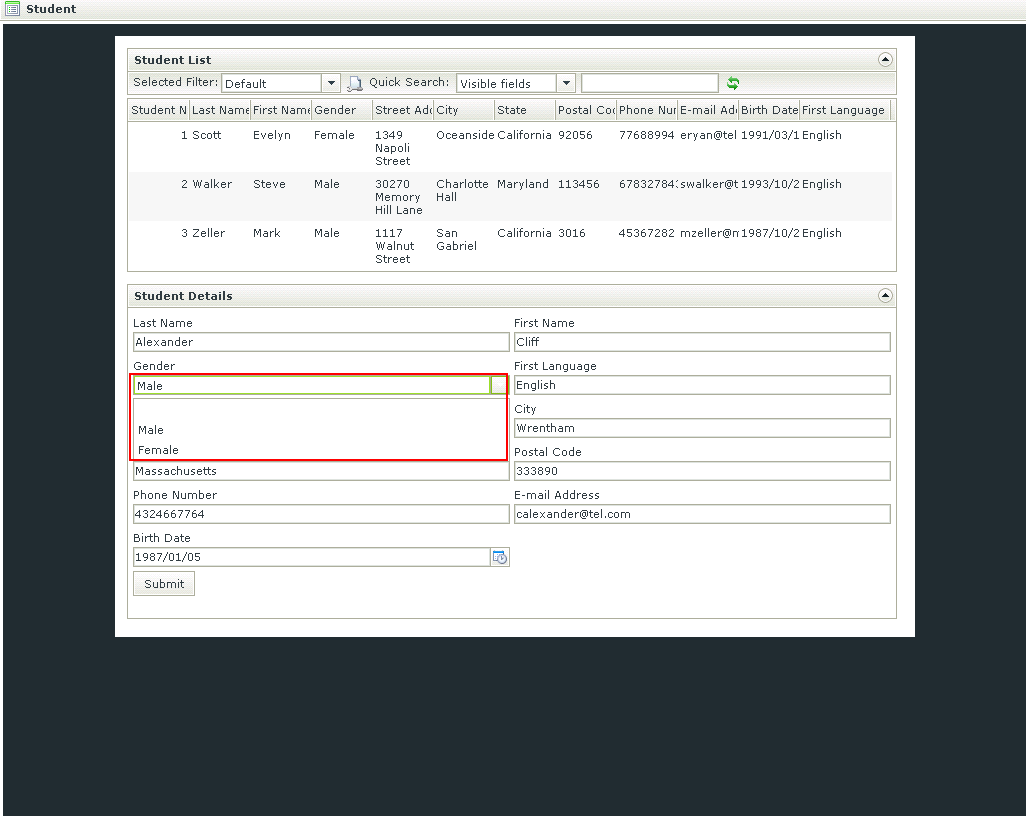
Note the drop-down list in the Gender field
- Click Submit.

|

|
|---|