Zoom Workbook
This article provides information on the following topics:
Note: The Actions Quick Reference provides a complete list of actions that you can print for easy reference.
What is the Zoom Workbook Action?
The Zoom Workbook Action changes the zoom setting of an Excel workbook.
Creating a Zoom Workbook Action
Drag and drop the Selector
onto the Targets ![]() list in the target workbook to display the available target options. Continue
to drag the Selector to the Workbook
list in the target workbook to display the available target options. Continue
to drag the Selector to the Workbook
 option. As an alternative, you may also
target the Select All button.
option. As an alternative, you may also
target the Select All button.
Note: The Select All button in an Excel workbook is located in the top-left corner (just left of Column A's column header, and just above Row 1's row header).
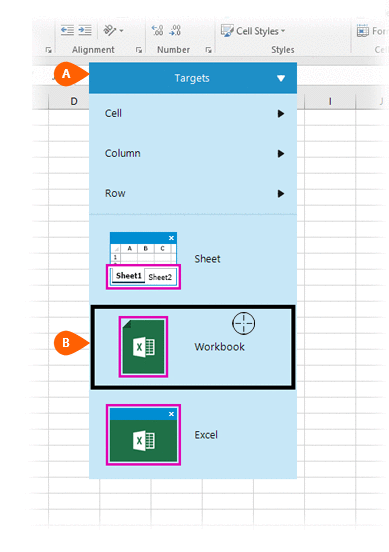
If this is the first time the workbook was targeted, Nintex RPA LE will attempt to create a workbook connection automatically. (For more information about Microsoft Excel workbook connections, read the Excel Connections article.)
A preview of the target
 is displayed. Select the Zoom
Workbook Action
is displayed. Select the Zoom
Workbook Action  from the Actions list
from the Actions list
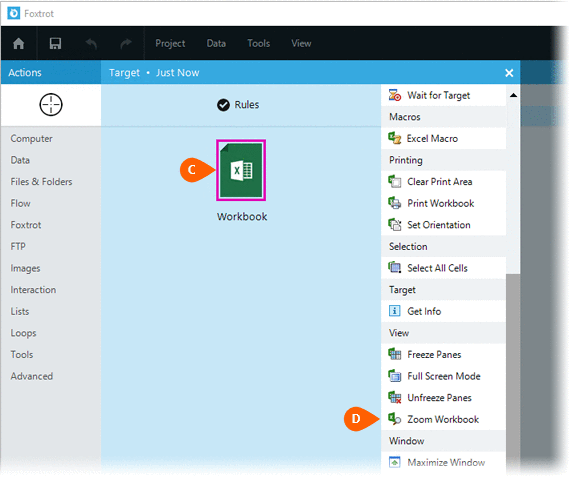
Select the Rules
 to change the Connection for this Action. Both
the Timing
to change the Connection for this Action. Both
the Timing  and
Error
and
Error  settings
for this action may be configured to fine tune the how the Action will
run.
settings
for this action may be configured to fine tune the how the Action will
run.
Note: For more information about Timing and Error settings, read the Action Builder article.
Select the desired zoom
magnification  ,
in percentages, to apply to the target workbook. The following zoom options
are available:
,
in percentages, to apply to the target workbook. The following zoom options
are available:
- 200
- 100
- 75
- 50
- 25
- Fit selection
- Custom
When selecting the Custom
option, you will be required to supply a Custom
Zoom  .
.

Optionally add Notes
 to the Action to document any special instructions
or functionality. When the Run Switch
to the Action to document any special instructions
or functionality. When the Run Switch is set to Run, the action
will be executed after clicking OK.
is set to Run, the action
will be executed after clicking OK.
Note: The run switch is set to Run by default. To create or modify this action without executing it, click the slider to change the option to Don't Run. For more information, see Action Builder.
Click the OK
button  to save the Action.
to save the Action.