Upload FTP File
This article provides information on the following topics:
What is the Upload FTP File Action?
Creating a Upload FTP File Action
Note: The Actions Quick Reference provides a complete list of actions that you can print for easy reference.
What is the Upload FTP File Action?
The Upload FTP File Action uploads a file to an FTP host. By default, Connection A will be used unless otherwise specified. To learn more about FTP Connections, please review FTP Connections.
Note: Before this Action can run, you must first log on to the FTP host using an Log On FTP Action.
Creating an Upload FTP File Action
Select
FTP Actions  to expand the Action list. Select theUpload FTP File
to expand the Action list. Select theUpload FTP File Action from the Actions list to display the Action
Builder.
Action from the Actions list to display the Action
Builder.
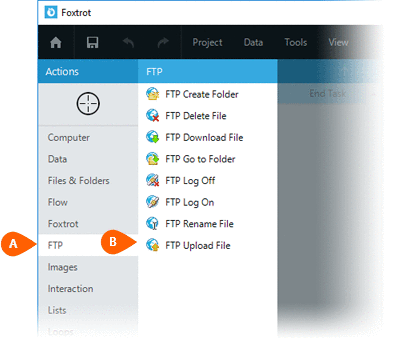
Select the Rules
 to change the Connection for this Action.
to change the Connection for this Action.
The Error  settings for this action may be configured to fine
tune the how the Action will run.
settings for this action may be configured to fine
tune the how the Action will run.
Note: For more information about Timing and Error settings, read the Action Builder article.
Specify the File
to upload  .
Be sure to include the full file path.
.
Be sure to include the full file path.
Note: The file will be uploaded to FTP Connection's "current folder". Use an Go to FTP Folder Action to set the current folder.
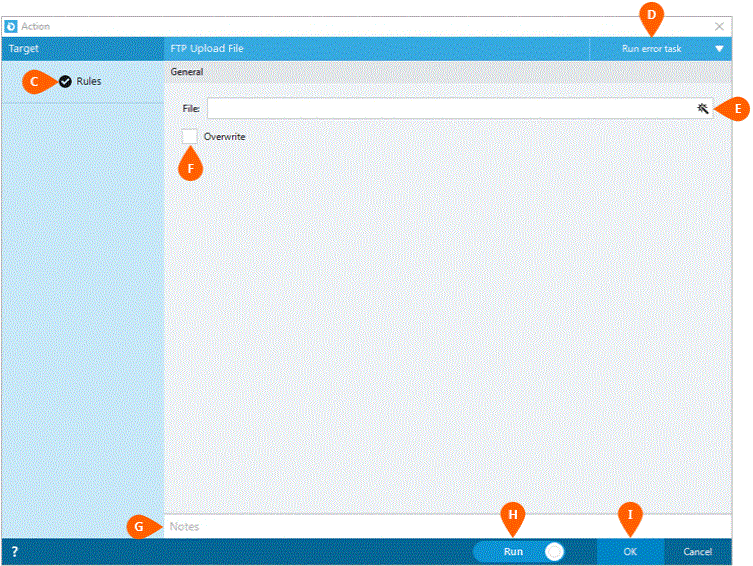
Check the Overwrite
option  to replace existing
files with the same file name.
to replace existing
files with the same file name.
Optionally add Notes
 to the Action to document any special instructions
or functionality. When the Run Switch
to the Action to document any special instructions
or functionality. When the Run Switch is set to Run, the action
will be executed after clicking OK.
is set to Run, the action
will be executed after clicking OK.
Note: The run switch is set to Run by default. To create or modify this action without executing it, click the slider to change the option to Don't Run. For more information, see Action Builder.
Click the OK
button  to
save the Action.
to
save the Action.